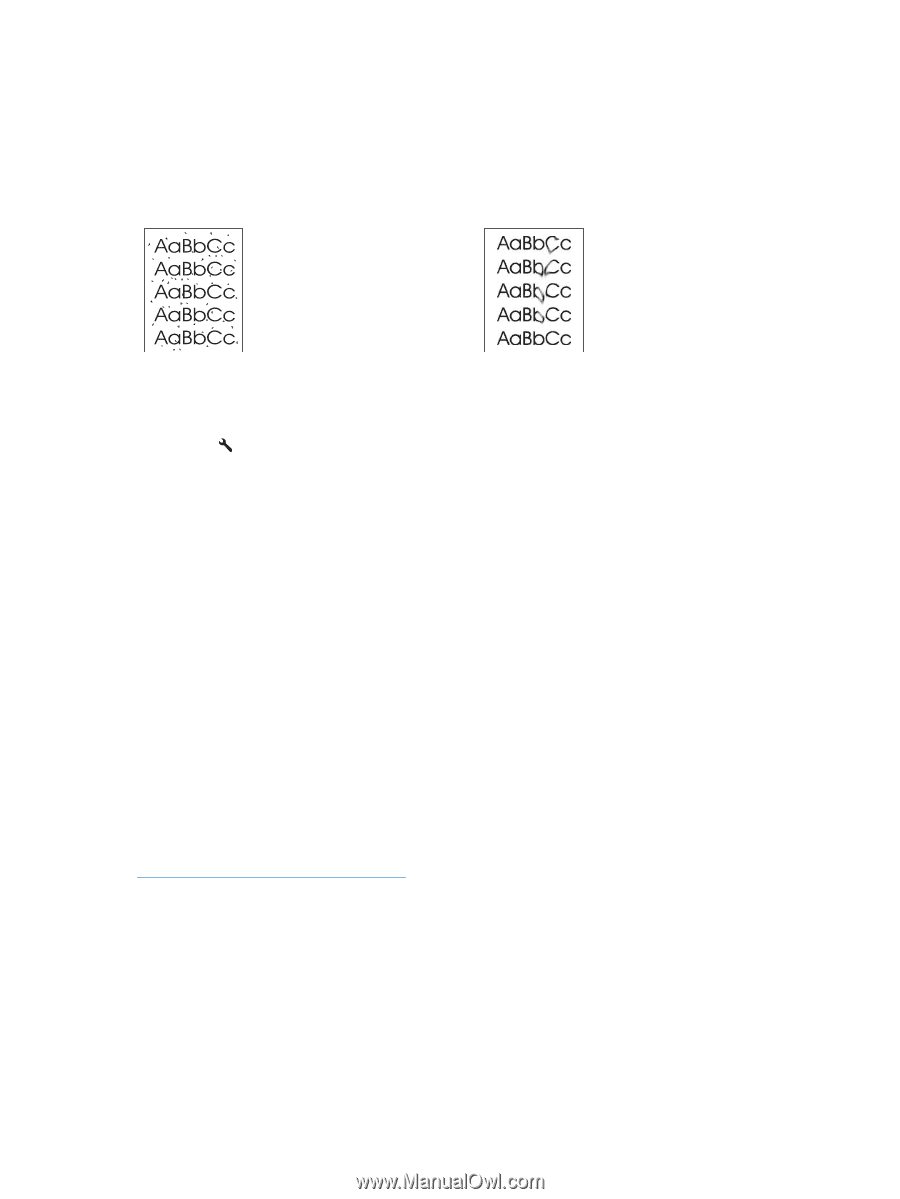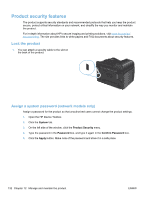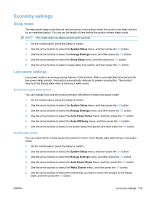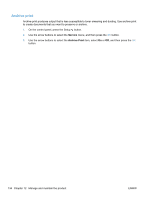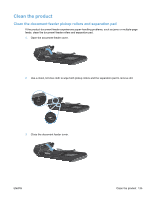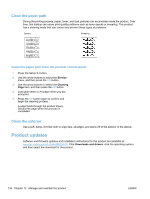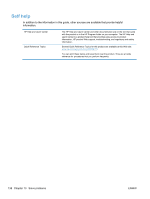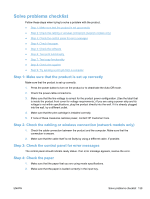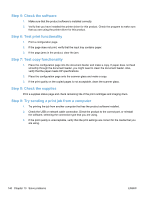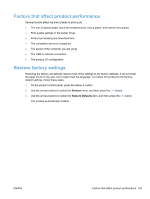HP LaserJet Pro 100 HP LaserJet Pro 100 Color MFP M175 - User Guide - Page 150
Clean the paper path, Clean the paper path from the product control panel, Clean the exterior
 |
View all HP LaserJet Pro 100 manuals
Add to My Manuals
Save this manual to your list of manuals |
Page 150 highlights
Clean the paper path During the printing process, paper, toner, and dust particles can accumulate inside the product. Over time, this buildup can cause print-quality problems such as toner specks or smearing. This product has a cleaning mode that can correct and prevent these types of problems. Specks Smearing Clean the paper path from the product control panel 1. Press the Setup button. 2. Use the arrow buttons to select the Service menu, and then press the OK button. 3. Use the arrow buttons to select the Cleaning Page item, and then press the OK button. 4. Load plain letter or A4 paper when you are prompted. 5. Press the OK button again to confirm and begin the cleaning process. A page feeds through the product slowly. Discard the page when the process is completed. Clean the exterior Use a soft, damp, lint-free cloth to wipe dust, smudges, and stains off of the exterior of the device. Product updates Software and firmware updates and installation instructions for this product are available at www.hp.com/support/LJColorMFPM175. Click Downloads and drivers, click the operating system, and then select the download for the product. 136 Chapter 12 Manage and maintain the product ENWW