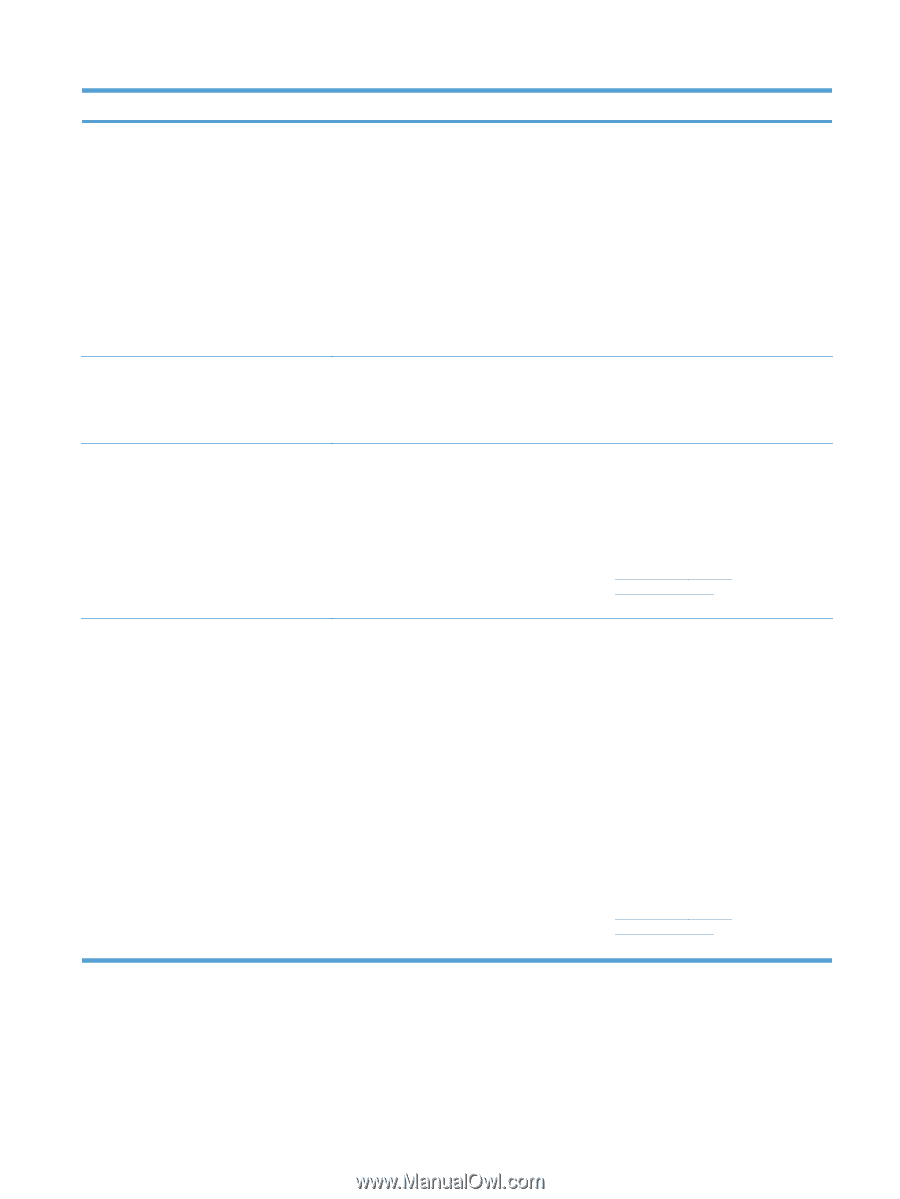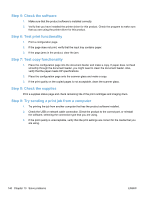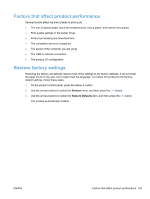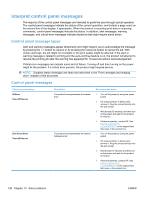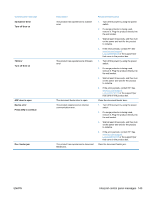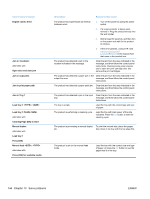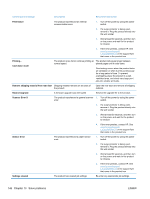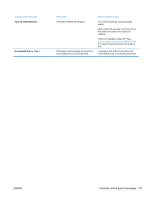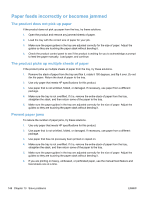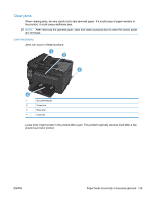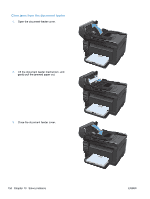HP LaserJet Pro 100 HP LaserJet Pro 100 Color MFP M175 - User Guide - Page 159
Memory is low, Press [OK], Memory is low. Only 1 copy made., Press [OK] to continue, Misprint
 |
View all HP LaserJet Pro 100 manuals
Add to My Manuals
Save this manual to your list of manuals |
Page 159 highlights
Control panel message Memory is low Press [OK] Memory is low. Only 1 copy made. Press [OK] to continue Misprint Press [OK] No paper pickup Press [OK] Description Recommended action The product does not have enough memory If the product is processing other jobs, send to process the job. the job again after those jobs have finished. If the problem continues, turn off the power by using the power switch, and then wait at least 30 seconds. Turn on the power and wait for the product to initialize. Break the job into smaller jobs that contain fewer pages. Resend the print job in raster mode. Set the "Print Data Optimization" setting in the print driver to "Optimize for Raster". Product memory is too low to complete this Either copy fewer pages at a time or turn off job. collation. The product has experienced an internal hardware error. If the error persists, turn the product off, and then on. 1. Reprint the pages. 2. If the error persists, turn the product off, and then on. 3. Print the pages again. The product has experienced an internal hardware error. 4. If the error persists, contact HP. See www.hp.com/support/ LJColorMFPM175 or the support flyer that came in the product box. 1. Verify that the media was inserted far enough into the input tray. 2. Load the tray with the correct size of paper for your job. 3. Make sure the paper guides in the tray are adjusted correctly for the size of paper. Adjust the guides so they are touching the paper stack without bending it. 4. Check the product control panel to see if the product is waiting for you to acknowledge a prompt to feed the paper manually. Load paper, and continue. 5. If the error persists, contact HP. See www.hp.com/support/ LJColorMFPM175 or the support flyer that came in the product box. ENWW Interpret control panel messages 145