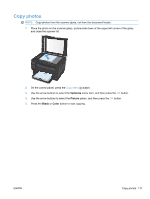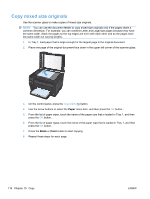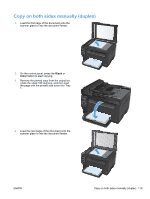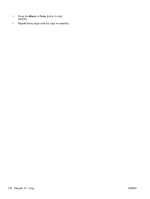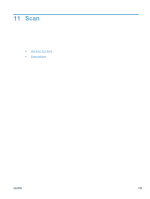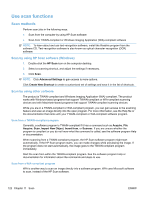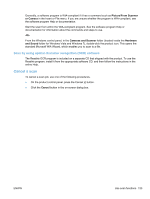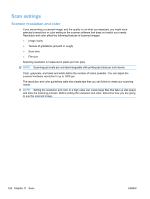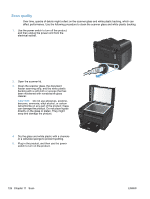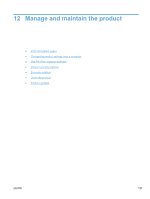HP LaserJet Pro 100 HP LaserJet Pro 100 Color MFP M175 - User Guide - Page 136
Use scan functions, Scan methods, Scan by using HP Scan software (Windows)
 |
View all HP LaserJet Pro 100 manuals
Add to My Manuals
Save this manual to your list of manuals |
Page 136 highlights
Use scan functions Scan methods Perform scan jobs in the following ways. ● Scan from the computer by using HP Scan software ● Scan from TWAIN-compliant or Windows Imaging Application (WIA)-compliant software NOTE: To learn about and use text-recognition software, install the Readiris program from the software CD. Text-recognition software is also known as optical character recognition (OCR) software. Scan by using HP Scan software (Windows) 1. Double-click the HP Scan icon on the computer desktop. 2. Select a scanning shortcut, and adjust the settings if necessary. 3. Click Scan. NOTE: Click Advanced Settings to gain access to more options. Click Create New Shortcut to create a customized set of settings and save it in the list of shortcuts. Scan by using other software The product is TWAIN-compliant and Windows Imaging Application (WIA)-compliant. The product works with Windows-based programs that support TWAIN-compliant or WIA-compliant scanning devices and with Macintosh-based programs that support TWAIN-compliant scanning devices. While you are in a TWAIN-compliant or WIA-compliant program, you can gain access to the scanning feature and scan an image directly into the open program. For more information, see the Help file or the documentation that came with your TWAIN-compliant or WIA-compliant software program. Scan from a TWAIN-compliant program Generally, a software program is TWAIN-compliant if it has a command such as Acquire, File Acquire, Scan, Import New Object, Insert from, or Scanner. If you are unsure whether the program is compliant or you do not know what the command is called, see the software program Help or documentation. When scanning from a TWAIN-compliant program, the HP Scan software program might start automatically. If the HP Scan program starts, you can make changes while previewing the image. If the program does not start automatically, the image goes to the TWAIN-compliant program immediately. Start the scan from within the TWAIN-compliant program. See the software program Help or documentation for information about the commands and steps to use. Scan from a WIA-compliant program WIA is another way to scan an image directly into a software program. WIA uses Microsoft software to scan, instead of the HP Scan software. 122 Chapter 11 Scan ENWW