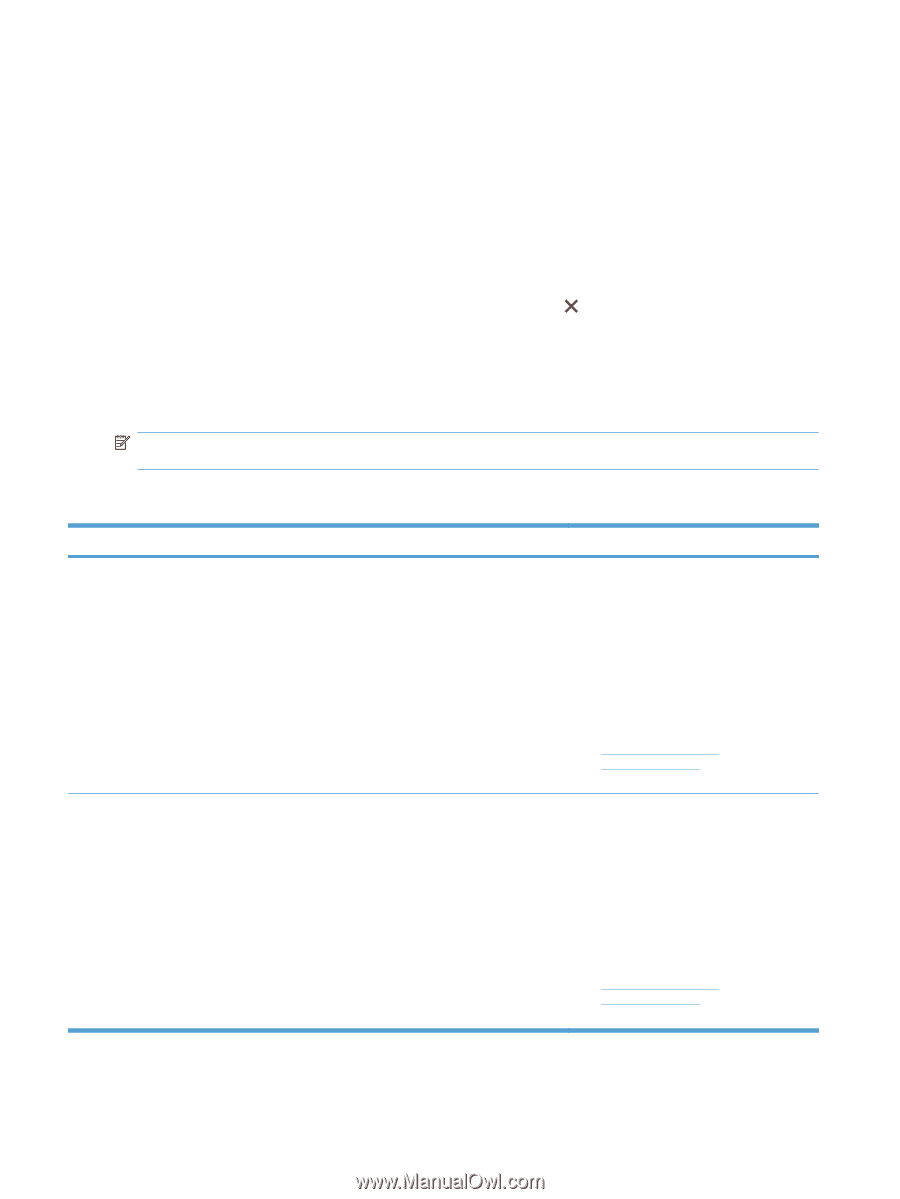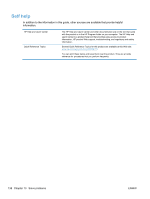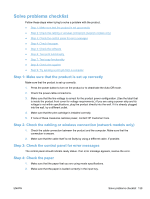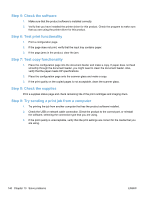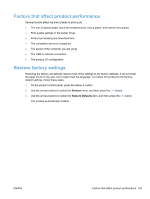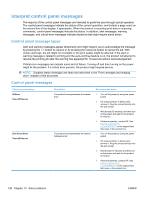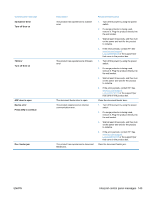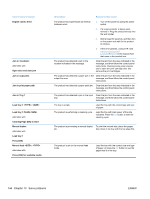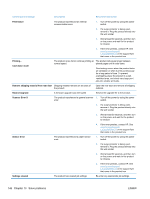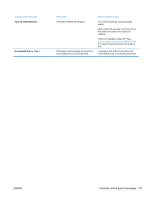HP LaserJet Pro 100 HP LaserJet Pro 100 Color MFP M175 - User Guide - Page 156
Interpret control panel messages, Control panel message types
 |
View all HP LaserJet Pro 100 manuals
Add to My Manuals
Save this manual to your list of manuals |
Page 156 highlights
Interpret control panel messages The majority of the control-panel messages are intended to guide the user through typical operation. The control-panel messages indicate the status of the current operation, and include a page count on the second line of the display, if appropriate. When the product is receiving print data or scanning commands, control-panel messages indicate this status. In addition, alert messages, warning messages, and critical error messages indicate situations that might require some action. Control panel message types Alert and warning messages appear temporarily and might require you to acknowledge the message by pressing the OK button to resume or by pressing the Cancel button to cancel the job. With certain warnings, the job might not complete or the print quality might be affected. If the alert or warning message is related to printing and the auto-continue feature is on, the product will attempt to resume the printing job after the warning has appeared for 10 seconds without acknowledgement. Critical error messages can indicate some kind of failure. Turning off and then turning on the power might fix the problem. If a critical error persists, the product might require service. NOTE: Supplies status messages are listed and described in the "Print cartridges and imaging drum" chapter of this document. Control panel messages Control panel message 49 Error Turn off then on 50.X Fuser Error Turn off then on Description The product has experienced a firmware error. The product has experienced an internal hardware error. Recommended action 1. Turn off the power by using the power switch. 2. If a surge protector is being used, remove it. Plug the product directly into the wall socket. 3. Wait at least 30 seconds, and then turn on the power and wait for the product to initialize. 4. If the error persists, contact HP. See www.hp.com/support/ LJColorMFPM175 or the support flyer that came in the product box. 1. Turn off the power by using the power switch. 2. If a surge protector is being used, remove it. Plug the product directly into the wall socket. 3. Wait at least 10 minutes, and then turn on the power and wait for the product to initialize. 4. If the error persists, contact HP. See www.hp.com/support/ LJColorMFPM175 or the support flyer that came in the product box. 142 Chapter 13 Solve problems ENWW