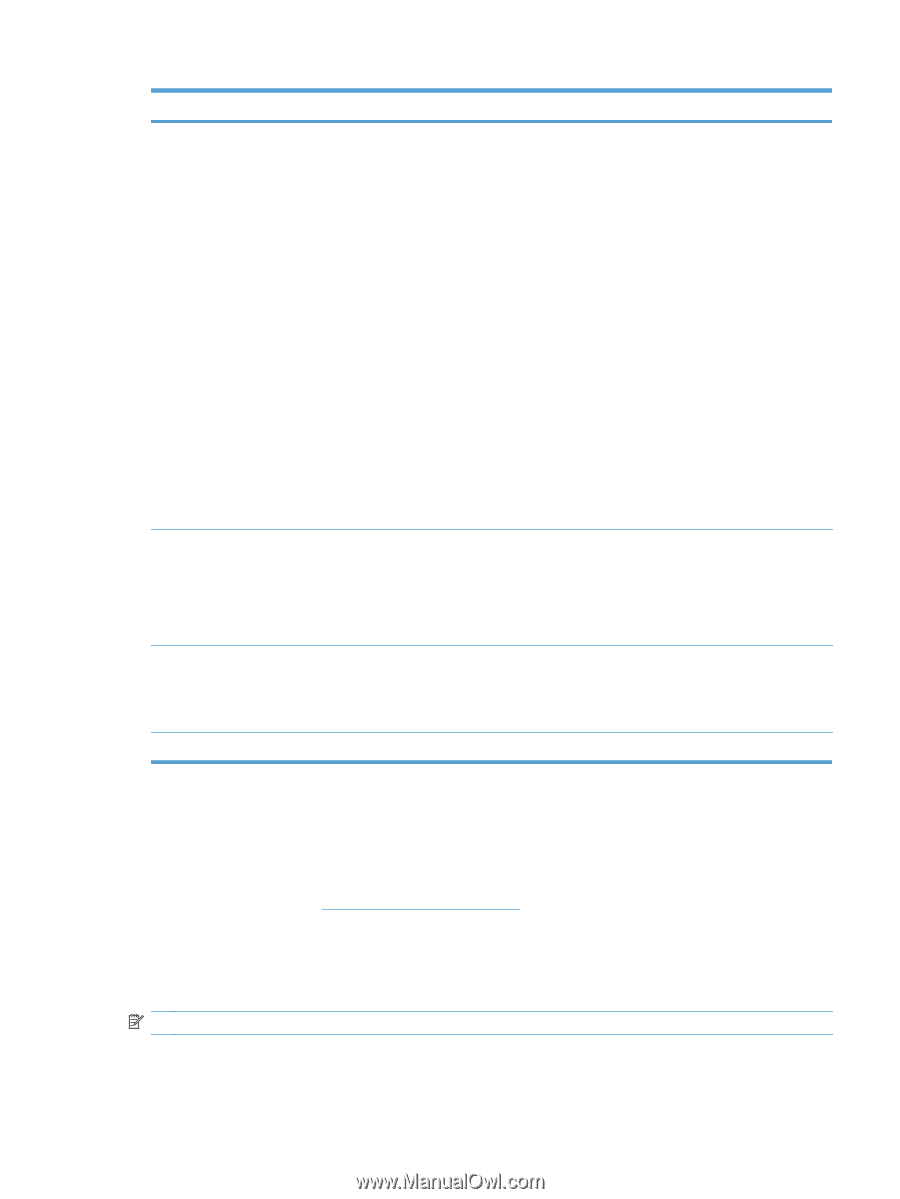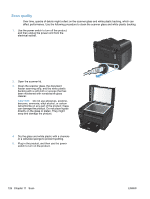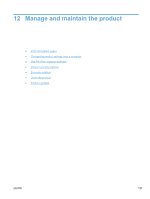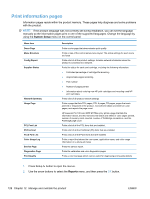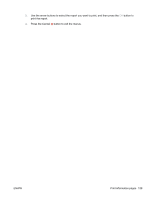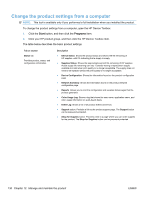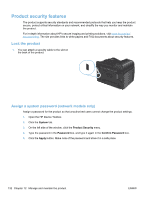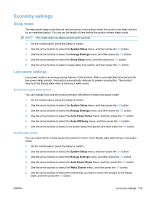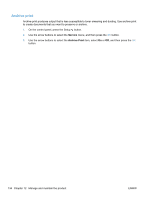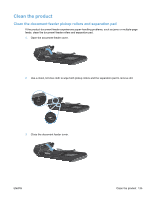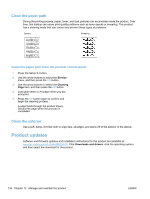HP LaserJet Pro 100 HP LaserJet Pro 100 Color MFP M175 - User Guide - Page 145
Use HP Web Jetadmin software
 |
View all HP LaserJet Pro 100 manuals
Add to My Manuals
Save this manual to your list of manuals |
Page 145 highlights
Tab or section System tab Provides the ability to configure the product from your computer. Print tab Provides the ability to change default print settings from your computer. Networking tab Provides the ability to change network settings from your computer. HP Web Services tab Description ● Device Information: Provides basic product and company information. ● Paper Setup: Allows you to change the paper-handling defaults for the product. ● Print Quality: Allows you to change the print quality defaults for the product, including calibration settings. ● Print Density: Allows you to change the contrasts, highlights, midtones, and shadows values for each supply. ● Paper Types: Allows you to configure print modes that correspond to the media types that the product accepts. ● System Setup: Allows you to change the system defaults for the product. ● Service: Allows you to start the cleaning procedure on the product. ● Product Security: Allows you to set or change the Administrator password. ● Support button: Provides a link to the product support page. The Support button can be password-protected. ● Shop for Supplies button: Provides a link to a page where you can order supplies for the product. The Shop for Supplies button can be password-protected. NOTE: The System tab can be password-protected. If this product is on a network, always consult with the administrator before changing settings on this tab. ● Printing: Change the default product print settings, such as number of copies and paper orientation. These are the same options that are available on the control panel. ● PCL5c: View and change the PCL5c settings. ● PostScript: View and change the PS settings. Network administrators can use this tab to control network-related settings for the product when it is connected to an IP-based network. This tab does not appear if the product is directly connected to a computer. Use this tab to set up and use various Web tools with the product. Use HP Web Jetadmin software HP Web Jetadmin is a Web-based software solution for remotely installing, monitoring, and troubleshooting network-connected peripherals. Management is proactive, allowing network administrators the ability to resolve issues before users are affected. Download this free, enhancedmanagement software at www.hp.com/go/webjetadmin. Device plug-ins can be installed into HP Web Jetadmin to provide support for specific product features. The HP Web Jetadmin software can automatically notify you when new plug-ins are available. On the Product Update page, follow the directions to automatically connect to the HP Web site and install the latest device plug-ins for your product. NOTE: Browsers must be Java™-enabled. Browsing from a Mac OS is not supported. ENWW Use HP Web Jetadmin software 131