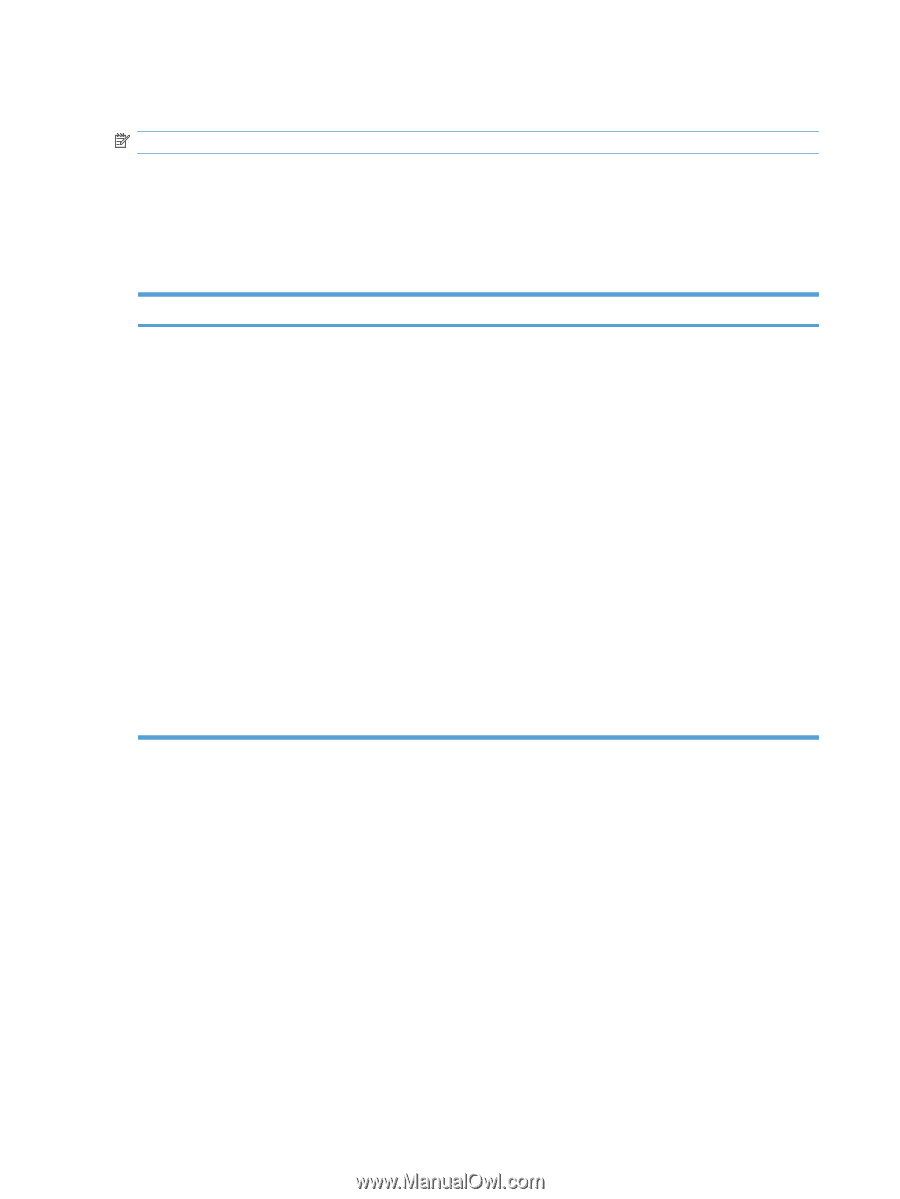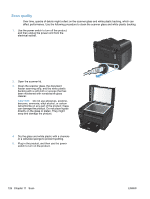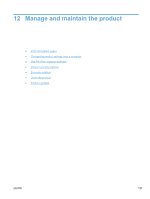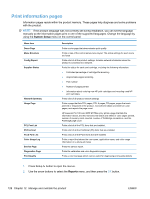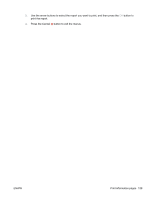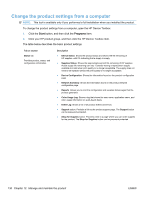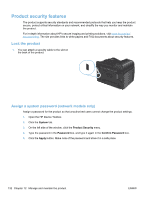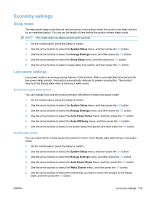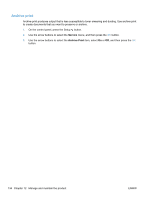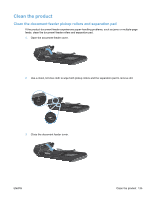HP LaserJet Pro 100 HP LaserJet Pro 100 Color MFP M175 - User Guide - Page 144
Change the product settings from a computer, Start, Programs
 |
View all HP LaserJet Pro 100 manuals
Add to My Manuals
Save this manual to your list of manuals |
Page 144 highlights
Change the product settings from a computer NOTE: This tool is available only if you performed a full installation when you installed the product. To change the product settings from a computer, open the HP Device Toolbox. 1. Click the Start button, and then click the Programs item. 2. Click your HP product group, and then click the HP Device Toolbox item. The table below describes the basic product settings. Tab or section Status tab Provides product, status, and configuration information. Description ● Device Status: Shows the product status and shows the life remaining of HP supplies, with 0% indicating that a supply is empty. ● Supplies Status: Shows the approximate percent life remaining of HP supplies. Actual supply life remaining can vary. Consider having a replacement supply available to install when print quality is no longer acceptable. The supply does not need to be replaced unless the print quality is no longer acceptable. ● Device Configuration: Shows the information found on the product configuration page. ● Network Summary: Shows the information found on the product network configuration page. ● Reports: Allows you to print the configuration and supplies status pages that the product generates. ● Color Usage Log: Shows a log that shows the user name, application name, and color usage information on a job-by-job basis. ● Event Log: Shows a list of all product events and errors. ● Support button: Provides a link to the product support page. The Support button can be password-protected. ● Shop for Supplies button: Provides a link to a page where you can order supplies for the product. The Shop for Supplies button can be password-protected. 130 Chapter 12 Manage and maintain the product ENWW