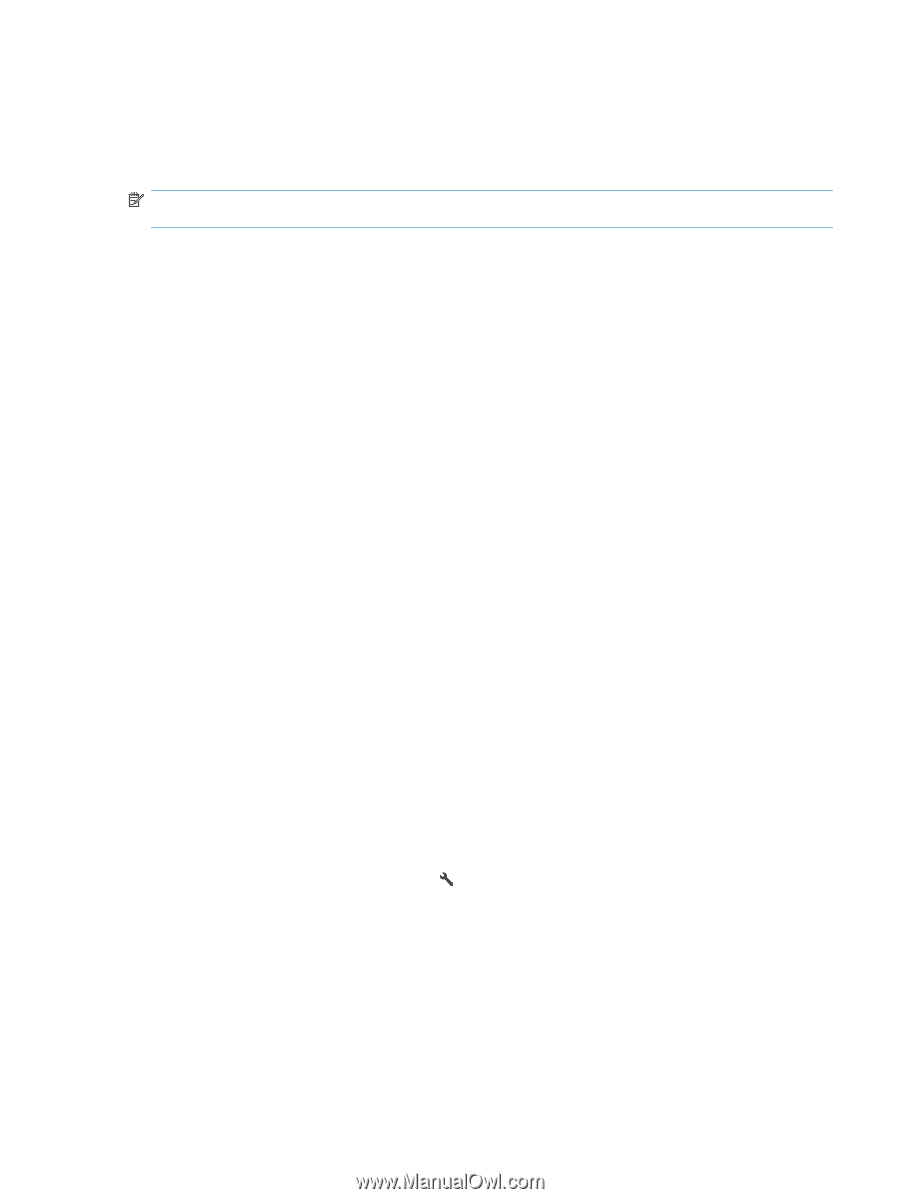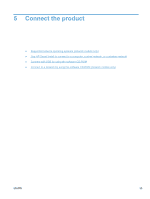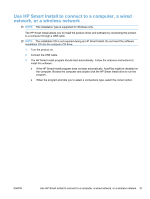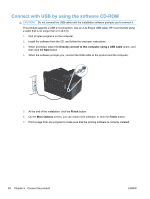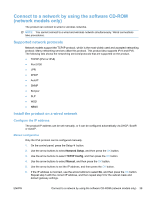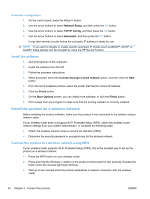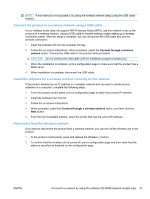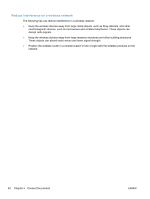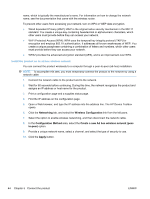HP LaserJet Pro 100 HP LaserJet Pro 100 Color MFP M175 - User Guide - Page 53
Connect to a network by using the software CD-ROM (network models only), Supported network protocols
 |
View all HP LaserJet Pro 100 manuals
Add to My Manuals
Save this manual to your list of manuals |
Page 53 highlights
Connect to a network by using the software CD-ROM (network models only) The product can connect to wired or wireless networks. NOTE: You cannot connect to a wired and wireless network simultaneously. Wired connections take precedence. Supported network protocols Network models support the TCP/IP protocol, which is the most widely used and accepted networking protocol. Many networking services utilize this protocol. This product also supports IPv4 and IPv6. The following lists shows the networking services/protocols that are supported on the product. ● TCP/IP (IPv4 or IPv6) ● Port 9100 ● LPR ● DHCP ● AutoIP ● SNMP ● Bonjour ● SLP ● WSD ● NBNS Install the product on a wired network Configure the IP address The product IP address can be set manually, or it can be configured automatically via DHCP, BootP, or AutoIP. Manual configuration Only the IPv4 protocol can be configured manually. 1. On the control panel, press the Setup button. 2. Use the arrow buttons to select Network Setup, and then press the OK button. 3. Use the arrow buttons to select TCP/IP Config, and then press the OK button. 4. Use the arrow buttons to select Manual, and then press the OK button. 5. Use the arrow buttons to set the IP address, and then press the OK button. 6. If the IP address is incorrect, use the arrow buttons to select No, and then press the OK button. Repeat step 5 with the correct IP address, and then repeat step 5 for the subnet mask and default gateway settings. ENWW Connect to a network by using the software CD-ROM (network models only) 39