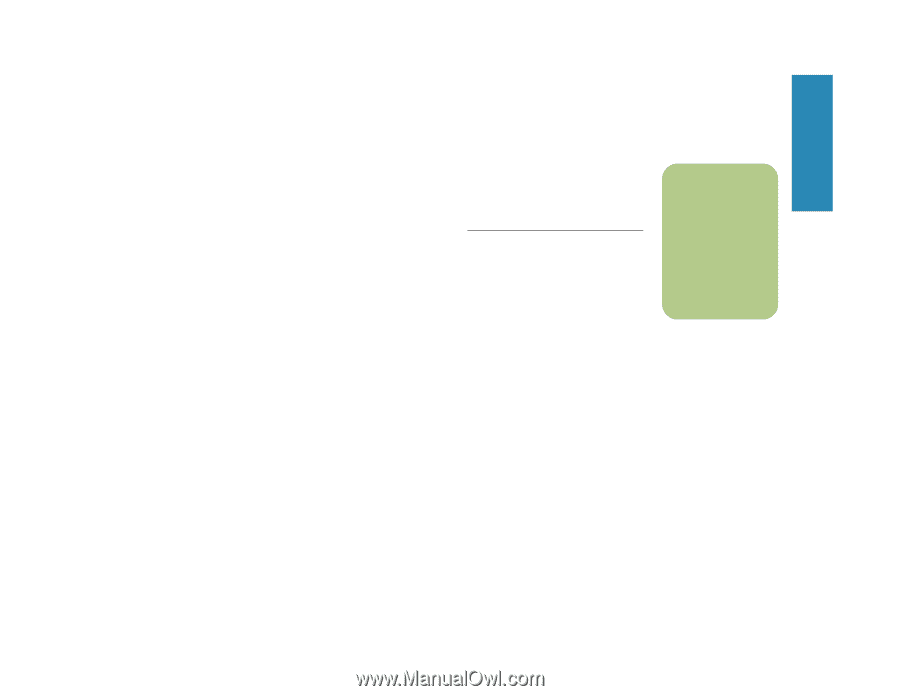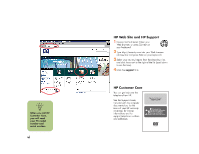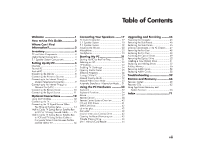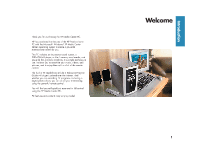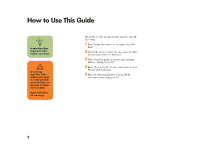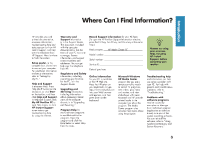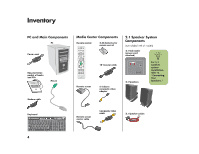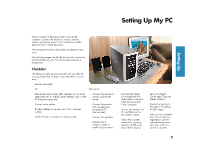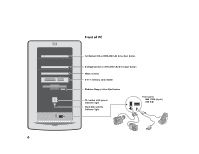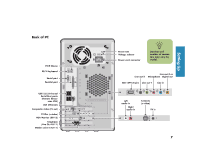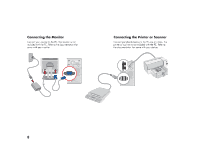HP Media Center 886c HP Media Center Desktop PCs - (English) Hardware User Gui - Page 11
HP Media Center 886c Manual
 |
View all HP Media Center 886c manuals
Add to My Manuals
Save this manual to your list of manuals |
Page 11 highlights
Where Can I Find Information? HP provides you with printed documentation, onscreen information, troubleshooting help and tests you can run from HP Instant Support, and help over the telephone from HP Support. Here is where to find information: Setup poster, in the computer box, shows how to connect your computer. For additional information and setup alternatives, refer to "Setting Up My PC." Help and Support is onscreen Help. Press Help (the ? button) on the keyboard, or click Start on the taskbar, and then click Help and Support. In Help and Support, click My HP Pavilion PC to read Help topics, or click HP Instant Support to run tests or get troubleshooting help by using the Internet. Warranty and Support information is in the Support Guide. This document, included with the computer documentation, lists the terms of your PC warranty coverage, license information, and support contact numbers and addresses. You can get help over the telephone from HP. Regulatory and Safety information, including operating specifications for the PC, is in the Support Guide. Upgrading and Servicing information, including information about accessing internal parts of the computer chassis, is in "Upgrading and Servicing." Program Help for many software programs is available within the program. Open the program and click the Help button or select Help from the menu. Record Support information for your PC here. (To open the HP Pavilion Support Information window, press the Ctrl key, the Alt key, and the s key at the same time.) Product name: Introduction HP Media Center PC . Model number: _____ Serial number: _____ Service ID: _____ Date of purchase: _____ Online Information for your PC is available at the HP Web site. Press the HP button on your keyboard, or type http://www.myhpclub.com into your Web browser address box, and then press Enter on the keyboard. Microsoft Windows XP Media Center program lets you use a remote control to watch or record TV programs, view video, play music and movies, and view slide shows with music. Microsoft and HP provide printed books in the computer box about the program. The Media Center program also includes Help topics about using the program. Always try using your onscreen Help, including HP Instant Support, before contacting your reseller. n Troubleshooting help and information can help you solve a problem with your PC. For help with general and miscellaneous problems, refer to "Troubleshooting." Problems with software programs may be caused by corruption or damage to an individual program (application or software driver) or to part of the system operating software. You can reinstall the software; refer to "Using Application Recovery and System Recovery." 3