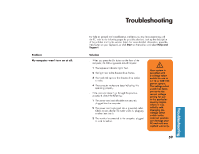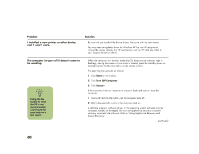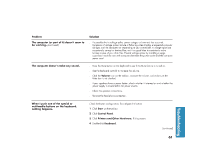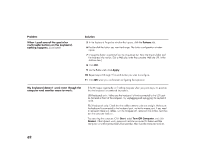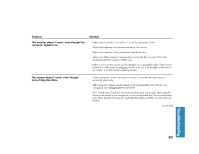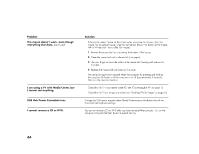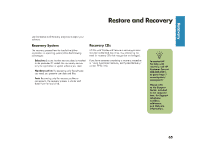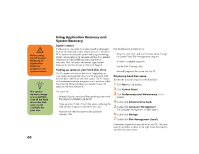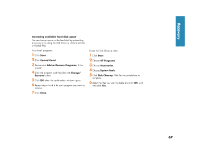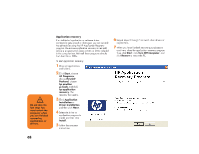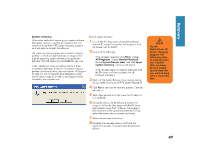HP Media Center 886c HP Media Center Desktop PCs - (English) Hardware User Gui - Page 72
HP Media Center 886c Manual
 |
View all HP Media Center 886c manuals
Add to My Manuals
Save this manual to your list of manuals |
Page 72 highlights
Problem The mouse doesn't work, even though everything else does. (continued) Solution ■ If the pointer doesn't move on the screen when you move the mouse, clean the mouse. For an optical mouse, wipe the light sensor lens on the bottom of the mouse with a lint-free cloth. For a roller ball mouse: 1 Remove the mouse ball by unscrewing the bottom of the mouse. 2 Clean the mouse ball with a damp cloth (not paper). 3 Use your finger to move the rollers in the mouse ball housing and remove lint and dust. 4 Replace the mouse ball and screw on the cover. ■ The computer might have stopped. Reset the computer by pressing and holding the computer On button until the computer turns off (approximately 5 seconds). Then turn the computer back on. Check that the TV is connected to the PC; see "Connecting the TV" on page 13. Check that the TV out image is enabled; see "Enabling TV Out Image" on page 24. I am using a TV with Media Center, but I cannot see anything. ■ ■ USB Hub Power Exceeded error. Change the USB power support under Global Preferences on the Buttons tab of the Control Panel Keyboard settings. You cannot remove a CD or DVD after you have turned off the computer. Turn on the computer and press the Eject button to extend the tray. I cannot remove a CD or DVD. 64