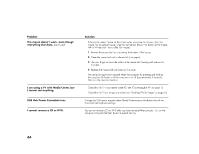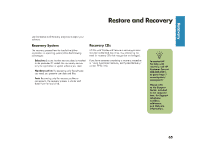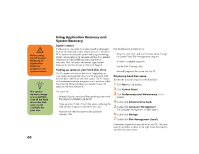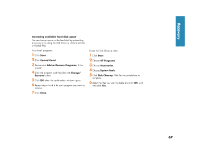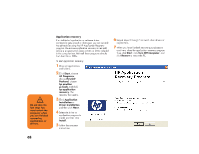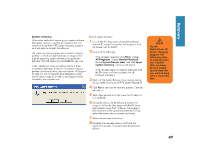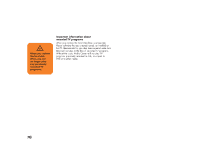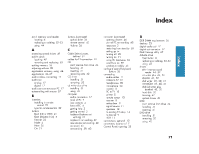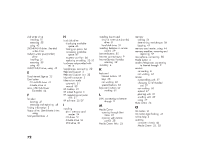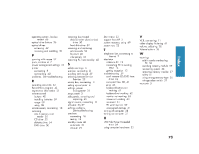HP Media Center 886c HP Media Center Desktop PCs - (English) Hardware User Gui - Page 77
HP Media Center 886c Manual
 |
View all HP Media Center 886c manuals
Add to My Manuals
Save this manual to your list of manuals |
Page 77 highlights
Recovery System recovery When other methods of repairing your system software (like system restore or application recovery) fail, you may want to use the HP PC System Recovery program as a last resort to reinstall the software. The system recovery program uses a special recovery partition on the hard disk that stores an image of the original operating system software and application software. This disk space is not available for your use. In the unlikely event that you replace the hard drive or somehow damage the data in the special recovery partition on the hard drive, you must contact HP Support for help. For the HP Customer Care telephone number, see the note on page 65 or refer to the Support Guide, included in the computer box. To start system recovery: 1 Turn off the PC. Disconnect all peripheral devices 2 Do one of the following: ■ from the PC except the monitor, the keyboard, and the mouse. Turn on the PC. If the computer responds: click Start, choose All Programs, choose Hewlett-Packard, choose hp pavilion pc tools, and click hp pc system recovery. Continue with step 3. If the computer does not respond, press and hold the On button until the computer turns off. Continue with step 5. ■ 3 Wait until the System Recovery box appears asking with step 7. The HP Media Center PC System Recovery program will delete any data or programs that you installed after purchase. Be sure to back up any data that you want to keep onto a removable disc. w Do you really want to start HP PC System Recovery? 4 Click Yes to continue the recovery process. Continue 5 Wait a few seconds and then press the On button to turn on the PC. 6 During the startup, do the following to enter the program: When the blue screen with the HP Invent logo appears, press the F10 key on the keyboard. (You have only a few seconds to press the F10 key before the normal startup process continues.) 7 Follow the onscreen instructions. 8 Complete the computer startup, and finish the registration process. Then reconnect all peripheral devices. 69