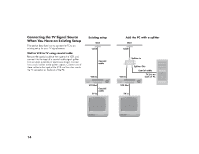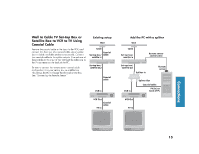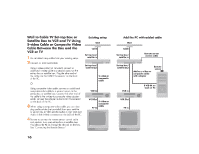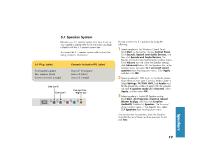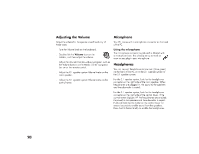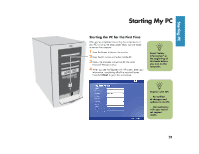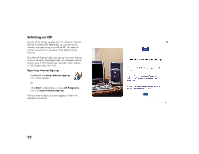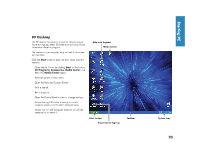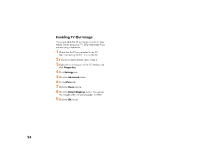HP Media Center 886c HP Media Center Desktop PCs - (English) Hardware User Gui - Page 27
HP Media Center 886c Manual
 |
View all HP Media Center 886c manuals
Add to My Manuals
Save this manual to your list of manuals |
Page 27 highlights
5.1 Speaker System Because your 5.1 speaker system may vary, to set up your speakers, please refer to the instruction package included with the 5.1 speaker system box. To connect the 5.1 speaker system, refer to the table listing connector information. Be sure to select the 5.1 speakers by doing the following: 1 Select speakers in the Windows Control Panel: 5.1 Plug (color) Front speakers (green) Rear speakers (black) Center/subwoofer (orange) Connects to back of PC (color) Line out-1 (lime green) Line out-2 (black) Line out-3 (orange) Click Start on the taskbar, choose Control Panel. Click Sounds, Speech and Audio Devices, and then click Sounds and Audio Devices. The Sounds and Audio Devices Properties window opens. Click Volume tab and under the Speaker settings click Advanced button. On the Speakers tab, in the Speaker setup: box select 5.1 surround sound speakers from the drop-down menu. Click Apply, and then click OK. Open Media Center (see "Opening Media Center"). Select Settings, TV/DVD, DVD, and Audio (wait for the properties window to open). On the iviaudio tab click 6 speaker mode (5.1 channel), select Apply, and then select OK. 2 Select speakers for DVD Audio in the Media Center: Line out-2 Line out-1 Line out-3 or Digital out 3 Select speakers in AudioHQ Speaker setting: Click Start, All Programs, Creative, Sound Blaster Audigy, and then click Creative AudioHQ. Double-click Speaker. The Surround Mixer window opens. In the Speaker box, select 5.1 Speakers from the drop-down menu. You can also test the speakers; open the Creative AudioHQ Surround Mixer window (see step 3) and click Test. Speakers 19