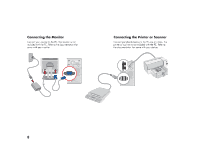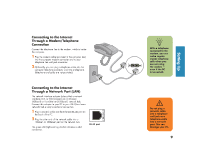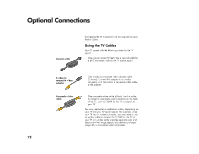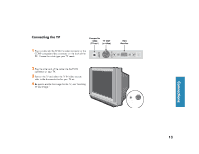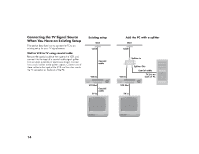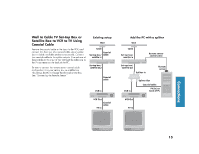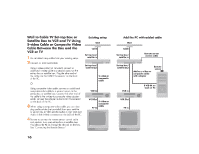HP Media Center 886c HP Media Center Desktop PCs - (English) Hardware User Gui - Page 21
HP Media Center 886c Manual
 |
View all HP Media Center 886c manuals
Add to My Manuals
Save this manual to your list of manuals |
Page 21 highlights
Connecting the TV Composite video (TV out) TV OUT (s-video) VGA Monitor 1 Plug a cable into the TV OUT s-video connector or the COMP composite video connector an the back of the PC. Choose the cable type your TV needs. 2 Plug the other end of the cable into the TV IN connector on your TV. 3 Turn on the TV and select the TV IN video source; refer to the documentation for your TV set. TV Out Image." Connections 4 Be sure to enable the image for the TV; see "Enabling COMPOSITE VIDEO IN S-VIDEO IN 13

13
S-VIDEO IN
COMPOSITE
VIDEO IN
Connecting the TV
TV OUT
(s-video)
VGA
Monitor
Composite
video
(TV out)
1
Plug a cable into the TV OUT s-video connector or the
COMP composite video connector an the back of the
PC. Choose the cable type your TV needs.
2
Plug the other end of the cable into the TV IN
connector on your TV.
3
Turn on the TV and select the TV IN video source;
refer to the documentation for your TV set.
4
Be sure to enable the image for the TV; see “Enabling
TV Out Image.”
Connections