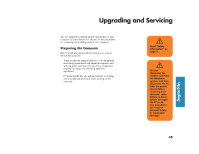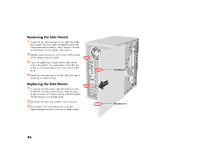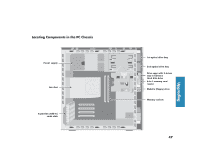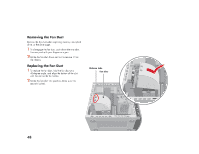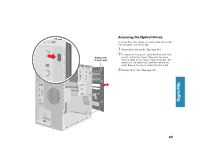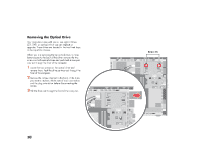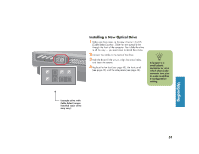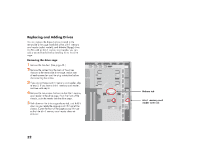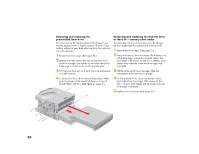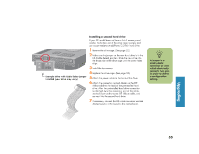HP Media Center 886c HP Media Center Desktop PCs - (English) Hardware User Gui - Page 58
HP Media Center 886c Manual
 |
View all HP Media Center 886c manuals
Add to My Manuals
Save this manual to your list of manuals |
Page 58 highlights
Removing the Optical Drive Your computer comes with one or two optical drives (CD, DVD, or combo) which you can replace or upgrade. These drives are located in the two fixed bays at the top of the chassis. When you are removing the top optical drive, to have better access to the back of the drive, remove the two screws on both optical drives and push both drives part way out through the front of the computer. Screw (2) 1 Locate the two screws on the optical drive and remove them. Push the drive partway out through the front of the computer. you want to replace. Make note of each connection and the plug orientation before disconnecting the cables. 2 Remove the cables attached to the back of the drive 3 Pull the drive out through the front of the computer. 50