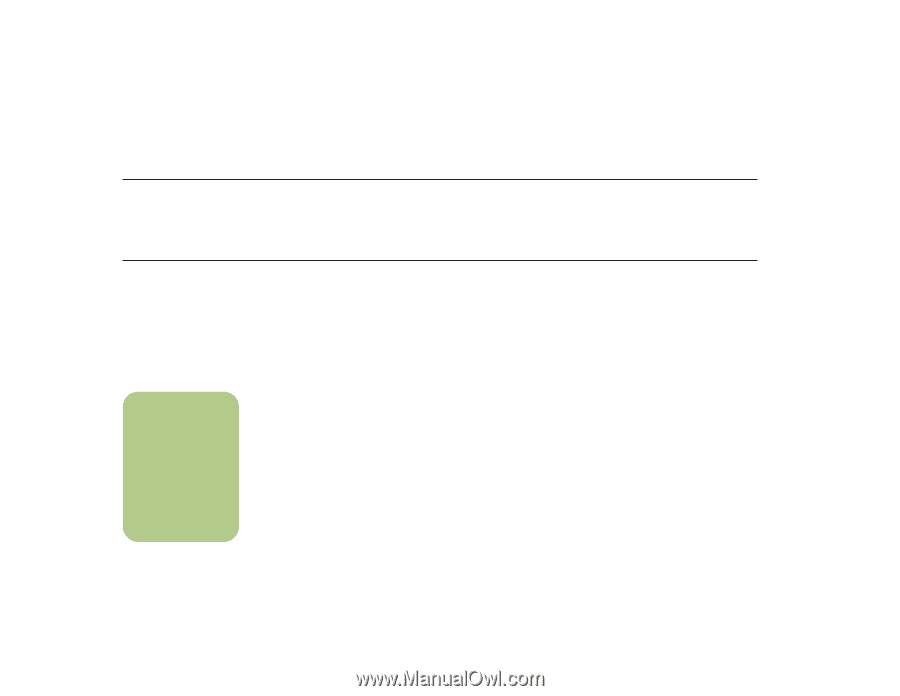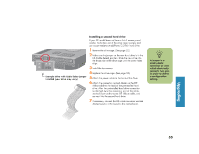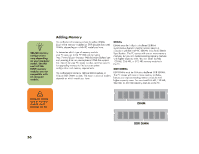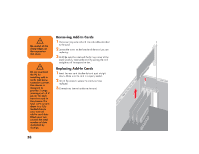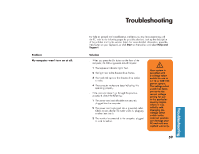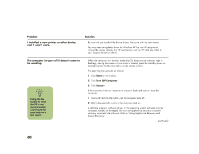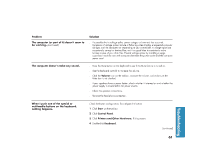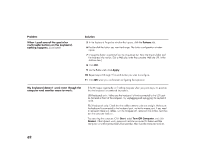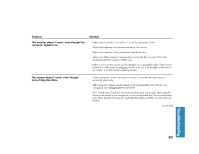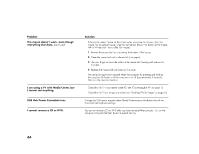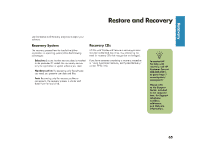HP Media Center 886c HP Media Center Desktop PCs - (English) Hardware User Gui - Page 68
HP Media Center 886c Manual
 |
View all HP Media Center 886c manuals
Add to My Manuals
Save this manual to your list of manuals |
Page 68 highlights
Problem I installed a new printer or other device, and it won't work. Solution ■ ■ Be sure that you installed the device drivers that came with the new device. You may need an updated driver for Windows XP. For non-HP peripherals, contact the vendor directly. For HP peripherals, visit the HP Web site. Refer to your Support Guide for details. The computer (or part of it) doesn't seem to be working. ■ When the computer is in standby mode (the On button power indicator light is flashing), moving the mouse will not wake it. Instead, press the Standby button on the keyboard or the Standby button on the remote control. Try restarting the computer as follows: 1 Click Start on the taskbar. 2 Click Turn Off Computer. 3 Click Restart. ■ Using the On button to reset the PC is not recommended and should be used only as a last resort. n ■ If the computer shows no response to mouse or keyboard actions, reset the computer: 1 Press and hold the On button until the computer turns off. 2 Wait a few seconds, and turn the computer back on. ■ A software program, software driver, or the operating system software may be corrupted, erased, or damaged. You can use application recovery or system recovery to reinstall the software. Refer to "Using Application Recovery and System Recovery." (continued) 60