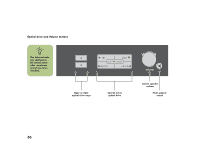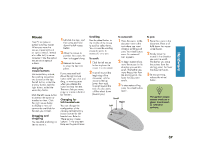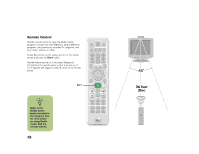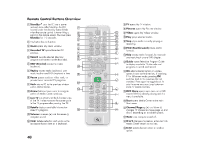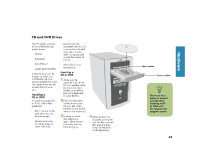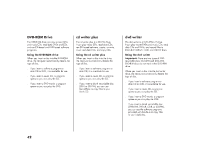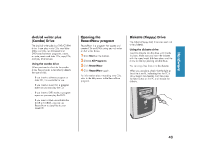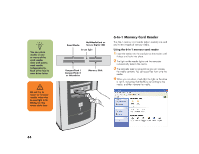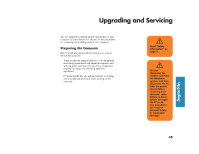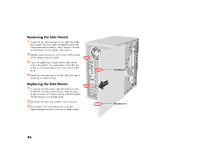HP Media Center 886c HP Media Center Desktop PCs - (English) Hardware User Gui - Page 49
HP Media Center 886c Manual
 |
View all HP Media Center 886c manuals
Add to My Manuals
Save this manual to your list of manuals |
Page 49 highlights
CD and DVD Drives Your PC comes with one or two of the following optical drives: CD-RW DVD-ROM DVD+RW/+R combo (DVD/CD-RW) ■ Do not touch the unlabeled side of a CD or place the unlabeled side down on your desk. Doing so could scratch the surface of the CD. Store CDs at room temperature. Eject button Hardware A CD-RW drive may be labeled cd writer plus. A DVD+RW/+R drive may be labeled dvd writer. The combo drive may be labeled dvd/cd writer plus. Inserting a CD or DVD Push to close 1 Make sure the Handling a CD or DVD To avoid damaging CDs or DVDs, follow these guidelines: ■ computer is on. (If the PC is in standby mode, the On button light flashes; press the Esc key on the keyboard to wake the PC.) on the drive to eject the tray. (Or, press the Eject button for the drive on the keyboard.) disc edges only, gently place the disc in the tray with the label facing up. 2 Press the Eject button Return the disc to the case when you are finished using it. Handle the disc by its outside edges or center hole only. There can be a delay of several seconds after inserting a CD or DVD until the appropriate program opens. n 3 Holding on to the 4 Close the disc tray ■ by gently pushing the tray into the computer. (Or, press the Eject button for the drive on the keyboard.) 41