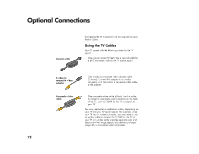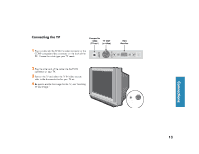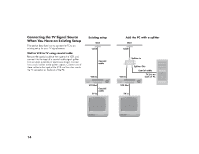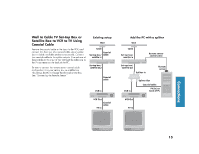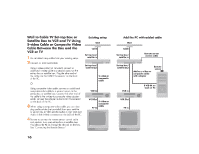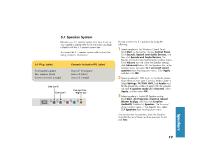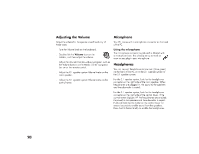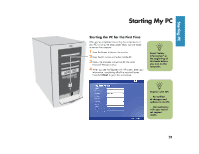HP Media Center 886c HP Media Center Desktop PCs - (English) Hardware User Gui - Page 24
HP Media Center 886c Manual
 |
View all HP Media Center 886c manuals
Add to My Manuals
Save this manual to your list of manuals |
Page 24 highlights
Wall to Cable TV Set-top Box or Satellite Box to VCR and TV Using S-video Cable or Composite Video Cable Between the Box and the VCR or TV Existing setup Wall Cable Set-top box/ satellite In Add the PC with added cable Wall Cable Set-top box/ satellite In Remote sensor control cable 1 Do not detach any cables from your existing setup. 2 Connect an additional cable: Using s-video cable (not included): connect an additional s-video cable to a second output on the set-top box or satellite box. Plug the other end of the cable into the S-VID IN connector on the back of the PC. Set-top box/ satellite Out Set-top box/ satellite Out Add an s-video or composite cable with adapter Remote sensor S-video or composite cable Or Using composite video cable: connect an additional composite video cable to a second output on the set-top box or satellite box. Connect the other end of the cable to the s-video to composite video adapter cable; connect the adapter to the S-VID IN connector on the back of the PC. VCR In VCR In S-VID IN on back of PC VCR Out 3 When using a composite video cable, you can also plug audio cables (not provided) from your satellite or set-top box or VCR into the Audio in right (red) and Audio in left (white) connectors on the back of the PC. and position it on your set-top box or satellite box. This allows the PC to change the channel on the box. See "Connecting the Remote Sensor." TV In S-video or composite cable VCR Out TV In 4 Be sure to connect the remote sensor control cable 16