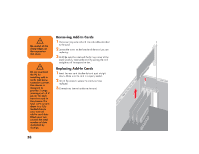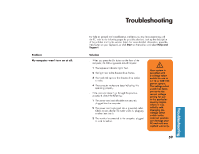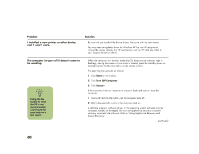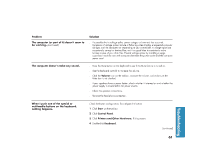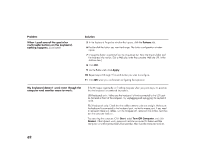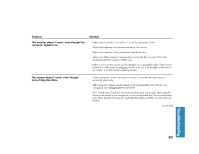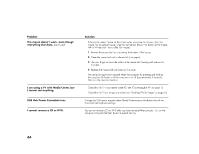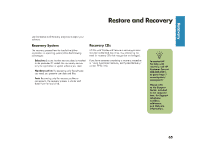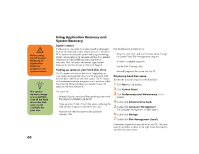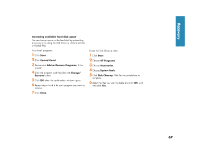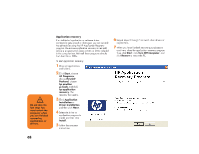HP Media Center 886c HP Media Center Desktop PCs - (English) Hardware User Gui - Page 71
HP Media Center 886c Manual
 |
View all HP Media Center 886c manuals
Add to My Manuals
Save this manual to your list of manuals |
Page 71 highlights
Problem The monitor doesn't work, even though the computer appears to. Solution Make sure the monitor is turned on - it has its own power button. Adjust the brightness and contrast controls on the monitor. Check the connection of the power cord into the monitor. Check the cable connection between the monitor and the computer. The cable connectors must be pushed in all the way. Make sure the monitor power cord is plugged into a grounded outlet. Check to see whether the outlet works by plugging another item into it. (If the light on the front of the monitor is lit, the monitor is getting power.) If nothing happens when you move the mouse, it's possible that the mouse is connected improperly. USB mouse only: Make sure the mouse is firmly connected to the USB port. Try unplugging and replugging the mouse cable. PS/2 mouse only: Check that the cable connector pins are straight. Make sure the mouse is connected to the mouse port, not to the keyboard port. To reconnect these two cables, turn the computer off, reconnect the cables, and then turn the computer back on. ■ The mouse doesn't work, even though everything else does. ■ (continued) Troubleshooting 63