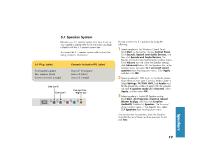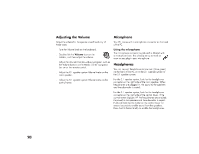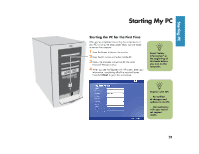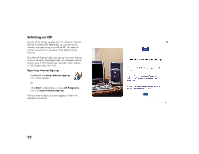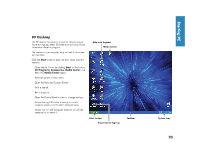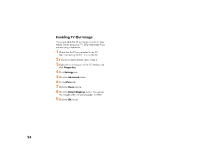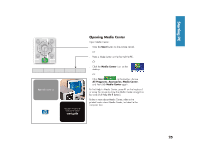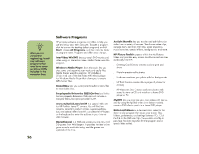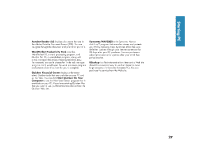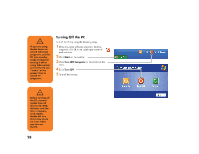HP Media Center 886c HP Media Center Desktop PCs - (English) Hardware User Gui - Page 32
HP Media Center 886c Manual
 |
View all HP Media Center 886c manuals
Add to My Manuals
Save this manual to your list of manuals |
Page 32 highlights
Enabling TV Out Image You must enable the TV out image in order to view Media Center using your TV. Skip these steps if you are not using a television. 1 Check that the TV is connected to the PC. See "Connecting the TV." Turn on the TV. 2 If you have Media Center open, close it. 3 Right-click an empty part of the PC desktop and click Properties. 4 Click Settings tab. 5 Click the Advanced button. 6 Click nView tab. 7 Click the Clone option. 8 Click the Detect Displays button. You will see two images (view windows) appear in nView. 9 Click the OK button. 24

24
Enabling TV Out Image
You must enable the TV out image in order to view
Media Center using your TV. Skip these steps if you
are not using a television.
1
Check that the TV is connected to the PC.
See “Connecting the TV.” Turn on the TV.
2
If you have Media Center open, close it.
3
Right-click an empty part of the PC desktop and
click
Properties
.
4
Click
Settings
tab.
5
Click the
Advanced
button.
6
Click
nView
tab.
7
Click the
Clone
option.
8
Click the
Detect Displays
button. You will see
two images (view windows) appear in nView.
9
Click the
OK
button.