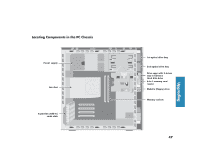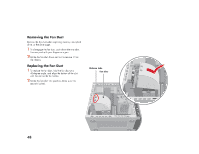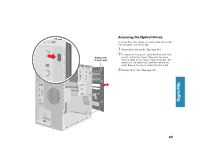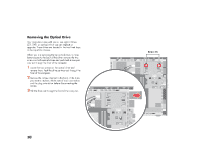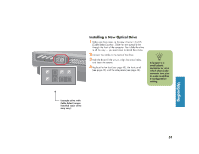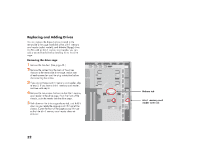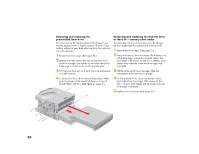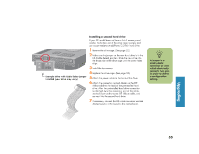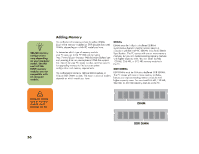HP Media Center 886c HP Media Center Desktop PCs - (English) Hardware User Gui - Page 60
HP Media Center 886c Manual
 |
View all HP Media Center 886c manuals
Add to My Manuals
Save this manual to your list of manuals |
Page 60 highlights
Replacing and Adding Drives You can replace the drives that are located in the removable drive cage: hard disk drive, 6-In-1 memory card reader (select models), and diskette (floppy) drive. On PCs with no 6-In-1 memory card reader, you can add a second hard drive by installing it into the drive cage. Removing the drive cage 1 Remove the fan duct. (See page 48.) 2 Remove the cables from the back of the drives that are in the removable drive cage. Make note of each connection and the plug orientation before disconnecting the cables. to step 5. If you have a 6-In-1 memory card reader, continue with step 4. card reader in the drive cage. From the front of the chassis, push the reader into the drive cage. 3 If you do not have a 6-In-1 memory card reader, skip 4 Remove the two screws that secure the 6-In-1 memory 5 Push down on the drive cage release tab, and hold it down as you rotate the cage up and lift it out of the chassis. Cover the front of the cage as you lift it out so that the 6-In-1 memory card reader does not slide out. Release tab 6-In-1 memory card reader screw (2) 52