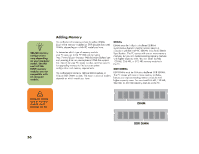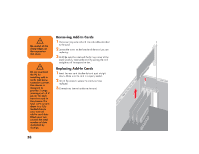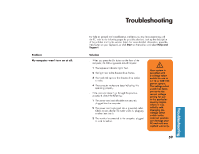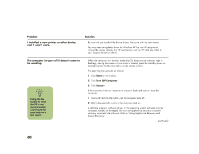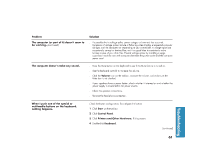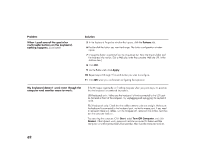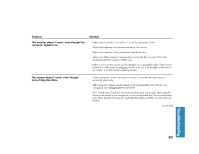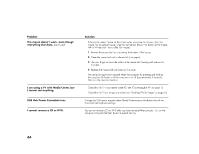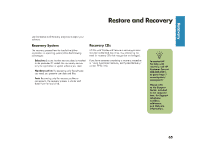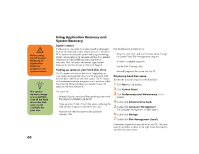HP Media Center 886c HP Media Center Desktop PCs - (English) Hardware User Gui - Page 69
HP Media Center 886c Manual
 |
View all HP Media Center 886c manuals
Add to My Manuals
Save this manual to your list of manuals |
Page 69 highlights
Problem The computer (or part of it) doesn't seem to be working. (continued) Solution ■ It's possible that a voltage spike, power outage, or brownout has occurred. Symptoms of voltage spikes include a flickering video display, unexpected computer startups, and the computer not responding to your commands. A voltage spike can occasionally corrupt or destroy files, so it is a good idea to consistently make backup copies of your data files. Prevent voltage spikes by installing a surge suppressor made for use with computers between the power outlet and the computer power cord. Press the Mute button on the keyboard to see if the Mute feature is turned on. Use the keyboard controls to increase the volume. Click the Volume icon on the taskbar. Increase the volume, and make sure the Mute box is not checked. If your speakers have a power button, check whether it is turned on and whether the power supply is connected to the power source. Check the speaker connections. Remove the headphone connection. The computer doesn't make any sound. ■ ■ ■ ■ ■ ■ When I push one of the special or multimedia buttons on the keyboard, nothing happens. Check the button configuration. To configure the button: 1 Click Start on the taskbar. 2 Click Control Panel. 3 Click Printers and Other Hardware, if it is present. 4 Double-click Keyboard. Troubleshooting (continued) 61