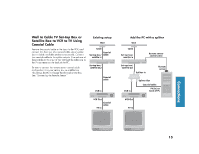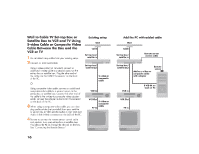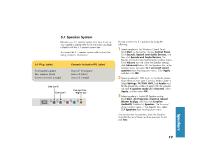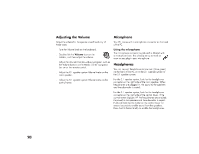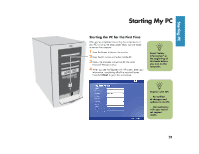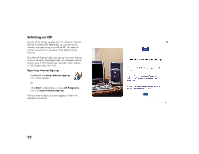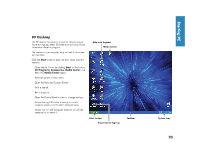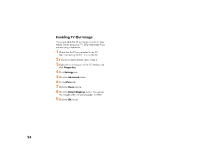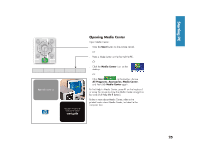HP Media Center 886c HP Media Center Desktop PCs - (English) Hardware User Gui - Page 28
HP Media Center 886c Manual
 |
View all HP Media Center 886c manuals
Add to My Manuals
Save this manual to your list of manuals |
Page 28 highlights
Adjusting the Volume Adjust the volume for the speaker sound level any of these ways: ■ ■ Microphone Your PC comes with a microphone connector on the back of the PC. Turn the Volume knob on the keyboard. Double-click the Volume icon on the taskbar, and then adjust the volume. Adjust the Volume Controls within a program, such as the Volume buttons on the Media Center navigation bar or on the remote control. Adjust the 2.1 speaker system Volume knobs on the main speaker. Adjust the 5.1 speaker system Volume knobs on the control tower. Using the microphone The microphone connector is pink and is labeled with a microphone icon. It is already set up to work as soon as you plug in your microphone. ■ Headphones You can connect headphones to Line out-1 (lime green) on the back of the PC, or to the 2.1 speaker system or the 5.1 speaker system. For the 2.1 speaker system, look for the headphones connector on the right side of the main speaker. When headphones are plugged in, the sound to the speakers and the subwoofer is muted. For the 5.1 speaker system, look for the headphones connector on the right side of the control tower. If the control tower displays HP, the headphones are enabled; the sound to the speakers and the subwoofer is muted. Push and hold the On button on the control tower for several seconds to enable sound from the speakers. Press the On button briefly to enable the headphones. ■ ■ 20