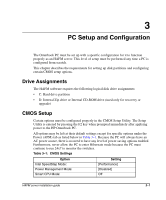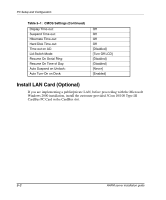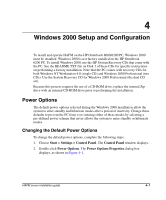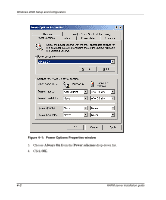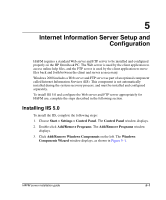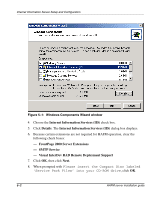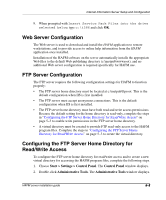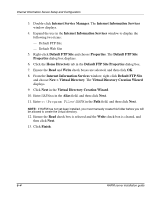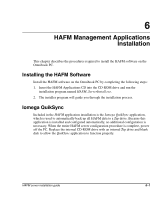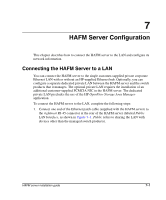HP OmniBook 600C fw 02.00.02-1 and sw 06.00.02 HAFM Server Omnibook - Installa - Page 22
Windows Components Wizard window, Please insert the Compact Disc labeled
 |
View all HP OmniBook 600C manuals
Add to My Manuals
Save this manual to your list of manuals |
Page 22 highlights
Internet Information Server Setup and Configuration Figure 5-1: Windows Components Wizard window 4. Choose the Internet Information Services (IIS) check box. 5. Click Details. The Internet Information Services (IIS) dialog box displays. 6. Because certain extensions are not required for HAFM operation, clear the following check boxes: - FrontPage 2000 Server Extensions - SMTP Service - Visual InterDev RAD Remote Deployment Support 7. Click OK, then click Next. 8. When prompted with Please insert the Compact Disc labeled 'Service Pack Files' into your CD-ROM drive, click OK. 5-2 HAFM server installation guide
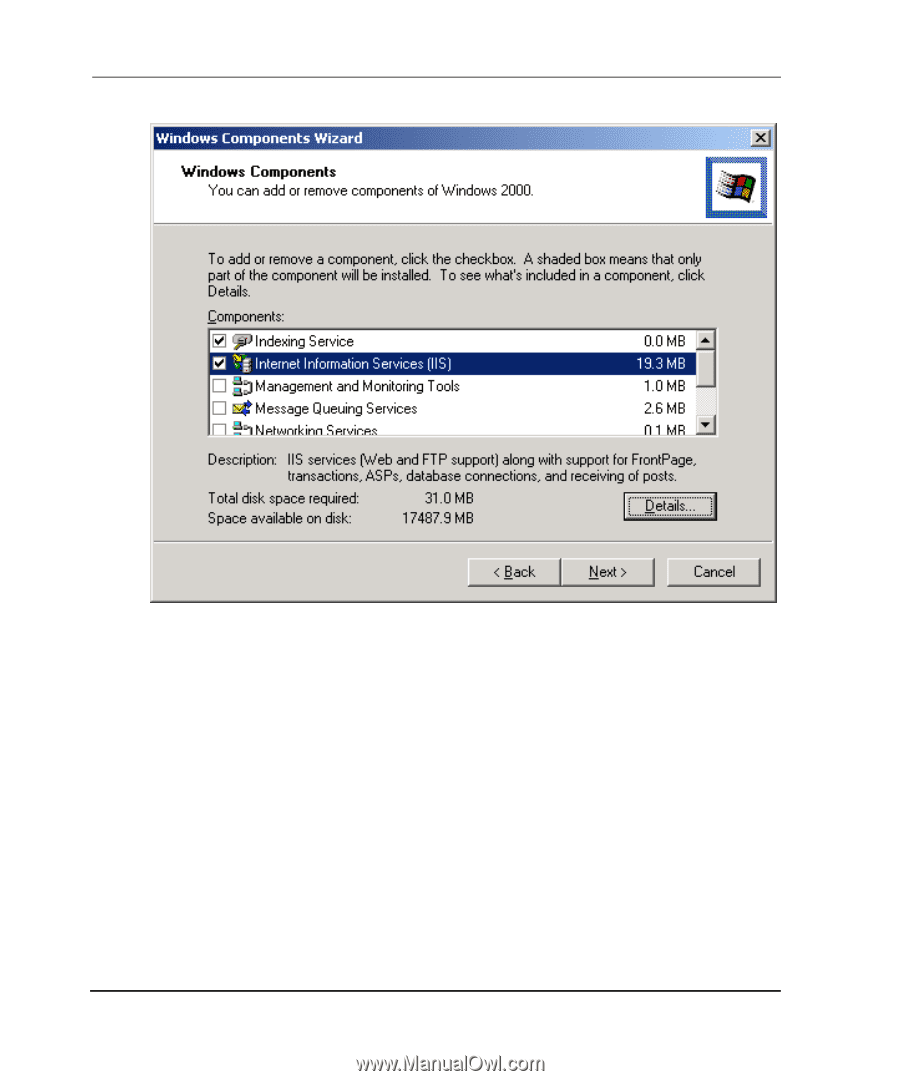
Internet Information Server Setup and Configuration
5–2
HAFM server installation guide
Figure 5–1:
Windows Components Wizard window
4.
Choose the
Internet Information Services (IIS)
check box.
5.
Click
Details
. The
Internet Information Services (IIS)
dialog box displays.
6.
Because certain extensions are not required for HAFM operation, clear the
following check boxes:
—
FrontPage 2000 Server Extensions
—
SMTP Service
—
Visual InterDev RAD Remote Deployment Support
7.
Click
OK
, then click
Next
.
8.
When prompted with
Please insert the Compact Disc labeled
‘Service Pack Files’ into your CD-ROM drive
, click
OK
.