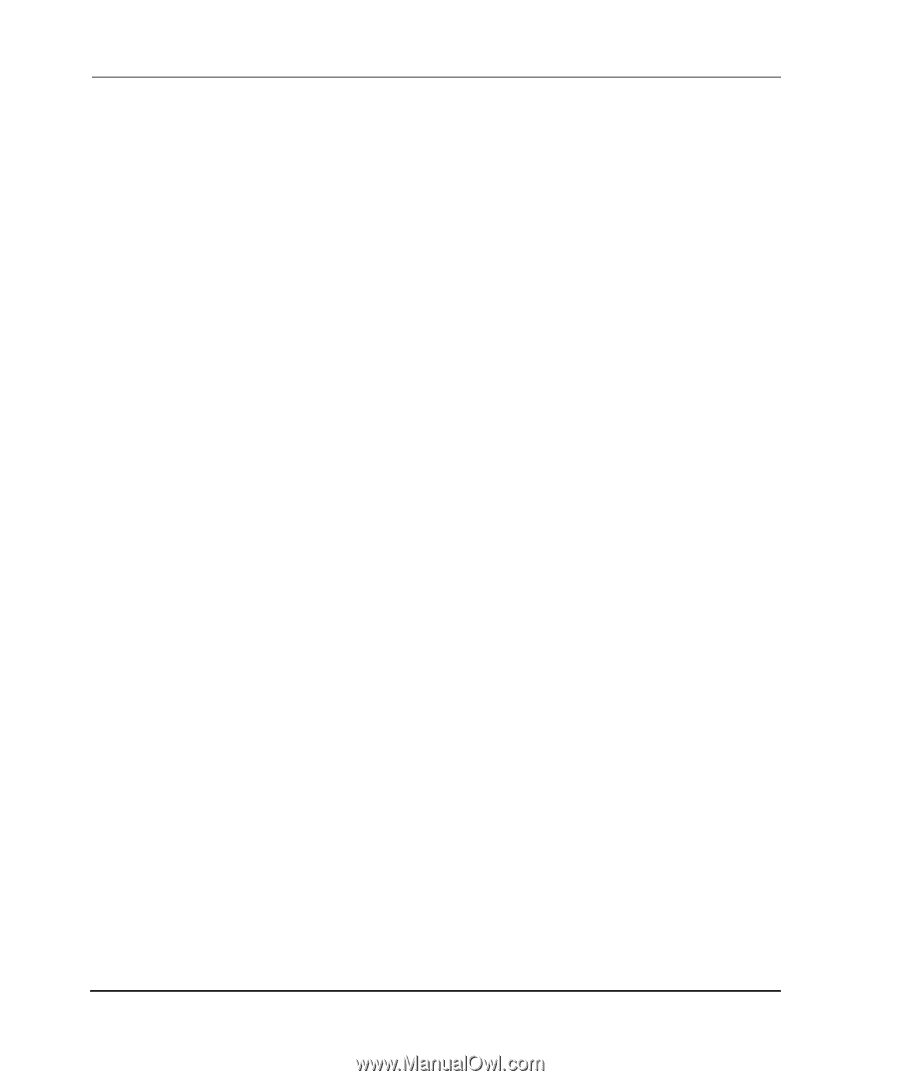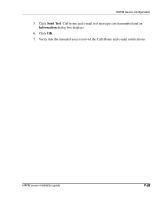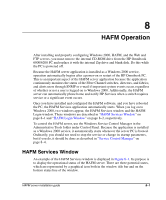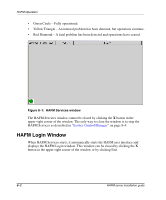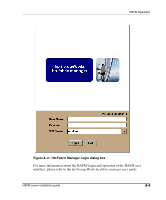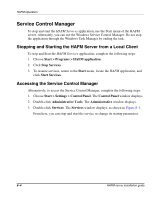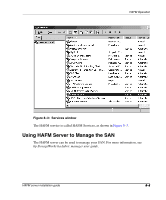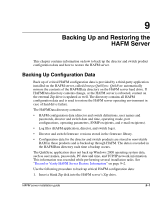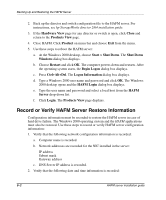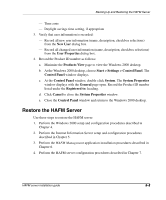HP OmniBook 600C fw 02.00.02-1 and sw 06.00.02 HAFM Server Omnibook - Installa - Page 54
Service Control Manager, Stopping and Starting the HAFM Server from a Local Client
 |
View all HP OmniBook 600C manuals
Add to My Manuals
Save this manual to your list of manuals |
Page 54 highlights
HAFM Operation Service Control Manager To stop and start the HAFM Services application, use the Start menu of the HAFM server. Alternately, you can use the Windows Service Control Manager. Do not stop the application through the Windows Task Manager by ending the task. Stopping and Starting the HAFM Server from a Local Client To stop and Start the HAFM Services application, complete the following steps: 1. Choose Start > Programs > HAFM application. 2. Click Stop Services. 3. To resume services, return to the Start menu, locate the HAFM application, and click Start Services. Accessing the Service Control Manager Alternatively, to access the Service Control Manager, complete the following steps: 1. Choose Start > Settings > Control Panel. The Control Panel window displays. 2. Double-click Administrative Tools. The Administrative window displays. 3. Double-click Services. The Services window displays, as shown in Figure 8-3. From here, you can stop and start the service or change its startup parameters. 8-4 HAFM server installation guide