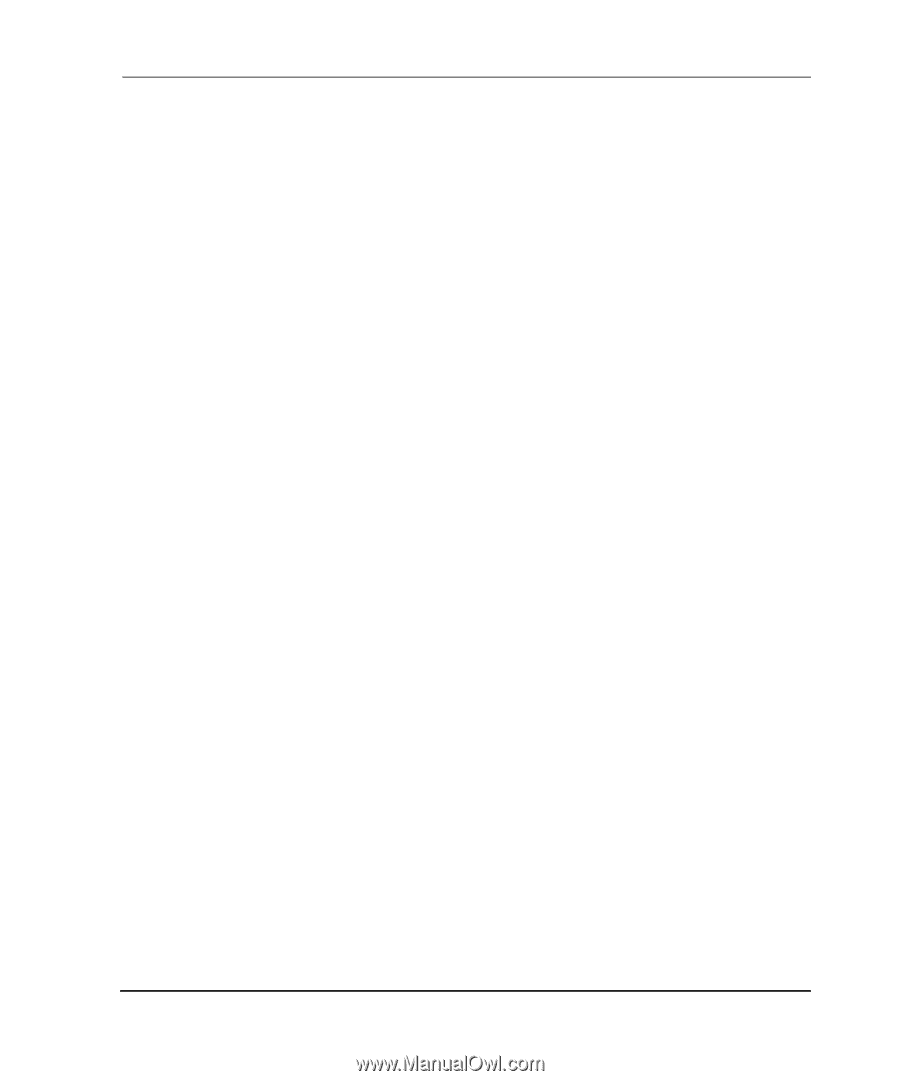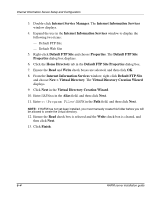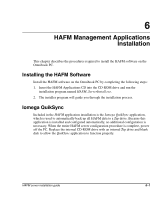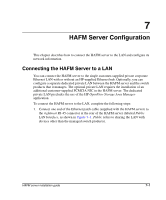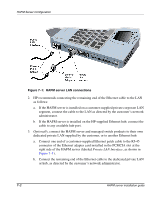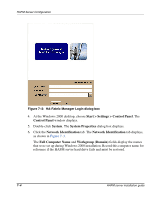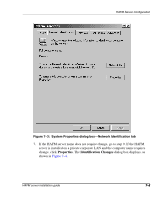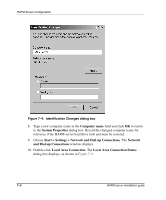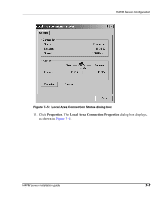HP OmniBook 600C fw 02.00.02-1 and sw 06.00.02 HAFM Server Omnibook - Installa - Page 29
Con HAFM Server Network Information, Begin, Logon, Delete, Logon Information
 |
View all HP OmniBook 600C manuals
Add to My Manuals
Save this manual to your list of manuals |
Page 29 highlights
HAFM Server Configuration Configure HAFM Server Network Information Verify the type of LAN installation with the customer's network administrator. If the HAFM server is installed on a dedicated LAN, the network information does not require change, go to "Set HAFM Server Date and Time" on page 7-12. If the HAFM server is installed on a public LAN segment, the following TCP/IP network information must be changed to conform to the customer's LAN addressing scheme: • IP address. • Subnet mask • Gateway address-the address of the local router for the corporate intranet • DNS host name • DNS domain name NOTE: At some customer installations, TCP/IP addresses for the HAFM server may be allocated automatically using DHCP. To configure TCP/IP network information for the HAFM server: 1. Power on the HAFM server. The notebook PC performs a POST and starts the Windows 2000 operating system. After the operating system starts, the Begin Logon dialog box displays. 2. Press Ctrl+Alt+Delete. The Logon Information dialog box displays. 3. Type the default Windows 2000 user name and password and click OK. NOTE: The default user name is Administrator and the password is set up during Windows 2000 installation. The user name and password are case-sensitive. Consult with the customer's network administrator to change the user name and password. The Windows 2000 desktop opens and the HAFM Login dialog box displays, as shown in Figure 7-2. HAFM server installation guide 7-3