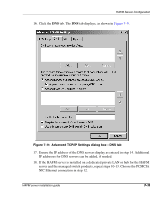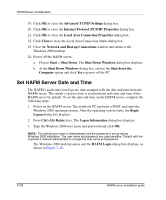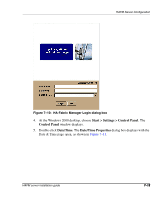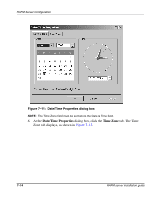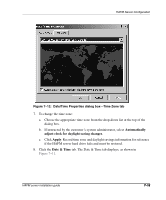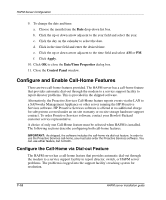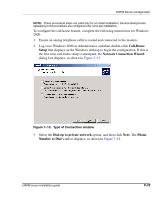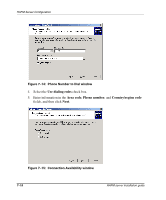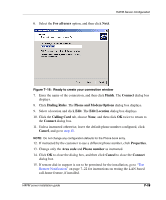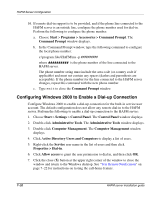HP OmniBook 600C fw 02.00.02-1 and sw 06.00.02 HAFM Server Omnibook - Installa - Page 41
Date/Time Properties dialog box-Time Zone tab,
 |
View all HP OmniBook 600C manuals
Add to My Manuals
Save this manual to your list of manuals |
Page 41 highlights
HAFM Server Configuration Figure 7-12: Date/Time Properties dialog box-Time Zone tab 7. To change the time zone: a. Choose the appropriate time zone from the drop-down list at the top of the dialog box. b. If instructed by the customer's system administrator, select Automatically adjust clock for daylight saving changes. c. Click Apply. Record time zone and daylight savings information for reference if the HAFM server hard drive fails and must be restored. 8. Click the Date & Time tab. The Date & Time tab displays, as shown in Figure 7-11. HAFM server installation guide 7-15
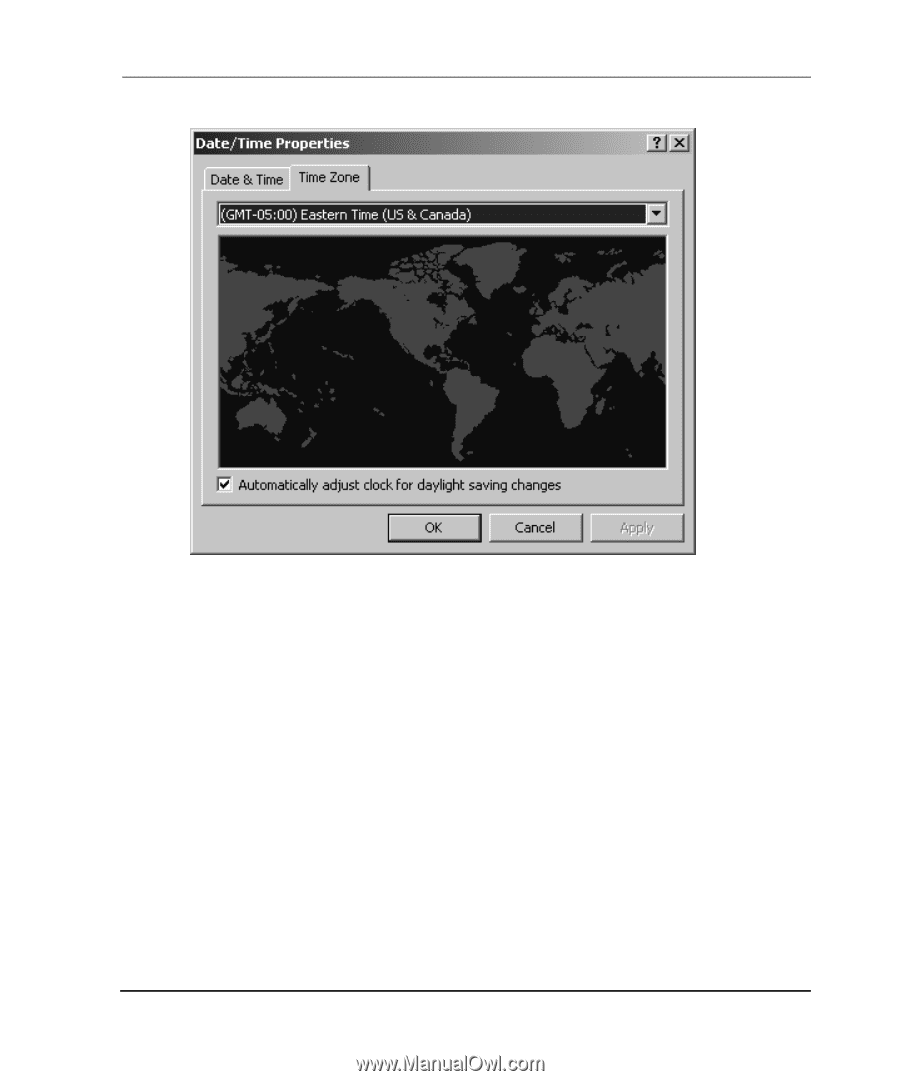
HAFM Server Configuration
7–15
HAFM server installation guide
7–15
Figure 7–12:
Date/Time Properties dialog box—Time Zone tab
7.
To change the time zone:
a.
Choose the appropriate time zone from the drop-down list at the top of the
dialog box.
b.
If instructed by the customer’s system administrator, select
Automatically
adjust clock for daylight saving changes
.
c.
Click
Apply
. Record time zone and daylight savings information for reference
if the HAFM server hard drive fails and must be restored.
8.
Click the
Date & Time
tab. The Date & Time tab displays, as shown in
Figure 7–11
.