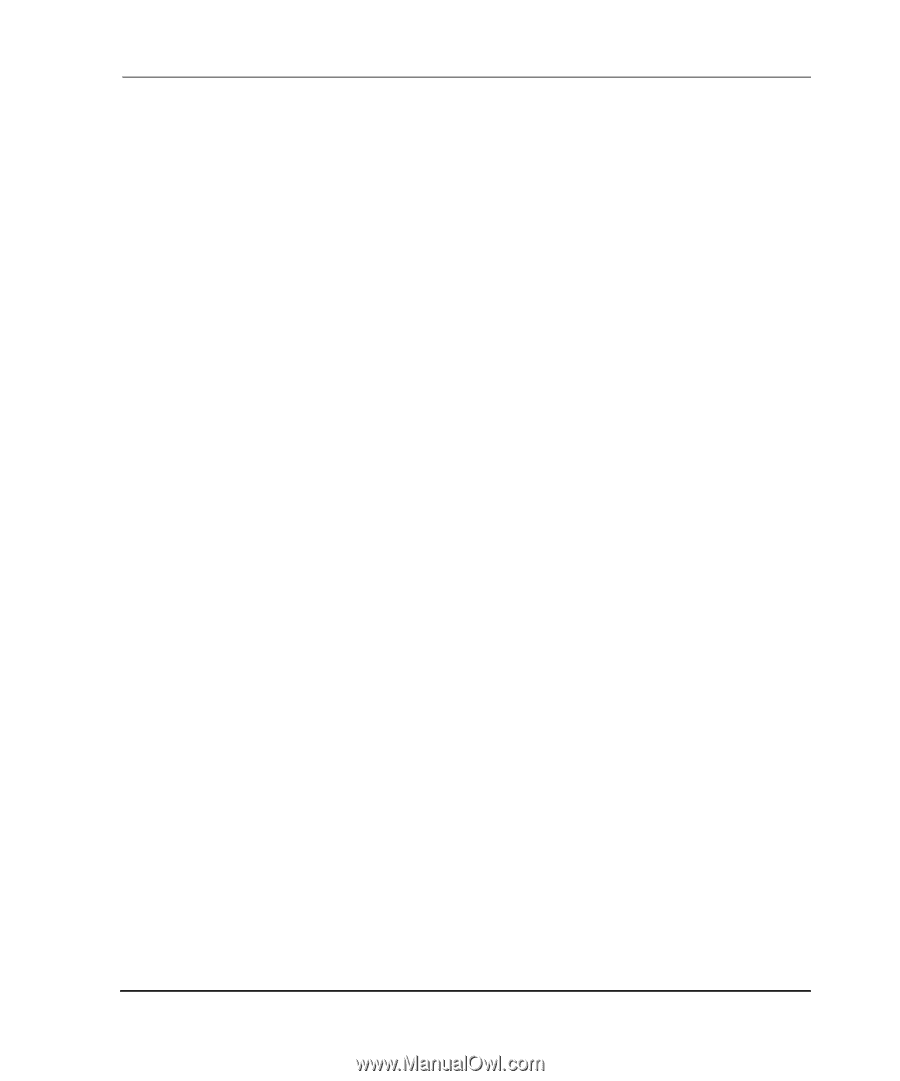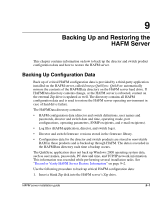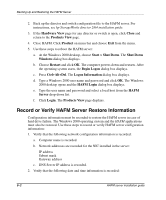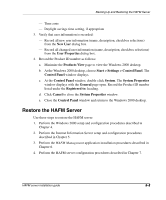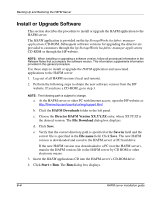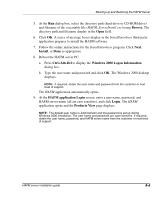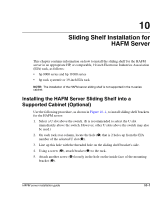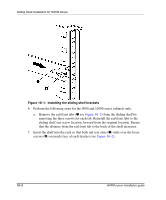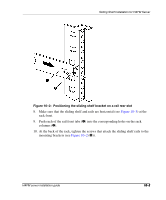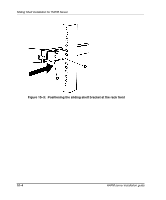HP OmniBook 600C fw 02.00.02-1 and sw 06.00.02 HAFM Server Omnibook - Installa - Page 61
Browse., Install, Alt+Del, Windows 2000 Logon Information, HAFM application Login, Login
 |
View all HP OmniBook 600C manuals
Add to My Manuals
Save this manual to your list of manuals |
Page 61 highlights
Backing Up and Restoring the HAFM Server 5. At the Run dialog box, select the directory path (hard drive or CD-ROM drive) and filename of the executable file (HAFM_ServerInstall.exe) using Browse. The directory path and filename display in the Open field. 6. Click OK. A series of message boxes display as the InstallAnywhere third-party application prepares to install the HAFM software. 7. Follow the online instructions for the InstallAnywhere program. Click Next, Install, or Done as appropriate. 8. Reboot the HAFM server PC. a. Press Ctrl+Alt+Del to display the Windows 2000 Logon Information dialog box. b. Type the user name and password and click OK. The Windows 2000 desktop displays. NOTE: If required, obtain the user name and password from the customer or next level of support. The HAFM application automatically opens. 9. At the HAFM application Login screen, enter a user name, password, and HAFM server name (all are case sensitive), and click Login. The HAFM application opens and the Products View page displays. NOTE: The default user name is Administrator and the password is set up during Windows 2000 installation. The user name and password are case-sensitive. If required, obtain the user name, password, and HAFM server name from the customer or next level of support. HAFM server installation guide 9-5