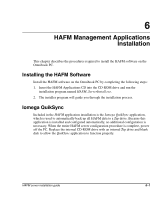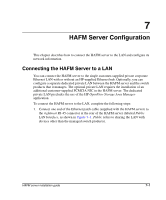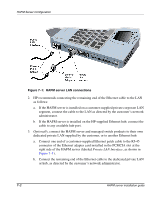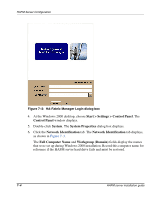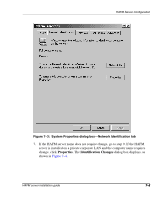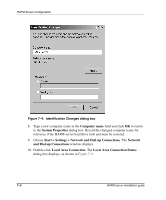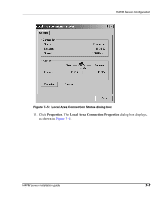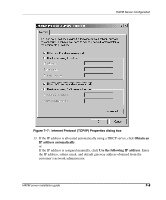HP OmniBook 600C fw 02.00.02-1 and sw 06.00.02 HAFM Server Omnibook - Installa - Page 30
HA-Fabric Manager Login dialog box,
 |
View all HP OmniBook 600C manuals
Add to My Manuals
Save this manual to your list of manuals |
Page 30 highlights
HAFM Server Configuration Figure 7-2: HA-Fabric Manager Login dialog box 4. At the Windows 2000 desktop, choose Start > Settings > Control Panel. The Control Panel window displays. 5. Double-click System. The System Properties dialog box displays. 6. Click the Network Identification tab. The Network Identification tab displays, as shown in Figure 7-3. The Full Computer Name and Workgroup (Domain) fields display the names that were set up during Windows 2000 installation. Record this computer name for reference if the HAFM server hard drive fails and must be restored. 7-4 HAFM server installation guide

HAFM Server Configuration
7–4
HAFM server installation guide
Figure 7–2:
HA-Fabric Manager Login dialog box
4.
At the Windows 2000 desktop, choose
Start > Settings > Control Panel
. The
Control Panel
window displays.
5.
Double-click
System
. The
System Properties
dialog box displays.
6.
Click the
Network Identification
tab. The
Network Identification
tab displays,
as shown in
Figure 7–3
.
The
Full Computer Name
and
Workgroup (Domain)
fields display the names
that were set up during Windows 2000 installation. Record this computer name for
reference if the HAFM server hard drive fails and must be restored.