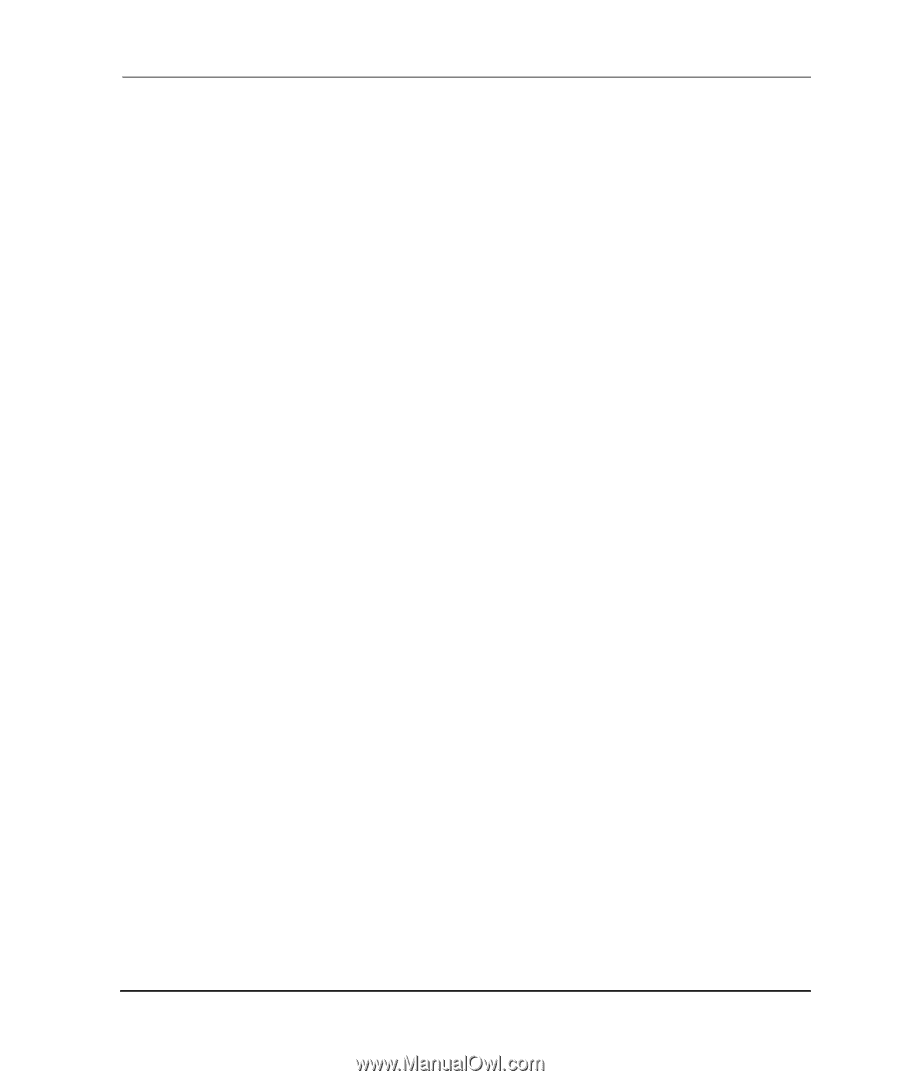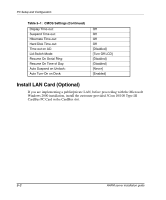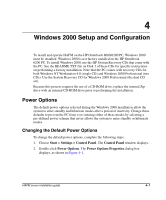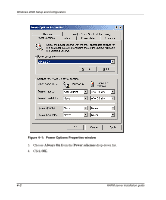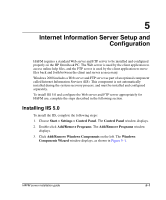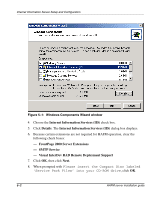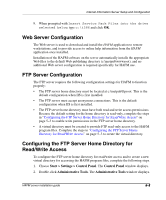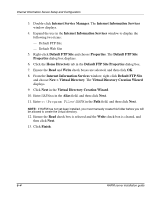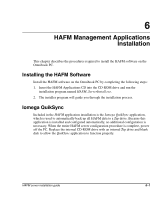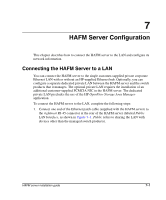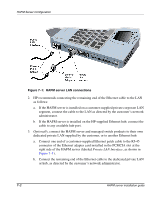HP OmniBook 600C fw 02.00.02-1 and sw 06.00.02 HAFM Server Omnibook - Installa - Page 23
Web Server Configuration, Configuring the FTP Server Home Directory for Read/Write Access
 |
View all HP OmniBook 600C manuals
Add to My Manuals
Save this manual to your list of manuals |
Page 23 highlights
Internet Information Server Setup and Configuration 9. When prompted with Insert Service Pack Files into the drive selected below, type c:\i386 and click OK. Web Server Configuration The Web server is used to download and install the HAFM application to remote workstations, and to provide access to online help information from the HAFM application once installed. Installation of the HAFM software on the server automatically installs the appropriate Web files to the default Web publishing directory (c:\inetpub\wwwroot), and no additional Web server configuration is required specifically for HAFM use. FTP Server Configuration The FTP server requires the following configuration settings for HAFM to function properly: • The FTP server home directory must be located at c:\inetpub\ftproot. This is the default configuration when IIS is first installed. • The FTP server must accept anonymous connections. This is the default configuration when IIS is first installed. • The FTP server home directory must have both read and write access permissions. Because the default setting for the home directory is read-only, complete the steps in "Configuring the FTP Server Home Directory for Read/Write Access" on page 5-3 to enable write permissions in the FTP server home directory. • A virtual directory must be created to provide FTP read-only access to the HAFM program files. Complete the steps in "Configuring the FTP Server Home Directory for Read/Write Access" on page 5-3 to create the virtual directory. Configuring the FTP Server Home Directory for Read/Write Access To configure the FTP server home directory for read/write access and to create a new virtual directory for accessing the HAFM program files, complete the following steps. 1. Choose Start > Settings > Control Panel. The Control Panel window displays. 2. Double-click Administrative Tools. The Administrative Tools window displays. HAFM server installation guide 5-3