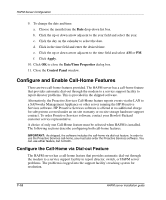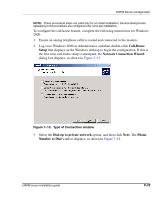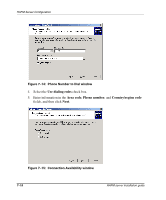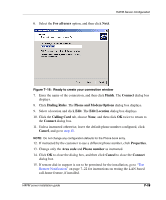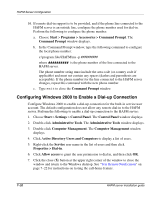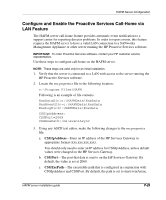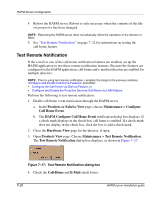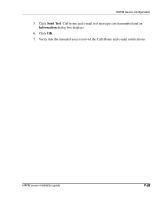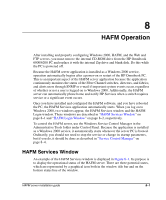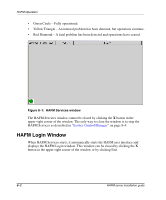HP OmniBook 600C fw 02.00.02-1 and sw 06.00.02 HAFM Server Omnibook - Installa - Page 47
Con and Enable the Proactive Services Call-Home via LAN Feature, CSGIpAddress, CSGPort
 |
View all HP OmniBook 600C manuals
Add to My Manuals
Save this manual to your list of manuals |
Page 47 highlights
HAFM Server Configuration Configure and Enable the Proactive Services Call-Home via LAN Feature The HAFM server call-home feature provides automatic event notification to a support center for reporting director problems. In order to report events, this feature requires the HAFM server to have a valid LAN connection to a SANworks Management Appliance or other server running the HP Proactive Services software. IMPORTANT: To order Proactive Services software, contact your HP customer service representative. Use these steps to configure call-home on the HAFM server. NOTE: These steps are valid only for an initial installation. 1. Verify that the server is connected to a LAN with access to the server running the HP Proactive Services software. 2. Locate the rns.properties file in the following location: c:\Program Files\HAFM Following is an example of file contents: RnsDataDir=c:\HAFMData\RnsData RnsEventDir=c:\HAFMData\RnsData RnsLogDir=c:\HAFMData\Rnsdata CSGIpAddress= CSGPort=2069 CSGExePath=/ms/eventAsync 3. Using any ASCII text editor, make the following changes to the rns.properties file: a. CSGIpAddress-Enter an IP address of the HP Services Gateway in appropriate format (xxx.xxx.xxx.xxx). You should only need to enter an IP address for CSGIpAddress, unless default values were changed on the HP Services Gateway. b. CSGPort-The port that data is sent to on the HP Services Gateway. By default, the value is set at 2069. c. CSGExePath-The executable path that is configured in conjunction with CSGIpAddress and CSGPort. By default, the path is set to /ms/eventAsync. HAFM server installation guide 7-21