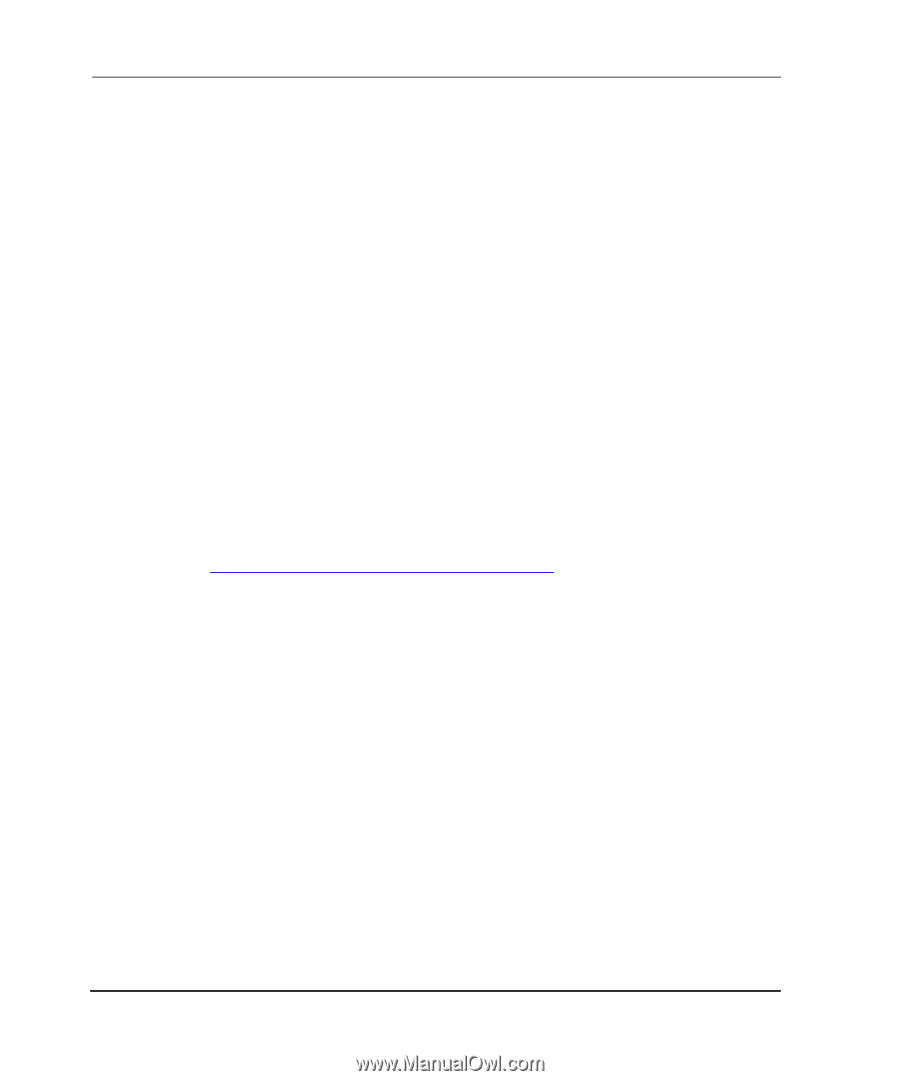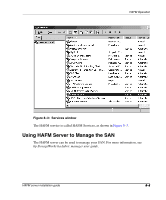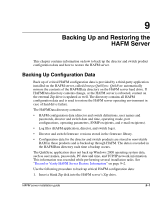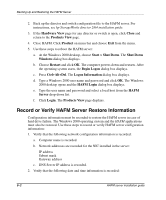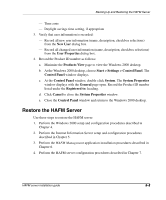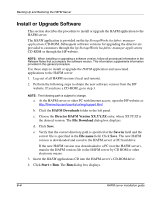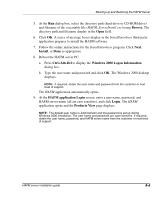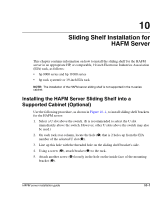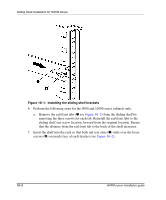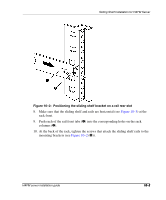HP OmniBook 600C fw 02.00.02-1 and sw 06.00.02 HAFM Server Omnibook - Installa - Page 60
Install or Upgrade Software, HAFM Downloads, Director HAFM Version XX.YY.ZZ, File Download, Save
 |
View all HP OmniBook 600C manuals
Add to My Manuals
Save this manual to your list of manuals |
Page 60 highlights
Backing Up and Restoring the HAFM Server Install or Upgrade Software This section describes the procedure to install or upgrade the HAFM application to the HAFM server. The HAFM application is provided on the hp StorageWorks ha-fabric manager applications CD-ROM. Subsequent software versions for upgrading the director are provided to customers through the hp StorageWorks ha-fabric manager applications CD-ROM or through the HP website. NOTE: When installing or upgrading a software version, follow all procedural information in the Release Notes that accompany the software version. This information supplements information provided in this general procedure. Use these steps to install or upgrade the HAFM application and associated applications to the HAFM server: 1. Log out of all HAFM sessions (local and remote). 2. Perform the following steps to obtain the new software version from the HP website. If you have a CD-ROM, go to step 3. NOTE: The following path is subject to change. a. At the HAFM server or other PC with Internet access, open the HP website at: http://thenew.hp.com/country/us/eng/support.html. b. Click the HAFM Downloads folder in the left panel. c. Choose the Director HAFM Version XX.YY.ZZ entry, where XX.YY.ZZ is the desired version. The File Download dialog box displays. d. Click Save. e. Verify that the correct directory path is specified at the Save in field and the correct file is specified in the File name field. Click Save. The new HAFM version is downloaded and saved to the HAFM server or PC hard drive. If the new HAFM version was downloaded to a PC (not the HAFM server), transfer the HAFM version file to the HAFM server by CD ROM or other electronic means. 3. Insert the HAFM applications CD into the HAFM server's CD-ROM drive. 4. Click Start > Run. The Run dialog box displays. 9-4 HAFM server installation guide