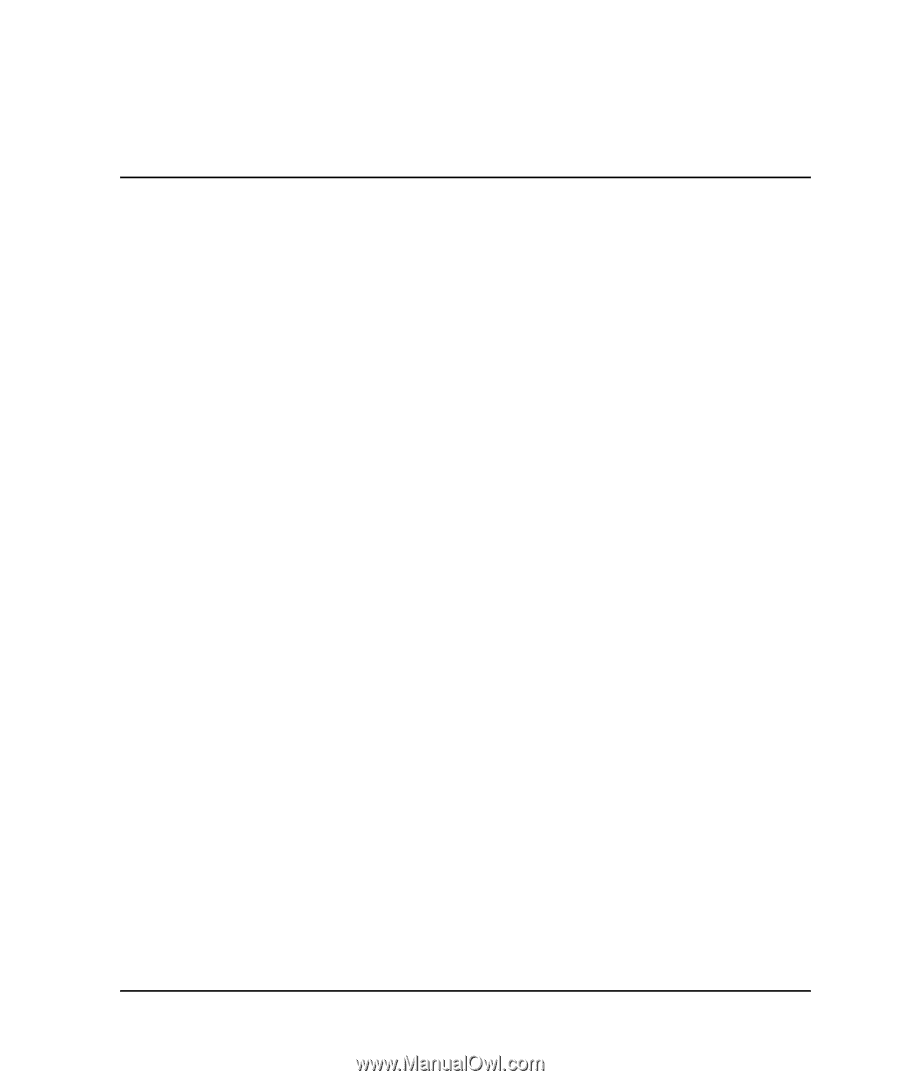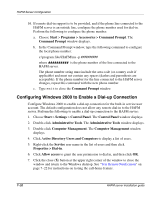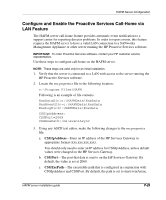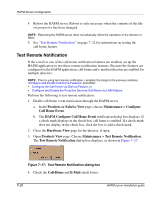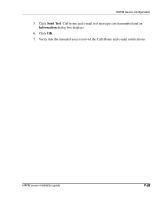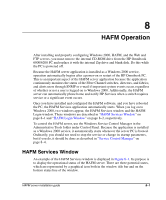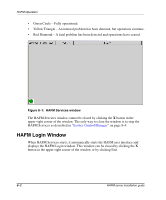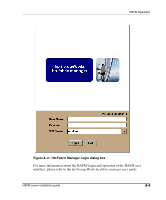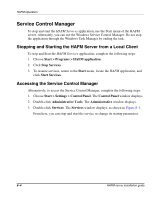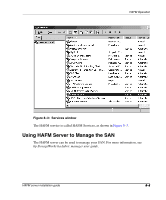HP OmniBook 600C fw 02.00.02-1 and sw 06.00.02 HAFM Server Omnibook - Installa - Page 51
HAFM Operation, HAFM Services Window - omnibook 6000 monitor
 |
View all HP OmniBook 600C manuals
Add to My Manuals
Save this manual to your list of manuals |
Page 51 highlights
8 HAFM Operation After installing and properly configuring Windows 2000, HAFM, and the Web and FTP servers, you must remove the internal CD-ROM drive from the HP Omnibook 6000/6200 PC and replace it with the internal Zip drive and blank disk. Do this while the PC is powered off. Because the HAFM server application is installed as a Windows 2000 service, operation automatically begins after a power-on or restart of the HP Omnibook PC. This is an important aspect of the HAFM server application because the application continuously monitors the status of the Fibre Channel switches, directors, and fabrics, and alerts users through SNMP or e-mail if important system events occur, regardless of whether or not a user is logged on to Windows 2000. Additionally, the HAFM server can automatically phone home and notify HP Services when a switch requires service or a significant event occurs. Once you have installed and configured the HAFM software, and you have rebooted the PC, the HAFM Services application automatically starts. When you log on to Windows 2000, two windows appear, the HAFM Services window and the HAFM Login window. These windows are described in "HAFM Services Window" on page 8-1 and "HAFM Login Window" on page 8-2, respectively. To control the HAFM server, use the Windows Service Control Manager in the Administrative Tools folder under Control Panel. Because the application is installed as a Windows 2000 service, it automatically starts whenever the server PC is booted. Ordinarily, you should not need to stop the service or change its startup parameters, but if you do, it should be done as described in "Service Control Manager" on page 8-4. HAFM Services Window An example of the HAFM Services window is displayed in Figure 8-1. Its purpose is to display the operational status of the HAFM server. There are three potential states, which are represented by a graphical icon both in the window title bar and on the bottom status line of the window. HAFM server installation guide 8-1