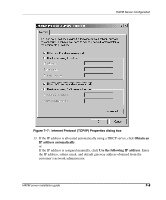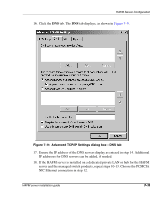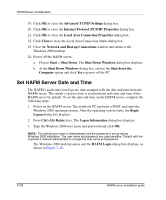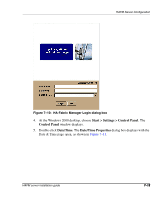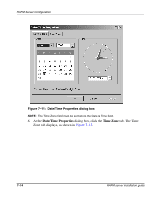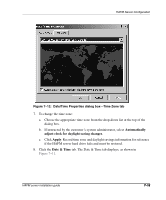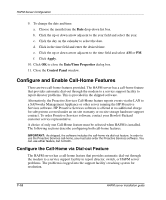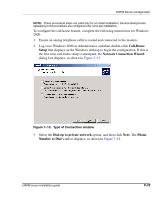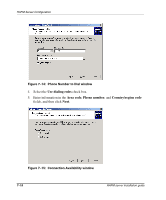HP OmniBook 600C fw 02.00.02-1 and sw 06.00.02 HAFM Server Omnibook - Installa - Page 39
HA-Fabric Manager Login dialog box,
 |
View all HP OmniBook 600C manuals
Add to My Manuals
Save this manual to your list of manuals |
Page 39 highlights
HAFM Server Configuration Figure 7-10: HA-Fabric Manager Login dialog box 4. At the Windows 2000 desktop, choose Start > Settings > Control Panel. The Control Panel window displays. 5. Double-click Date/Time. The Date/Time Properties dialog box displays with the Date & Time page open, as shown in Figure 7-11. HAFM server installation guide 7-13

HAFM Server Configuration
7–13
HAFM server installation guide
7–13
Figure 7–10:
HA-Fabric Manager Login dialog box
4.
At the Windows 2000 desktop, choose
Start > Settings > Control Panel
. The
Control Panel
window displays.
5.
Double-click
Date/Time
. The
Date/Time Properties
dialog box displays with the
Date & Time page open, as shown in
Figure 7–11
.