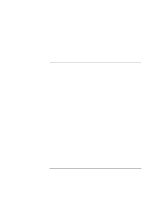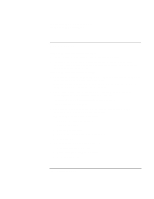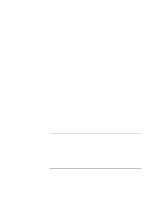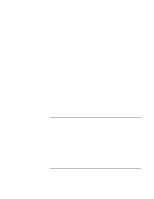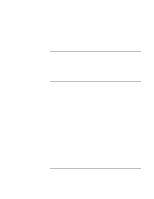HP OmniBook xe3-gc HP OmniBook Notebook PC XE3 Series - Reference Guide - Page 100
Modem problems - modem driver
 |
View all HP OmniBook xe3-gc manuals
Add to My Manuals
Save this manual to your list of manuals |
Page 100 highlights
Solving Problems with Your Computer Troubleshooting Techniques Modem problems If the modem will not connect at 56K speed • The host modem may not support a 56K (V.90) connection speed. • The speed at which you connect depends on several factors, such as the current condition of the telephone line. If you try connecting at another time, it's possible you may be able to connect at 56K. If the modem will not connect at any speed • Make sure the telephone line goes from the RJ-11 modem phone jack on the right side of the computer to the telephone jack on the wall. • If you have a single telephone line for voice and modem use, make sure no one else is using the line and that the phone is not off the hook. • Contact your Internet Service Provider (ISP). It's possible that service may be unavailable temporarily or that your settings are incorrect. • Try restarting your computer and attempt another connection. • Try an alternative dial-in number. • Download the latest modem driver from the technical support area of the HP notebook website (http://www.hp.com/notebooks). • In Windows 98, run the modem diagnostics: 1. Click Start, Settings, Control Panel. 2. Double-click Modems. 3. Click the Diagnostics tab. 4. Click the port to which your modem is attached. 5. Click More Info. • In Windows 2000, run the modem diagnostics: 1. Click Start, Settings, Control Panel. 2. Double-click Phone and Modem Options. 3. Click the Modems tab. 100 Reference Guide