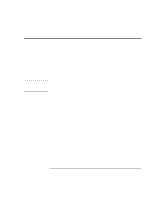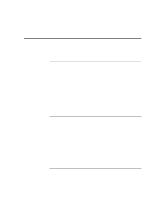HP OmniBook xe3-gc HP OmniBook Notebook PC XE3 Series - Reference Guide - Page 42
To safeguard your data, To extend the life of the display
 |
View all HP OmniBook xe3-gc manuals
Add to My Manuals
Save this manual to your list of manuals |
Page 42 highlights
Using Your Computer Caring for Your Computer To safeguard your data • Do not touch the touch pad or activate any other device that interrupts operation while the system is starting or stopping. • Back up your work regularly. Copy files to floppy disk, tape, or network drives. • Use a virus-scanning program, such as the included application (VirusScan, for example), to check the integrity of your files and operating system. Since new viruses appear frequently, you will also want to update the program's virus definitions from time to time. Updates for VirusScan are on the Web at www.networkassociates.com; if you are using another application, see help for updating information. • For Windows 98, check your disk using the scandisk utility (click Start, Programs, Accessories, System Tools, ScanDisk). • For Windows 2000, check your disk using error-checking (open My Computer, select the disk you want to scan, click File, click Properties, select the Tools tab, and click Check Now). To extend the life of the display Observe the following guidelines to extend the life of the backlight in the computer display. • When working at your desk, connect an external monitor and turn off the internal display (Fn+F5). • If you are not using an external monitor, set the Turn off monitor timeouts (for both AC and battery operation) to the shortest comfortable interval. • Set the brightness control to the minimum level for your comfort (Fn+F1 or Fn+F2). 42 Reference Guide