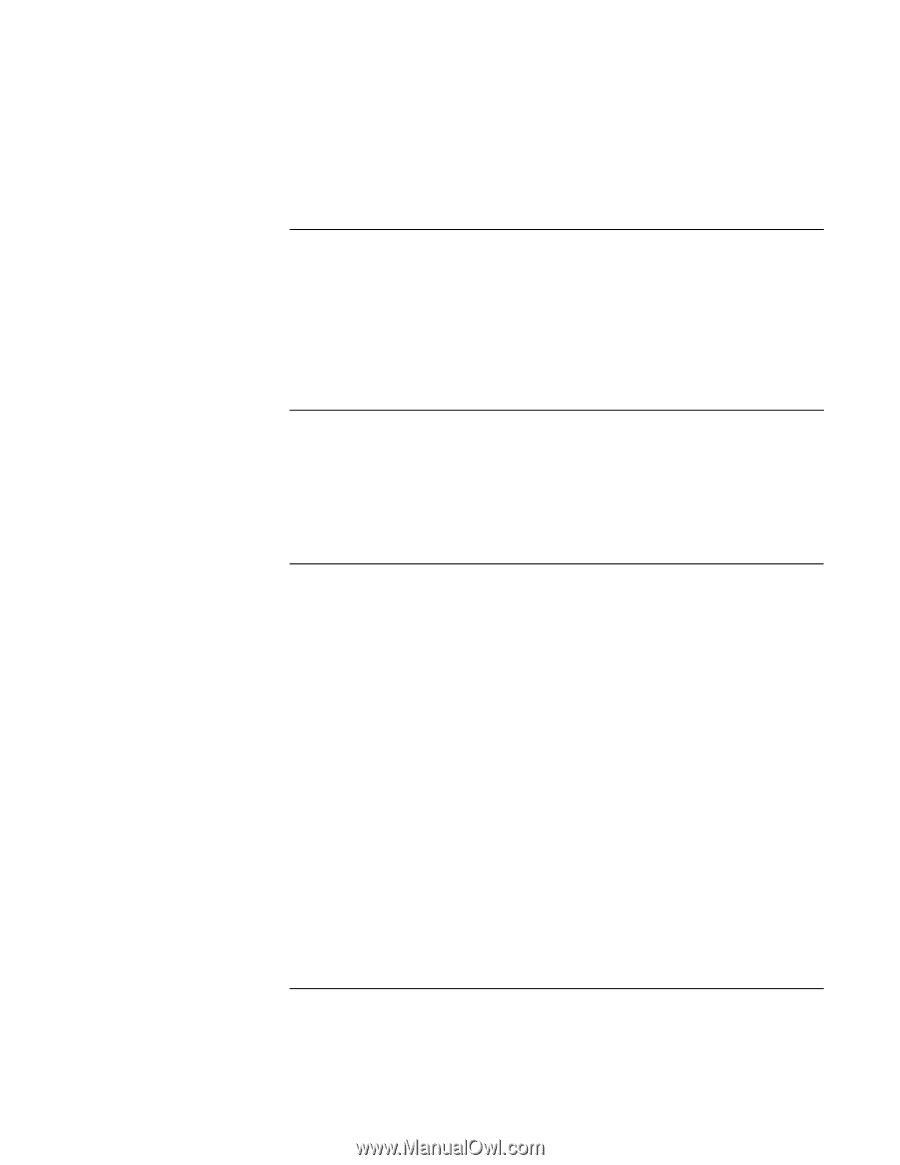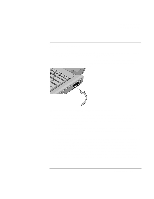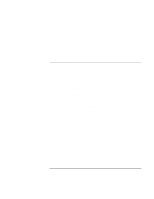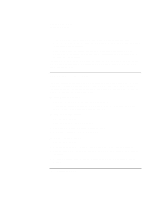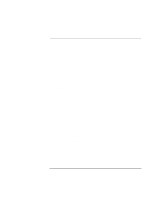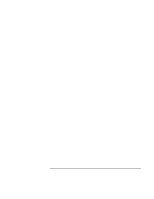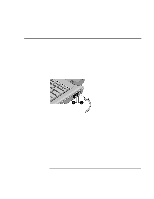HP OmniBook xe3-gc HP OmniBook Notebook PC XE3 Series - Reference Guide - Page 57
To disconnect from the Internet, To dial in to a network, To change your modem settings
 |
View all HP OmniBook xe3-gc manuals
Add to My Manuals
Save this manual to your list of manuals |
Page 57 highlights
Making Connections Using the Modem To disconnect from the Internet You remain connected to the Internet until you shut down the computer, disconnect the phone line from the computer, or give a command to hang up the connection. • To disconnect from AOL, use the Sign Off menu. • To disconnect from other ISPs, double-click the connect icon (two connected computers next to the clock) on the taskbar, and click Disconnect. To dial in to a network You can use the modem to dial in to a LAN (local area network) that supports dial-in connections. This gives you access to network resources from a remote location. • See Windows Help for information about setting up and using dial-in network connections-click Start, Help. To change your modem settings The modem is already set up to be compatible with telephone systems and modems in most areas. However, in some situations, you may have to change modem settings to match local conditions. If you have questions about local requirements, contact your telephone company. • Control Panel. Open Modems (Windows 98) or Phone And Modem Options (Windows 2000) in Control Panel to change many modem settings. For Windows 98, on the General tab click Properties to set connection speeds or special dialing options. For Windows 2000, on the Modems tab click Properties to set connection speeds, or on the Dialing Rules tab click Edit to set dialing options. • Communications software. Many communications applications provide options for controlling modem settings. See the help for your software. • AT commands. You can control many aspects of modem operation using modem AT commands. AT commands are special strings of characters sent to the modem to set up specific conditions. Those command strings normally start with "AT" and contain additional characters. For a list of AT commands for the built-in modem, see "Modem Reference Information" on page 131. Reference Guide 57