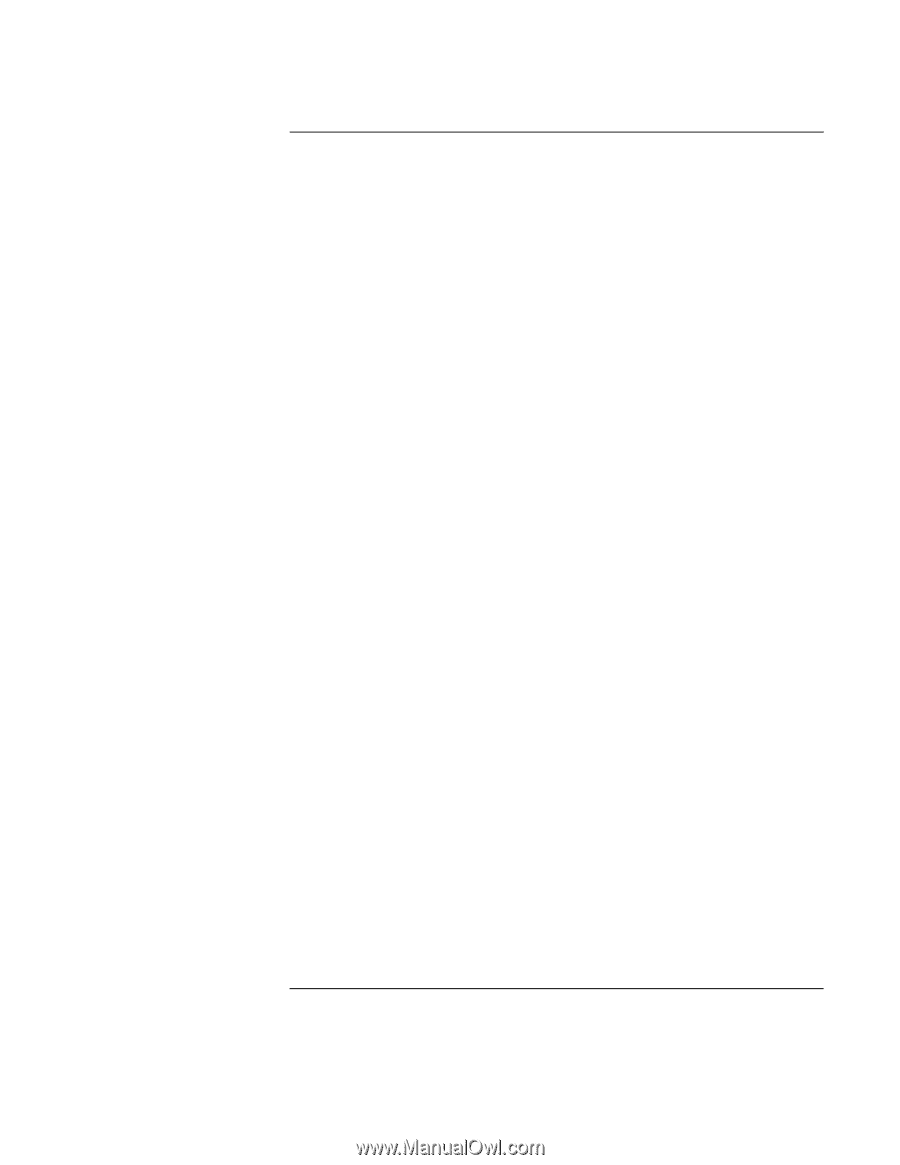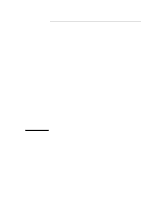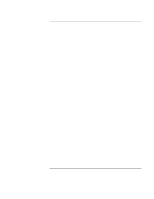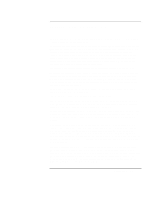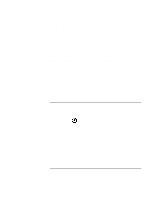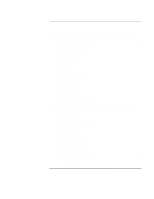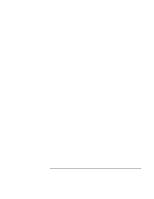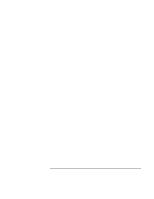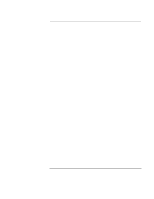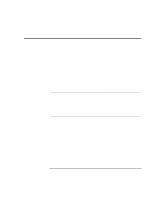Reference Guide
5
Contents
Introducing Your Computer
.............................................................................................
9
Taking Inventory
..........................................................................................................
10
Software bundled on your computer
......................................................................
10
To buy accessories
..................................................................................................
10
To find more information
.......................................................................................
11
Identifying Parts of the Notebook
................................................................................
12
Top and right side view
..........................................................................................
12
Front view
...............................................................................................................
13
Rear and left side view
...........................................................................................
14
Bottom view
............................................................................................................
15
Status lights
.............................................................................................................
16
Multimedia buttons
.................................................................................................
17
Status panel
.............................................................................................................
18
Power switch and standby button
...........................................................................
19
Setting Up the Computer
..............................................................................................
20
To install the battery
...............................................................................................
20
To connect AC power
.............................................................................................
21
To connect a phone line
..........................................................................................
22
To turn on the computer
.........................................................................................
23
To set up Windows
.................................................................................................
23
To register your computer
......................................................................................
24
To connect to an Internet Service Provider
............................................................
25
To reset your computer
...........................................................................................
26
Using Your Computer
......................................................................................................
27
Operating the Computer
...............................................................................................
28
To use the Fn hot keys
............................................................................................
28
To use the Windows and Applications keys
..........................................................
29
To use the embedded keypad
.................................................................................
29
To use the ALT GR key
.........................................................................................
30
To adjust the display brightness
.............................................................................
30
To adjust the volume
..............................................................................................
30
To use the touch pad
...............................................................................................
31
To use the One-Touch buttons
...............................................................................
33
Securing the Computer
.................................................................................................
36
To set up password protection
................................................................................
36
To attach a security cable
.......................................................................................
38
To use virus-protection software
............................................................................
38
Working in Comfort with a Notebook PC
...................................................................
39
Caring for Your Computer
...........................................................................................
41
To protect your hard disk drive
..............................................................................
41
To take care of your computer
................................................................................
41