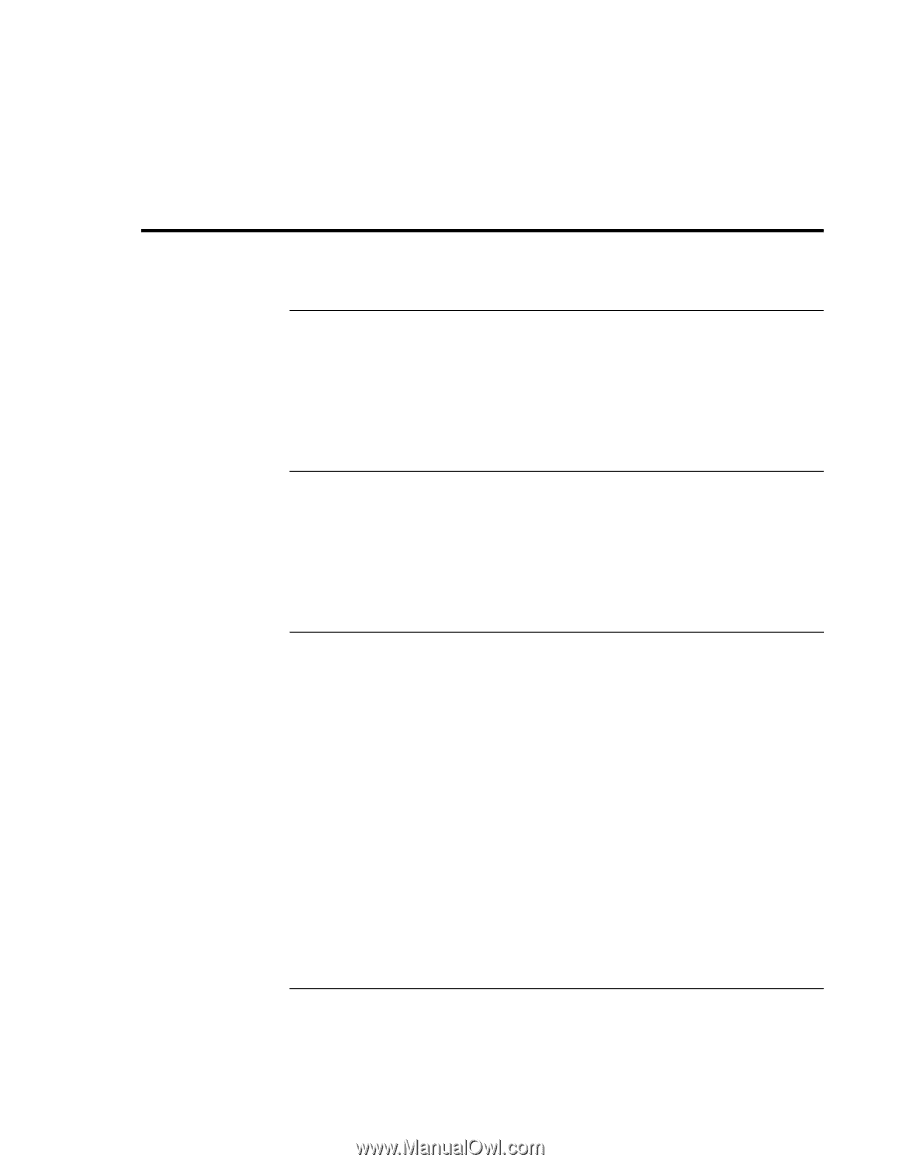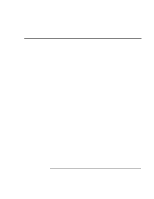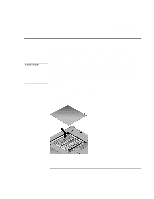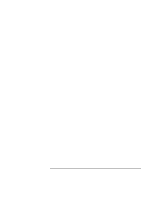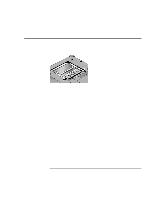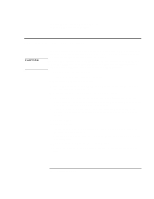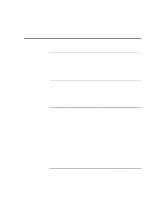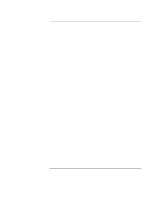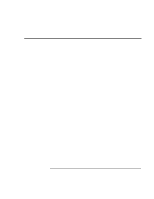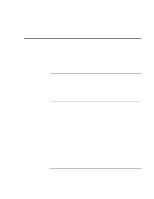HP OmniBook xe3-gc HP OmniBook Notebook PC XE3 Series - Reference Guide - Page 83
Updating Windows Drivers - windows 98 driver download
 |
View all HP OmniBook xe3-gc manuals
Add to My Manuals
Save this manual to your list of manuals |
Page 83 highlights
Configuring and Expanding Your Computer Updating Windows Drivers Updating Windows Drivers To download the latest Windows drivers Hewlett-Packard supports two operating systems (OSs) on your notebook-Windows 98 and Windows 2000-and your computer was shipped with one of these OSs. If you decide to install the other OS instead, be sure to download the latest drivers for it from the Web at www.hp.com/notebooks. You can also check this website to find updated drivers for your original OS. To locate Windows drivers on your system When you install hardware or otherwise change the configuration of your computer, you are sometimes asked to provide a location from which to copy driver files. Do not click the Browse button to find the folder for a driver, since this may cause the system to malfunction. Instead, type the path and filename of the location directly; for example, c:\hp\drivers\audio. To use digitally signed drivers in Windows 98 If you have chosen to enable driver signing in Windows 98, you may need to obtain updated drivers for your notebook PC. During installation, Windows 98 expects each driver file to include a digital signature file (with a .cat extension) when driver signing is enabled. Since some files may not have been available at the time your computer was manufactured, it is possible that you will see a message prompting you for a digital signature file. If so, you need to obtain updated drivers, and when available they will be posted on the Web at www.hp.com/notebooks. Most users, however, choose to use the default Windows 98 configuration, which disables driver signing. In that case, you can ignore any messages prompting you for a digital signature file (with a .cat extension) during installation. The drivers will function correctly without these files, so you can skip their installation. Reference Guide 83