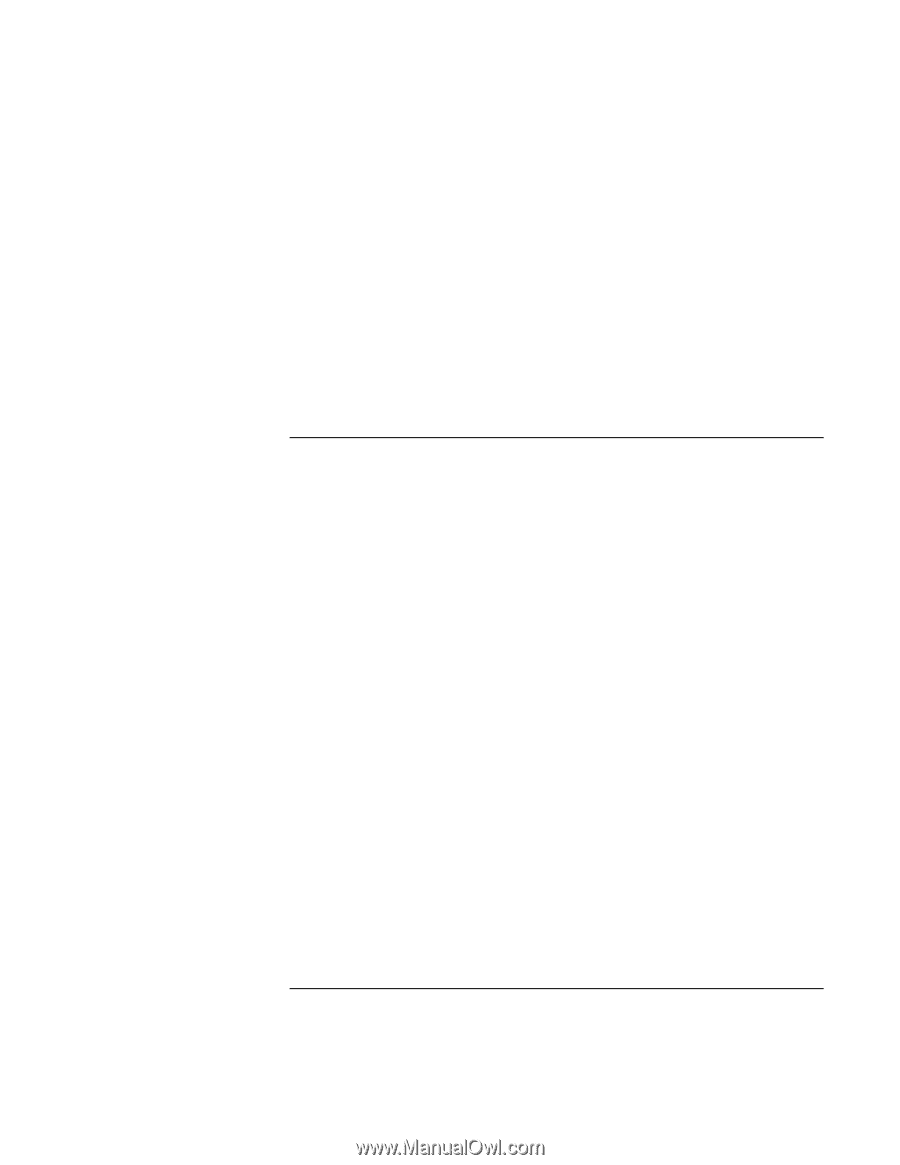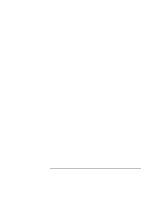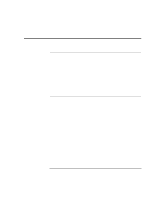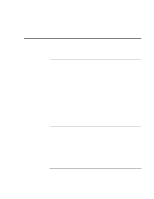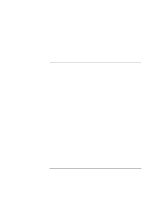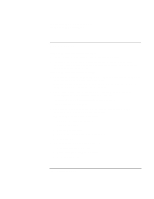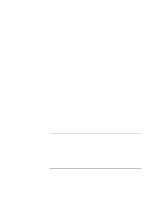HP OmniBook xe3-gc HP OmniBook Notebook PC XE3 Series - Reference Guide - Page 96
DVD problems - hard drive
 |
View all HP OmniBook xe3-gc manuals
Add to My Manuals
Save this manual to your list of manuals |
Page 96 highlights
Solving Problems with Your Computer Troubleshooting Techniques If an external display does not work • Check the connections. • Press Fn+F5 in case the external monitor was disabled. (Do this three times to return to the state you started from.) • The external monitor may not be detected. In the BIOS Setup utility, try setting Video Display Device to LCD/CRT in the Main menu. You may also want to test the display with diagnostics. See "Testing Hardware Operation." DVD problems If you can't boot from a CD or DVD in the DVD drive • Make sure the CD or DVD is bootable, such as the Recovery CD. • If you always want to boot from a CD or DVD when one is present, check the boot order in BIOS Setup and change it. 1. Click Start, Shut Down, Restart. 2. When you see the HP logo, press Esc to open the Boot menu. The default boot order is (1) Floppy Drive, (2) Hard Drive, and (3) CD-ROM/DVD Drive. 3. Select CD-ROM/DVD Drive for first boot device. 4. Exit the BIOS Setup utility. • Reboot the computer. If the DVD is playing erratically • Dirt or smudges can cause a disc to skip. Clean the disc with a soft cloth. If the disc is badly scratched, it will have to be replaced. If a DVD movie stops playing in the middle • The DVD may be double-sided. Open the DVD tray and read the text near the center hole of the disc. If it says Side A, flip the disc over, close the tray, and then press the Play button to continue playing the movie. • You may have accidentally paused the DVD movie. Press the Play button to resume playing the movie. 96 Reference Guide