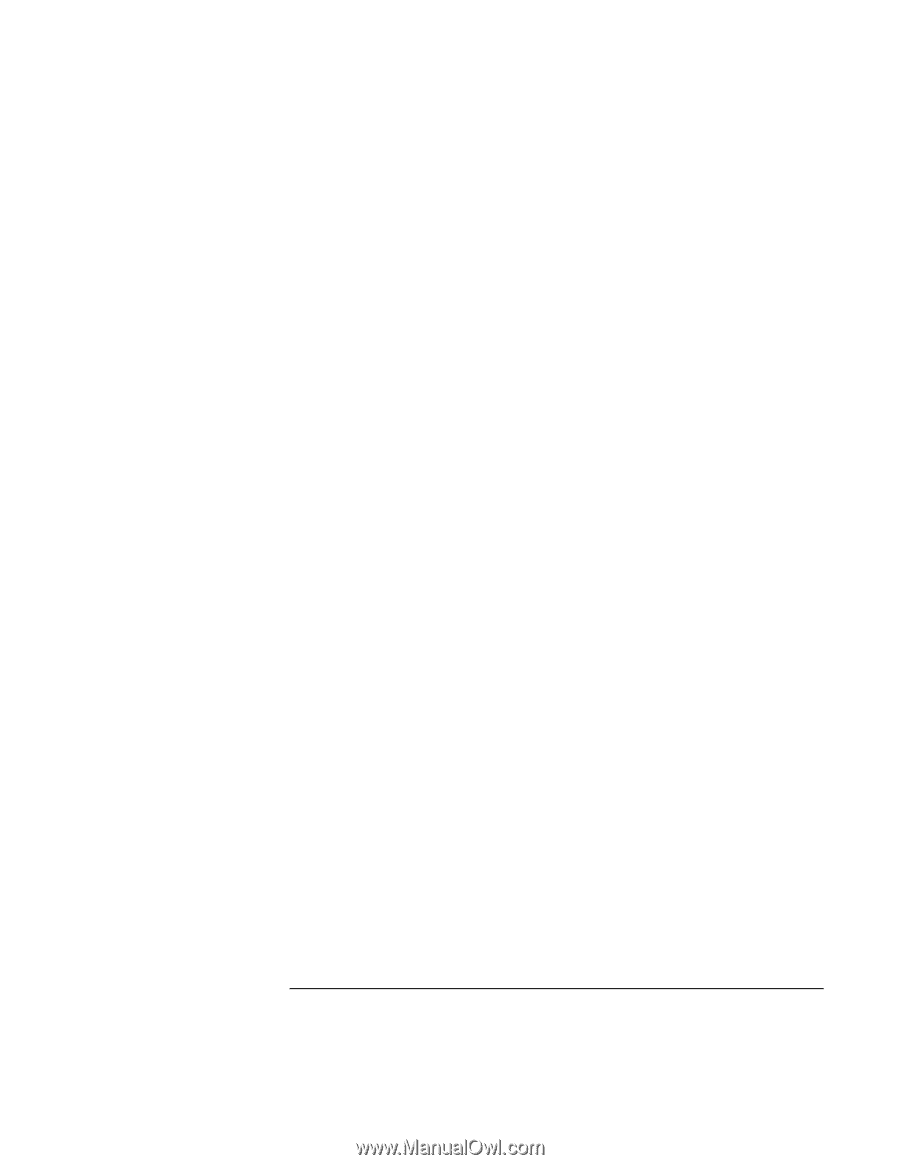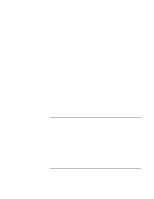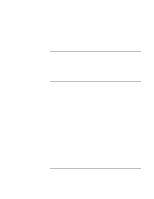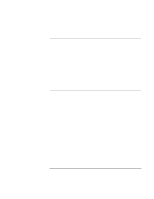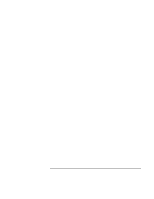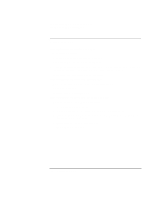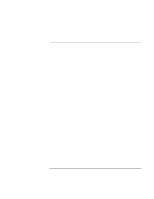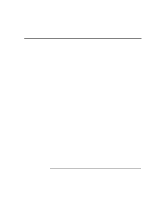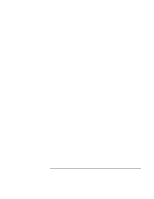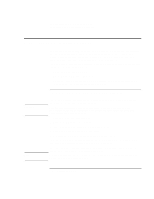HP OmniBook xe3-gc HP OmniBook Notebook PC XE3 Series - Reference Guide - Page 107
Click the Device Manager tab.
 |
View all HP OmniBook xe3-gc manuals
Add to My Manuals
Save this manual to your list of manuals |
Page 107 highlights
Solving Problems with Your Computer Troubleshooting Techniques • Check settings in BIOS Setup. 1. Click Start, Shut Down, Restart. 2. When you see the HP logo, press F2 to enter the BIOS Setup utility. 3. From the System Devices menu, check that Serial Port is enabled. • In Windows 98, disable the internal modem. 1. Click Start, Settings, Control Panel. 2. Double-click System. 3. Click the Device Manager tab. 4. Double-click Modem to list the current modem devices. 5. Double-click the internal modem. 6. Select the checkbox "Disable in this hardware profile." • In Windows 2000, disable the internal modem. 1. Click Start, Settings, Control Panel. 2. Double-click Phone and Modem Options. 3. Select the Modems tab. 4. Select the internal modem. 5. Click Remove. 6. Click OK. If the serial or parallel port is not working • Check the port connection to see if it's loose. • Check settings in BIOS Setup. 1. Click Start, Shut Down, Restart. 2. When you see the HP logo, press F2 to enter the BIOS Setup utility. 3. From the System Devices menu, check that Parallel Port or Serial Port is enabled. If the USB port is not working • Contact the vendor of the peripheral device, or check the HP notebook website, for the latest versions of the USB drivers. You may also want to test the ports with diagnostics. See "Testing Hardware Operation." Reference Guide 107