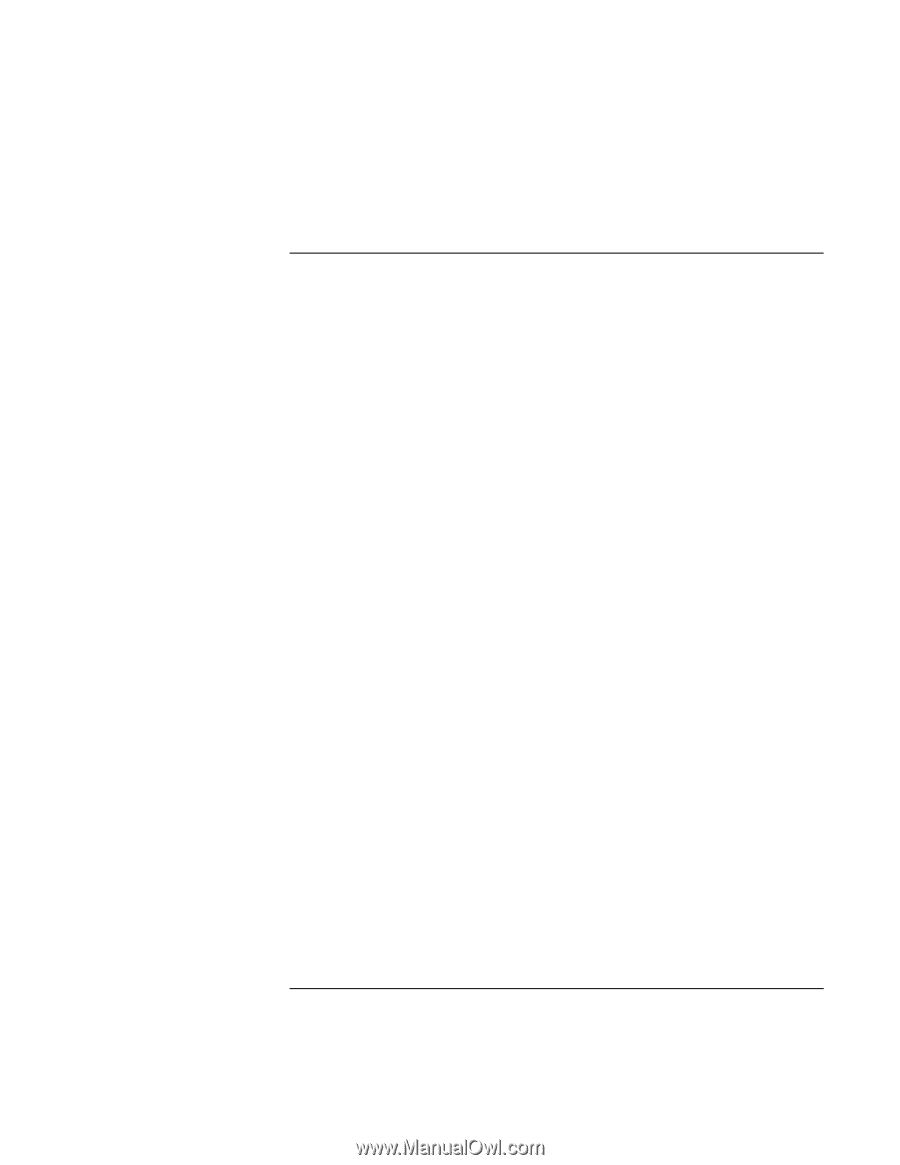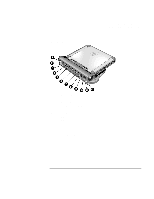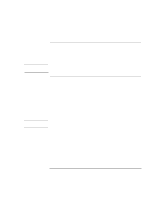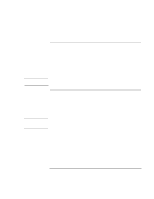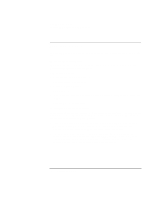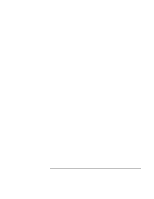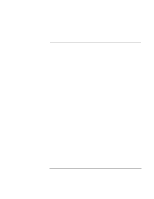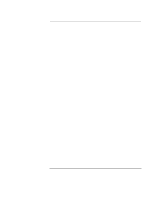HP OmniBook xe3-gc HP OmniBook Notebook PC XE3 Series - Reference Guide - Page 72
To use an external monitor
 |
View all HP OmniBook xe3-gc manuals
Add to My Manuals
Save this manual to your list of manuals |
Page 72 highlights
Making Connections Connecting External Components To use an external monitor You can connect your computer to an external monitor and then use either display-or both displays at once. To connect an external monitor 1. Click Start, Shut Down, Shut down, OK. 2. Connect the monitor cable from the monitor to the VGA port on the rear of the computer or on the port replicator. 3. Connect the monitor to a power source and turn it on. 4. Slide the power switch to turn on the computer. To switch the display to the external monitor • Close the computer lid. OR • Press Fn+F5 (or Ctrl+Alt+F5 on an external keyboard) to cycle through the display options: notebook display, external monitor, both. To adjust monitor resolution 1. Click Start, Settings, Control Panel, Display. 2. On the Settings tab, adjust the Screen area. 72 Reference Guide