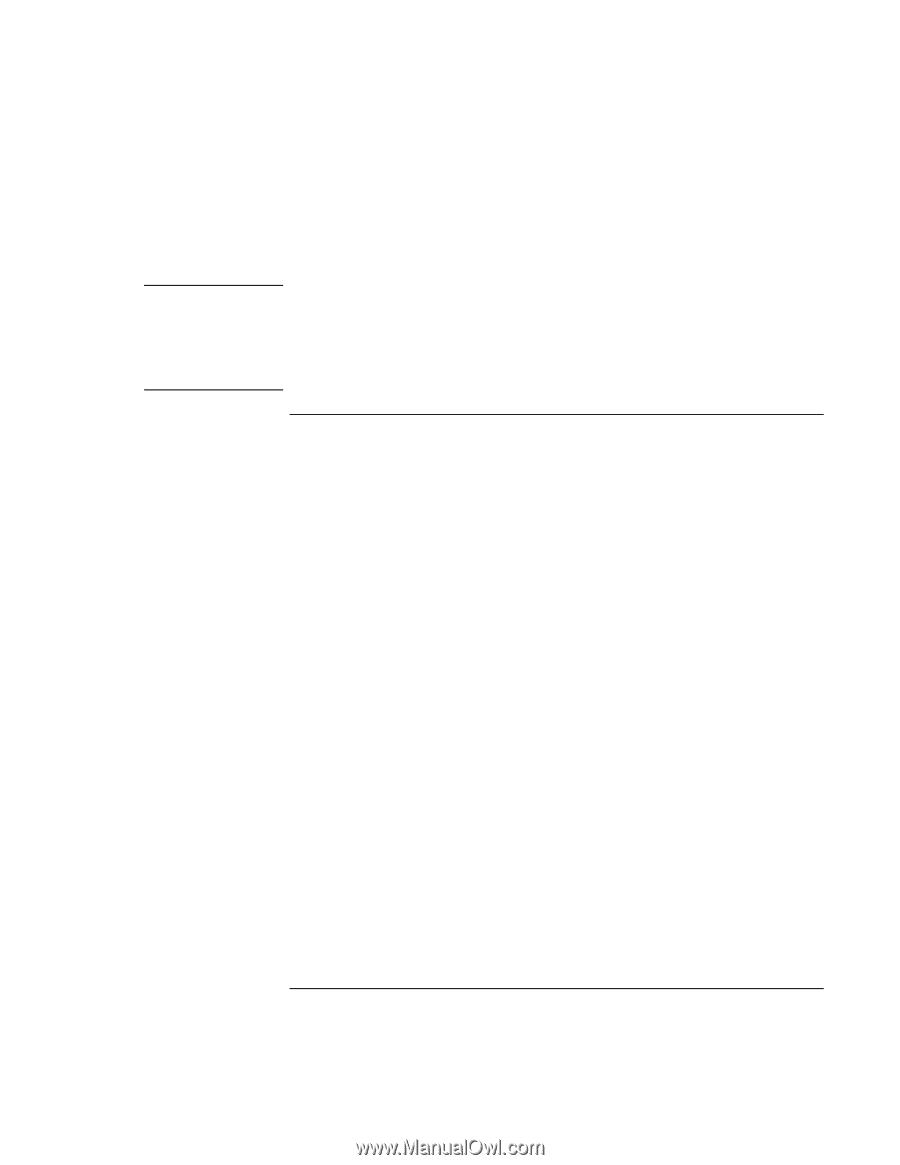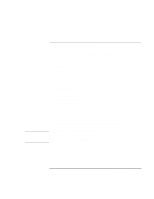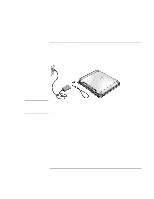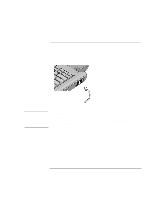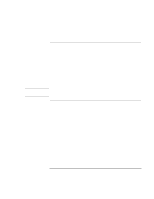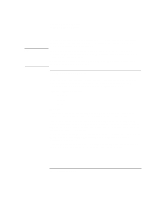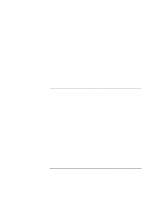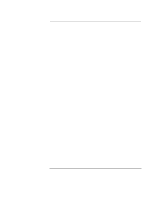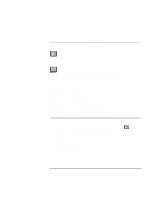HP OmniBook xe3-gc HP OmniBook Notebook PC XE3 Series - Reference Guide - Page 24
To register your computer - service manual
 |
View all HP OmniBook xe3-gc manuals
Add to My Manuals
Save this manual to your list of manuals |
Page 24 highlights
Note Introducing Your Computer Setting Up the Computer You can also register your computer at this time. Follow the instructions on the screen during setup, or-if registration does not occur during setup-double-click the HP Notebook Registration icon on the desktop. You may be required to enter your Windows ID number. To locate it, look on the Certificate of Authenticity packaged with the Microsoft Windows manual or look for a sticker in the battery compartment. If you have any connection problems with your modem, try redialing. If that doesn't work, you can skip registration for now. To register your computer Be sure to register your computer. Registering is free and fast, and it ensures you will receive quicker, more personalized support. The information you provide during registration will be used to provide you with better products and services. There are three ways to register: • by modem • by phone • by fax By modem If you have Windows 98, you are prompted automatically to register. To register by modem, see that the phone is connected, then follow the onscreen instructions. If you have Windows 2000, you are not prompted to register, but you can register by modem if you double-click the HP Notebook Registration icon on the desktop or click the Register link in the Windows 2000 welcome screen. See that the phone line is connected and follow the onscreen instructions. With either operating system, if you choose not to register right away, you can register by modem later by double-clicking the Registration icon on the desktop. This icon disappears after you register. If your computer does not have a built-in modem, you can register after you set up a PC card modem or an external modem-or you can register by phone or fax. 24 Reference Guide