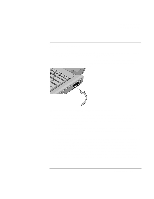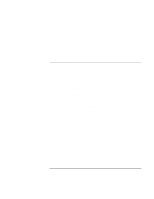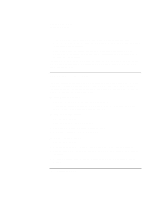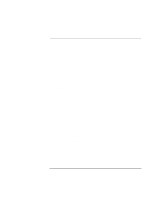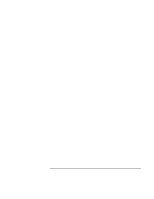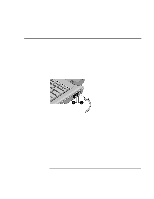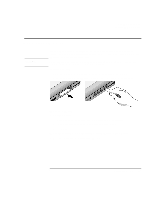HP OmniBook xe3-gc HP OmniBook Notebook PC XE3 Series - Reference Guide - Page 58
To send and receive e-mail
 |
View all HP OmniBook xe3-gc manuals
Add to My Manuals
Save this manual to your list of manuals |
Page 58 highlights
Making Connections Using the Modem For Windows 98, open Modems in Control Panel. On the General tab, click Properties, then on the Connections tab click Advanced. You can type AT commands in the space for extra settings. For Windows 2000, open Phone And Modem Options in Control Panel. On the Modems tab, click Properties. You can type AT commands on the Advanced tab in the space for extra settings. For example, to force the built-in modem to connect with V.34 modulation, you can use the +MS command, as shown in the table of AT commands-type AT+MS=11 in the space for extra settings. To send and receive e-mail The steps for sending and receiving e-mail depend on your Internet provider. If you are using AOL, e-mail is part of your AOL service. For other ISPs, you can use Outlook Express (included with your computer) or an e-mail system of your choice. This section includes instructions for using Outlook Express. To start Outlook Express 1. Double-click the Outlook Express icon on the desktop. 2. If you are not currently connected to the Internet, the Dial-up Connection window appears. Choose Connect to connect to the Internet. To send an e-mail message 1. Start Outlook Express. 2. Click the New Mail tool on the toolbar. 3. Fill in the information in the New Message window. 4. When you're finished, click the Send button. To receive e-mail messages 1. Start Outlook Express. 2. Click the Send/Recv tool on the toolbar to have Outlook deliver new messages. 3. Click the Inbox folder to view the list of messages. Unread messages appear bold on the screen. 4. To view a message, click it once. (Or double-click to view the message in its own window.) 58 Reference Guide