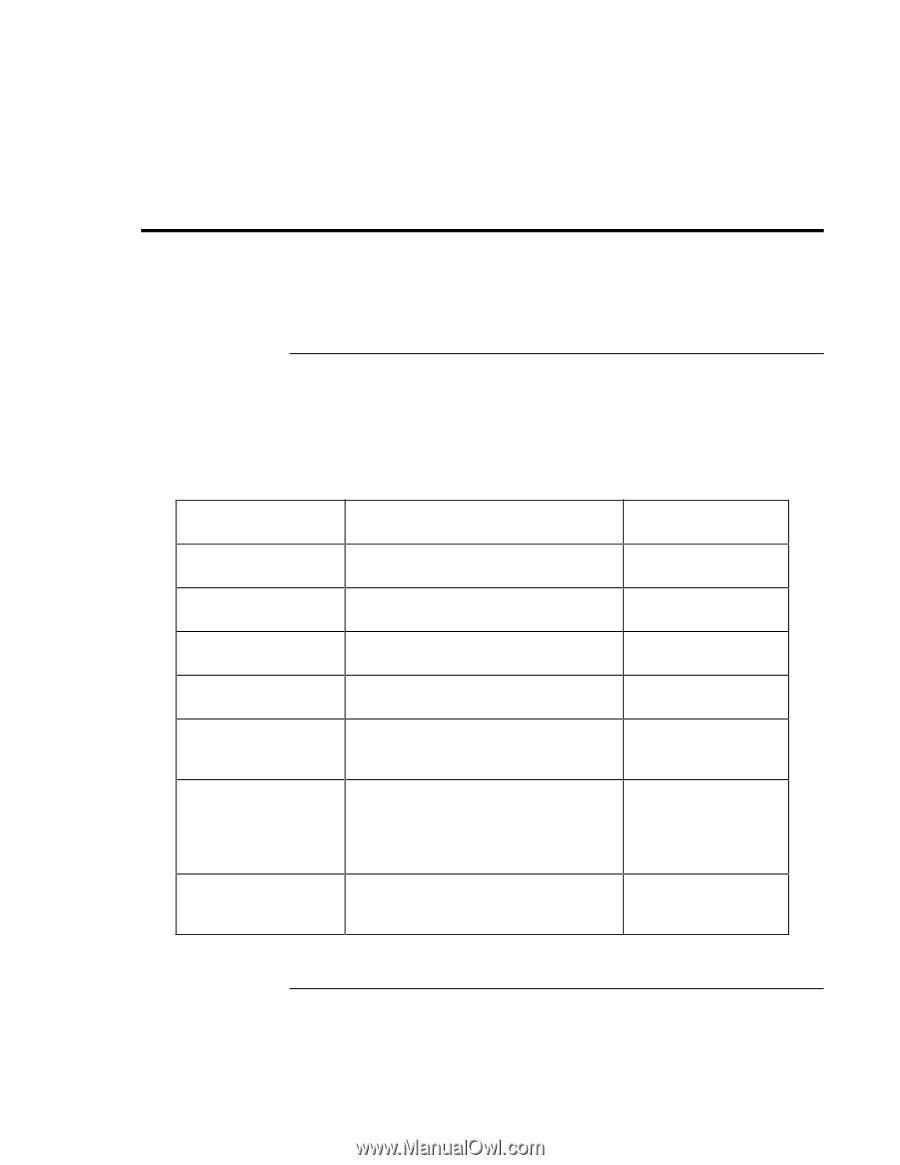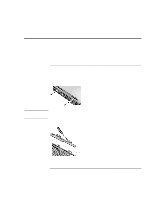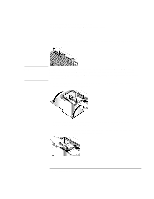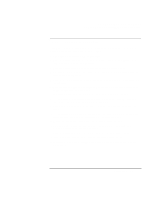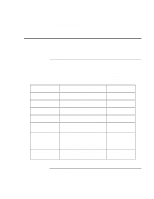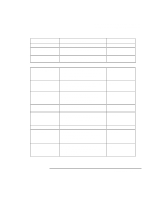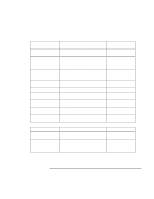HP OmniBook xe3-gc HP OmniBook Notebook PC XE3 Series - Reference Guide - Page 120
Hardware and Software Specifications
 |
View all HP OmniBook xe3-gc manuals
Add to My Manuals
Save this manual to your list of manuals |
Page 120 highlights
Specifications and Regulatory Information Hardware and Software Specifications Hardware and Software Specifications For the most up-to-date information on HP notebook PC specifications, go to the HP notebook website at www.hp.com/notebooks. BIOS Setup utility options The pointing devices are not active in the BIOS Setup utility. Press the Right and Left arrow keys to move from one menu to another. Press the Down and Up arrow keys to move among parameters in a menu. Press F5 or F6 to move through values for the current parameter or press Enter to change a setting. See the tables below for more information. Main Menu Default BIOS Revision Shows the current BIOS version. Detected automatically. System Time Sets the time using 24-hour format. Values set take effect immediately. System Date Sets the date using mm/dd/yyyy format. Floppy Drive Sets the floppy drive type. Detected and set automatically. Internal Hard Disk Sets the hard disk drive size. Detected and set automatically. Quiet Boot When enabled, hides summary of power-on self-test and messages during boot. Enabled Video Display Device Switches between sending video signals to both the built-in LCD display and an external CRT display (Both) and automatically switching to the external CRT if one is attached (Auto). Auto Video Expansion When enabled, expands video image to cover entire LCD at lower resolutions. Disabled 120 Reference Guide