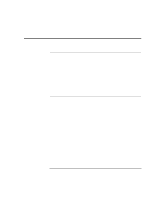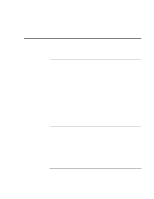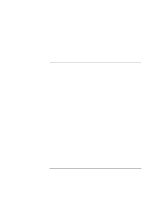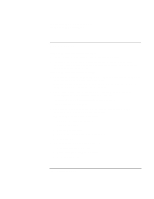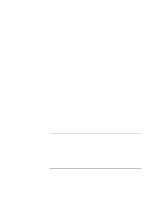HP OmniBook xe3-gc HP OmniBook Notebook PC XE3 Series - Reference Guide - Page 97
Hard disk drive problems
 |
View all HP OmniBook xe3-gc manuals
Add to My Manuals
Save this manual to your list of manuals |
Page 97 highlights
Solving Problems with Your Computer Troubleshooting Techniques If you get a Region Code error when playing a DVD movie • DVDs may include regional codes that are embedded into the disc data. These codes prevent DVD movies from being played in regions of the world that are different from where they are sold. If you get a Region Code error, you are trying to play a DVD that is for a different region. Make sure you play a DVD designed for your region. If you get a "System Error: Unable to read drive" message when running a CD program or a movie on the DVD drive • For a single-sided CD or DVD, make sure the disc is placed into the drive with the label facing up. • Make sure the DVD or CD is clean. • Wait 5 to 10 seconds after closing the DVD tray to give the computer sufficient time to recognize the CD or DVD. • Restart the system: 1. Remove the CD or DVD. 2. Click Start, Shut Down, Restart. 3. Click OK. If the DVD movie doesn't fill the screen • On a double-sided DVD, each side may have a different format (standard or widescreen). In the widescreen format, black bands appear at the top and bottom of the screen. To view the standard format, flip the disc over and play the other side. You may also want to test the DVD drive with diagnostics. See "Testing Hardware Operation." Hard disk drive problems If the computer's hard drive doesn't spin • Make sure the computer has power. If necessary, connect the AC adapter, making sure it is plugged into a power source and into the rear of the computer. Reference Guide 97