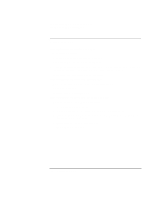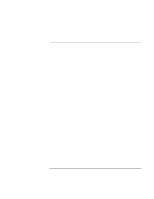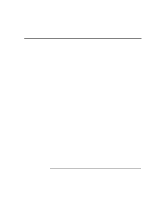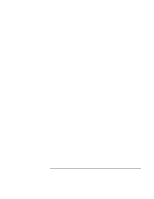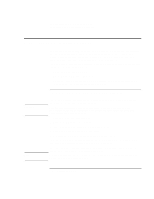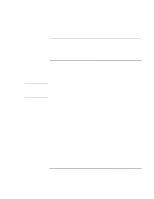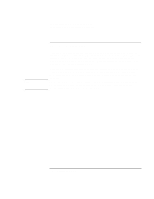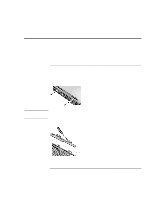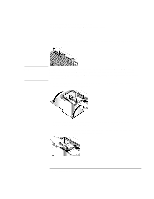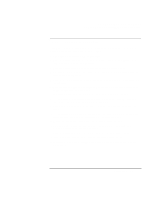HP OmniBook xe3-gc HP OmniBook Notebook PC XE3 Series - Reference Guide - Page 113
To replace a damaged Recovery CD, To update the HP notebook BIOS - notebook pc bios update
 |
View all HP OmniBook xe3-gc manuals
Add to My Manuals
Save this manual to your list of manuals |
Page 113 highlights
CAUTION Solving Problems with Your Computer Recovering and Reinstalling Software To replace a damaged Recovery CD If you lose or damage the Recovery CD, call the HP Customer Care Center for information about replacing it. See "To call the HP Customer Care Center" for the phone number. To update the HP notebook BIOS Hewlett-Packard may provide updates to the BIOS to enhance the capabilities of the computer. Updates will be available from HP Customer Care. Visit the technical support area of the HP notebook website at www.hp.com/notebooks. Download the BIOS update and follow the instructions in the readme.txt file on how to create the BIOS update floppy disk. A BIOS update replaces the previous version, so it is important that you follow these instructions exactly. Otherwise, the computer may be damaged. The BIOS update process resets the configuration settings in the BIOS Setup utility, and it erases any BIOS passwords. 1. Remove any PC cards. 2. If the notebook is docked, undock it. 3. Connect the AC adapter to the notebook. 4. Insert the BIOS update disk in the floppy disk drive. 5. Restart the computer. 6. Follow the onscreen instructions. Once the update process begins, do not interrupt it. 7. When the process is completed, remove the BIOS update disk from the floppy disk drive and reboot the computer by pressing the system-off button on the left side of the notebook. Reference Guide 113