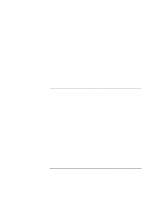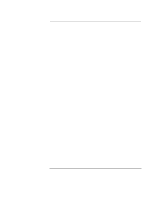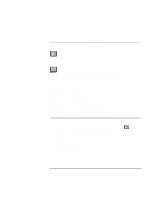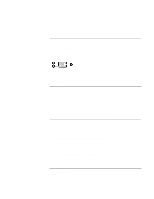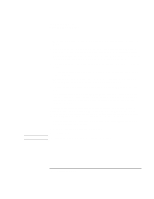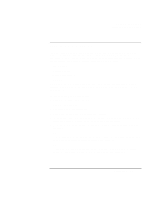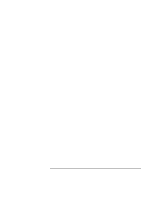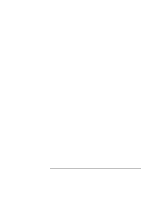HP OmniBook xe3-gc HP OmniBook Notebook PC XE3 Series - Reference Guide - Page 30
To use the ALT GR key, To adjust the display brightness, To adjust the volume
 |
View all HP OmniBook xe3-gc manuals
Add to My Manuals
Save this manual to your list of manuals |
Page 30 highlights
Using Your Computer Operating the Computer To use the ALT GR key Non-U.S. keyboards have an ALT GR key to the right of the spacebar. This is a shift key providing access to certain keyboard characters. • For a character in the lower-right corner of a key, press and hold ALT GR to type the character. 1. Shifted. 2. Unshifted. 3. ALT GR. To adjust the display brightness You can adjust the brightness of your notebook's display. • To decrease the brightness, press Fn+F1. • To increase the brightness, press Fn+F2. When you are using battery power, the display dims automatically to conserve power. You can use the brightness controls to override this adjustment. To adjust the volume From the keyboard • To increase the volume, press Fn+Up arrow. • To decrease the volume, press Fn+Down arrow. • To temporarily silence the speaker without changing the volume setting, press Fn+F7. Press Fn+F7 again to restore the speaker output. In Windows 1. Click the speaker symbol in the taskbar. 2. Drag the volume control bar up or down to adjust the volume. 30 Reference Guide