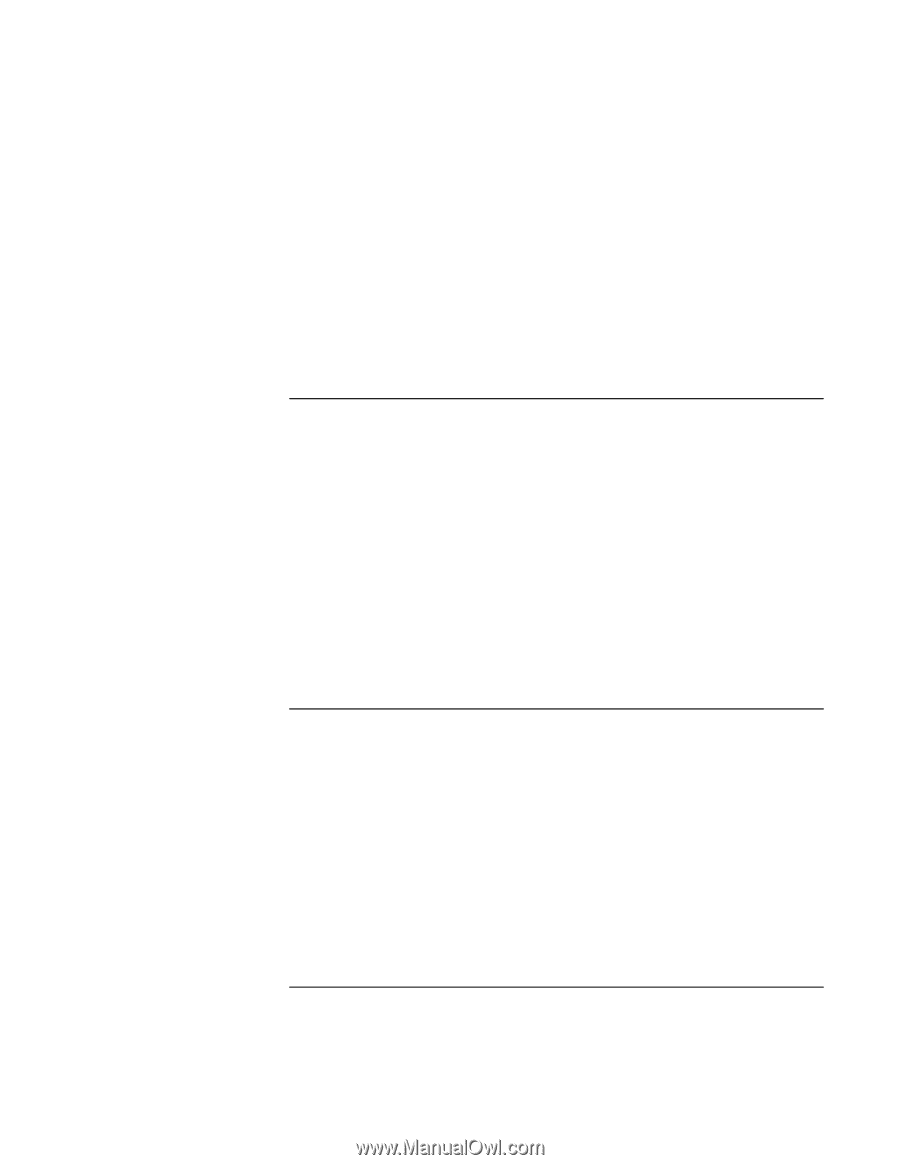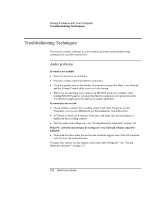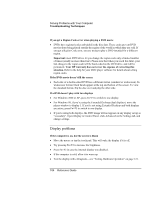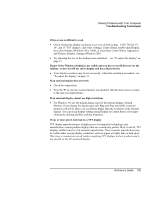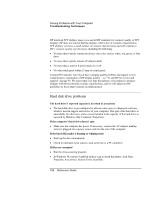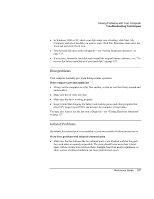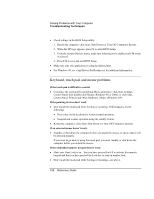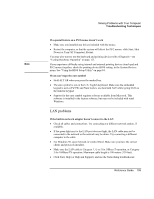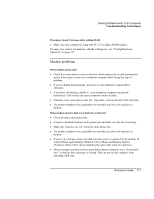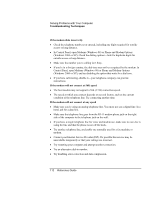HP OmniBook xe3-gf HP Omnibook Notebook PC XE3-GF - Reference Guide - Page 107
Heat problems, Infrared Problems - cpu
 |
View all HP OmniBook xe3-gf manuals
Add to My Manuals
Save this manual to your list of manuals |
Page 107 highlights
Solving Problems with Your Computer Troubleshooting Techniques • In Windows 2000 or XP, check your disk using error-checking: click Start, My Computer, and select the disk you want to scan. Click File, Properties, then select the Tools tab and click Check Now. • Test the hard disk drive with e-Diagtools-see "Testing Hardware Operation" on page 123. • If necessary, format the hard disk and reinstall the original factory software-see "To recover the factory installation of your hard disk" on page 125. Heat problems Your computer normally gets warm during routine operation. If the computer gets abnormally hot • Always set the computer on a flat, firm surface, so that air can flow freely around and underneath it. • Make sure the air vents are clear. • Make sure the fan is working properly. • Keep in mind that charging the battery and running games and other programs that drive CPU usage toward 100% can increase the computer's temperature. You may also want to test the fan with e-Diagtools-see "Testing Hardware Operation" on page 123. Infrared Problems By default, the infrared port is not enabled, so you must enable it before you can use it. If you have problems with infrared communication • Make sure the line between the two infrared ports is not blocked, and that the ports face each other as squarely as possible. The ports should be no more than 1 meter apart, with no obstructions between them. Sunlight, heat from nearby equipment, or other sources of infrared radiation can cause transmission errors. Reference Guide 107