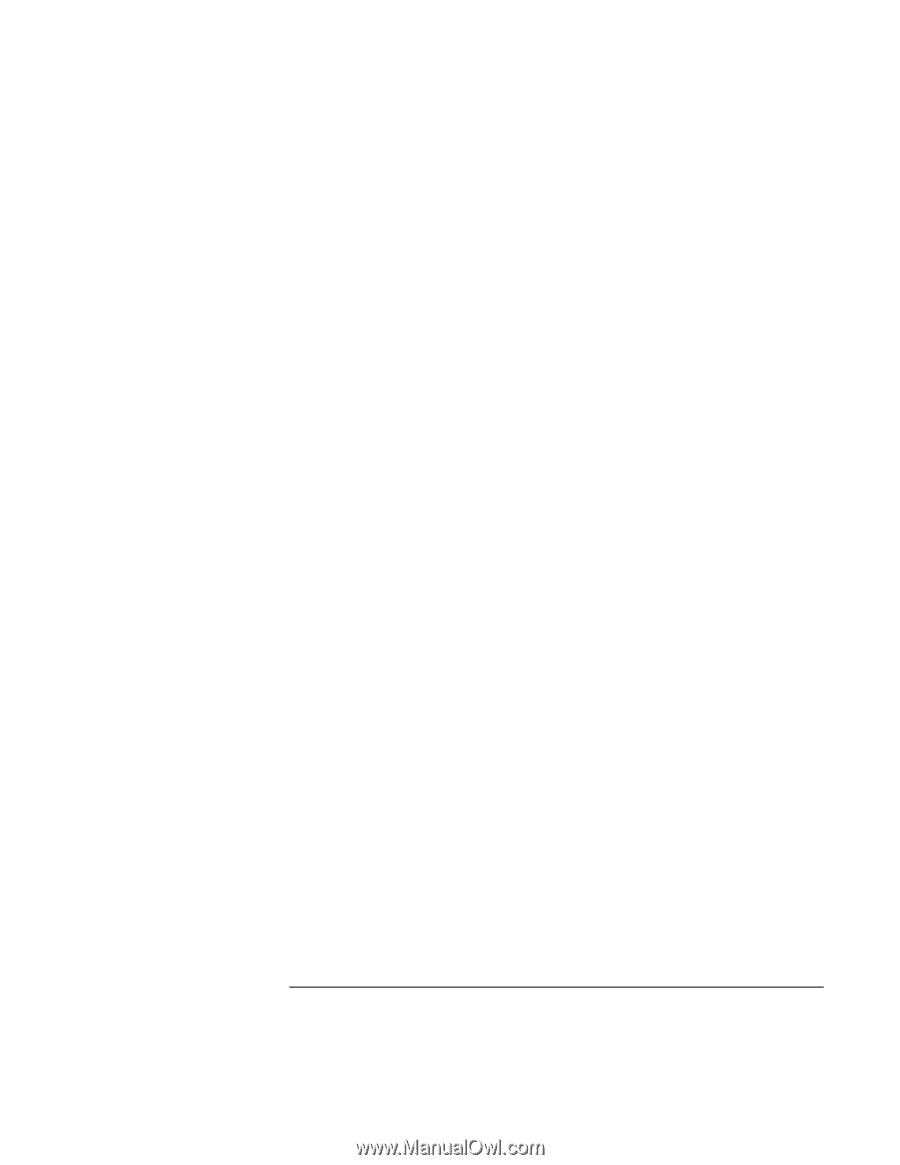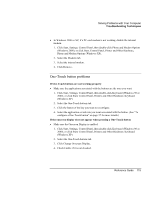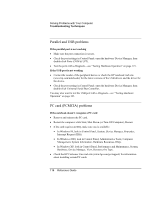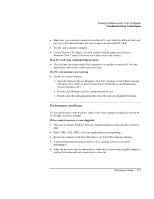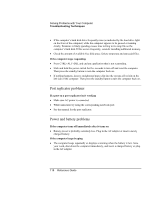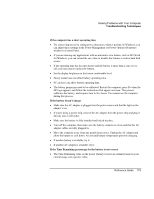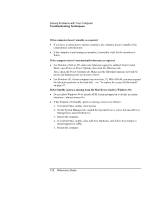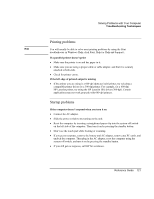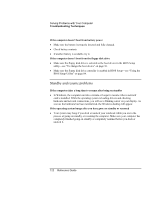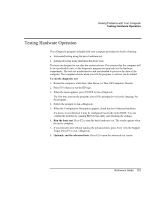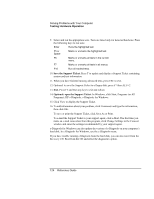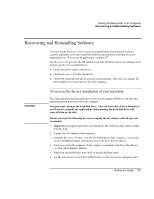HP OmniBook xe3-gf HP Omnibook Notebook PC XE3-GF - Reference Guide - Page 120
On the System Manager tab, expand the System Devices, select Advanced Power
 |
View all HP OmniBook xe3-gf manuals
Add to My Manuals
Save this manual to your list of manuals |
Page 120 highlights
Solving Problems with Your Computer Troubleshooting Techniques If the computer doesn't standby as expected • If you have a connection to another computer, the computer doesn't standby if the connection is actively in use. • If the computer is performing an operation, it normally waits for the operation to finish. If the computer doesn't automatically hibernate as expected • For Windows 2000 or XP, make sure hibernate support is enabled: from Control Panel, open Power or Power Options, then click the Hibernate tab. Also, check the Power Schemes tab. Make sure the Hibernate timeouts for both AC power and battery power are not set to Never. • For Windows 98, if your computer has more than 512 MB of RAM, you must expand the hibernate partition on the hard disk-see "To replace the system RAM module" on page 87. If the Standby option is missing from the Shut Down window (Windows 98) • Do not allow Windows 98 to disable APM. It may prompt you to do this in certain situations-always answer No. • If the Windows 98 Standby option is missing, restore it as follows: 1. In Control Panel, double-click System. 2. On the System Manager tab, expand the System Devices, select Advanced Power Management, and click Remove. 3. Restart the computer. 4. In Control Panel, double-click Add New Hardware, and follow the prompts to install support for APM. 5. Restart the computer. 120 Reference Guide