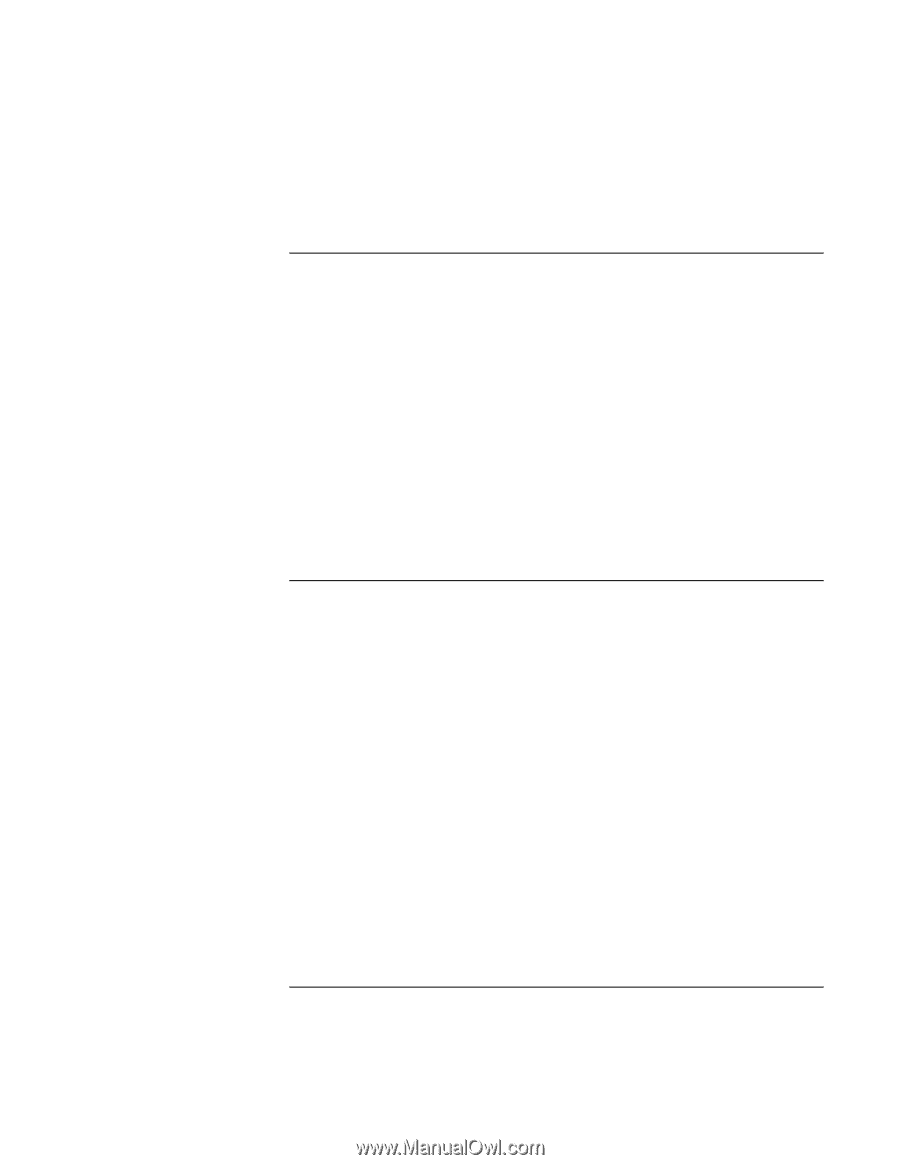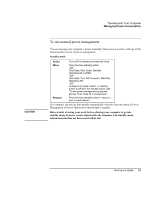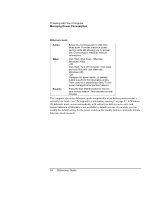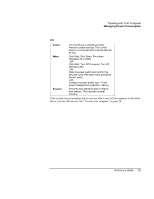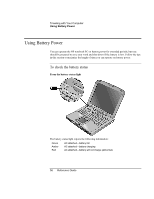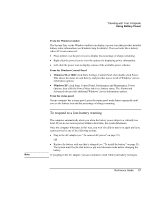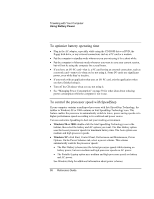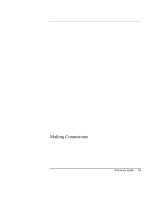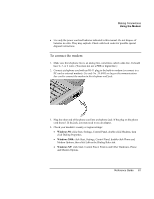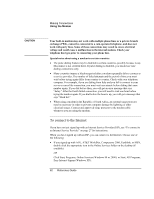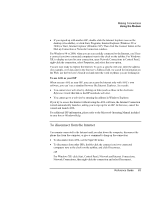HP OmniBook xe3-gf HP Omnibook Notebook PC XE3-GF - Reference Guide - Page 58
To optimize battery operating time, To control the processor speed with SpeedStep - remove cd
 |
View all HP OmniBook xe3-gf manuals
Add to My Manuals
Save this manual to your list of manuals |
Page 58 highlights
Traveling with Your Computer Using Battery Power To optimize battery operating time • Plug in the AC adapter, especially while using the CD-ROM drive or DVD, the floppy disk drive, or any external connections such as a PC card or a modem. • Put the computer in standby mode whenever you are not using it for a short while. • Put the computer in hibernate mode whenever you want to save your current session, but will not be using the computer for several hours. • If you have an I/O PC card-that is, a PC card having an external connection, such as a network card-remove it when you're not using it. Some I/O cards use significant power, even while they're inactive. • If you work with an application that uses an I/O PC card, exit the application when you have finished using it. • Turn off the CD player when you are not using it. • See "Managing Power Consumption" on page 50 for other ideas about reducing power consumption while the computer is not in use. To control the processor speed with SpeedStep If your computer contains a multispeed processor with Intel SpeedStep Technology, the taskbar in Windows 98 or 2000 contains an Intel SpeedStep Technology icon. This feature enables the processor to automatically switch to lower, power-saving speeds or to higher-performance speeds according to its workload and power source. You can customize SpeedStep to best suit your working environment. • Windows 98 or 2000: double-click the Intel SpeedStep Technology icon in the taskbar, then select the battery and AC options you want. The Max Battery option uses the lowest processor speeds for maximum battery time. The Auto option uses medium and high processor speeds. • Windows XP: click Start, Control Panel, Performance and Maintenance, Power Options. On the Power Schemes tab, select a power scheme. This scheme automatically controls the processor speeds: • The Max Battery scheme uses the lowest processor speeds while running on battery power, but uses medium and high processor speeds on AC power. • The Portable/Laptop option uses medium and high processor speeds on battery and AC power. See Windows Help for additional information about power schemes. 58 Reference Guide