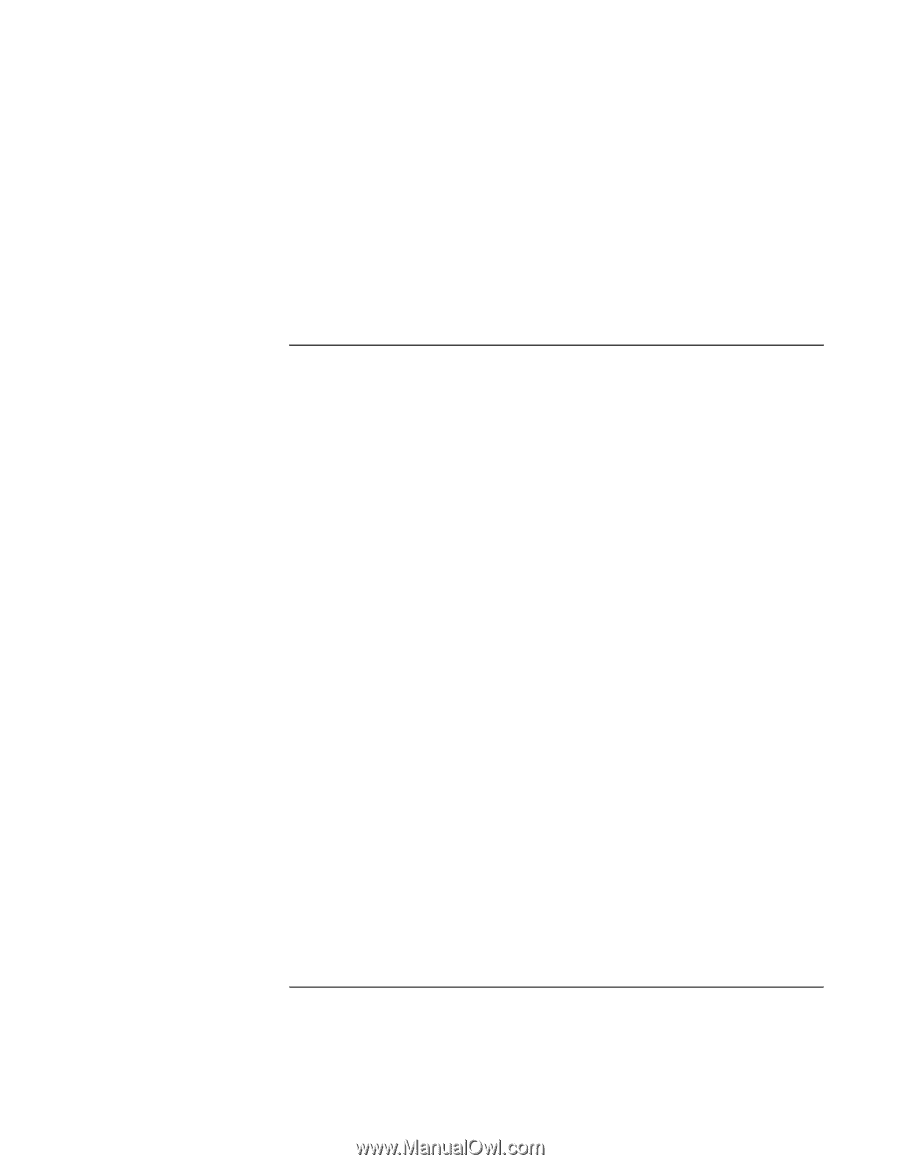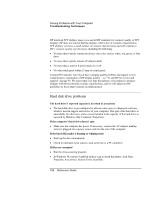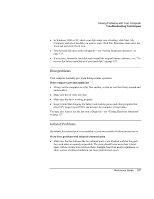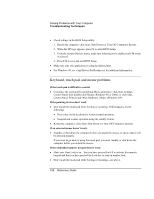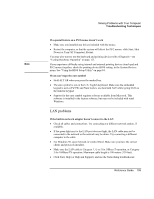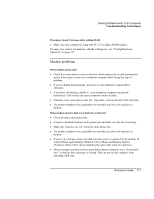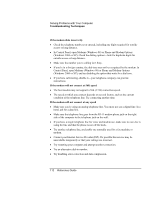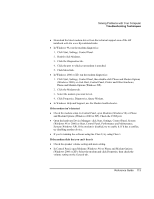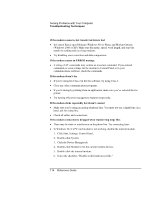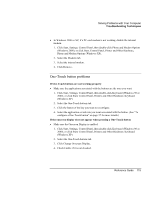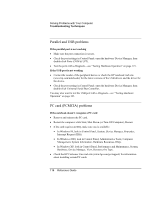HP OmniBook xe3-gf HP Omnibook Notebook PC XE3-GF - Reference Guide - Page 111
Modem problems
 |
View all HP OmniBook xe3-gf manuals
Add to My Manuals
Save this manual to your list of manuals |
Page 111 highlights
Solving Problems with Your Computer Troubleshooting Techniques If memory doesn't increase after adding RAM • Make sure your computer is using only PC-133 or higher RAM modules. You may also want to test memory with the e-Diagtools-see "Testing Hardware Operation" on page 123. Modem problems If the modem seems slow • Check for excess static or noise on the line, which reduces the overall transmission speed. If necessary, contact your telephone company about fixing this type of problem. • If you're dialing internationally, line noise is often difficult or impossible to eliminate. • If you have call-waiting, disable it-your telephone company can provide instructions. Call waiting can cause symptoms similar to static. • Eliminate extra connections in the line. If possible, connect directly to the wall jack. • Try another telephone line, preferably one normally used for a fax machine or modem. If the modem doesn't dial or no dial tone is detected • Check all cables and connections. • Connect a standard telephone to the phone line and make sure the line is working. • Make sure someone else isn't using the same phone line. • Try another telephone line, preferably one normally used for a fax machine or modem. • If you're in a foreign country, the dial tone may not be recognized by the modem. In Control Panel, open Modems (Windows 98) or Phone and Modem Options (Windows 2000 or XP), and try disabling the option that waits for a dial tone. • Phone message recording services provided by phone companies use a "broken dial tone" to indicate that a message is waiting. This can prevent the computer from detecting a dial tone. Reference Guide 111